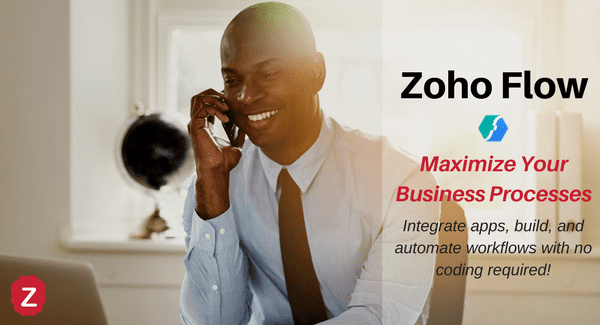Even if it’s not immediately apparent, your business has all kinds of moving parts that contribute to its overall performance. Sometimes one bad part can bring down the whole lot. Even if you have a suite of Zoho apps that function like a well-oiled machine, if you aren’t automating simple workflow processes between apps, chances are you’re losing out on valuable productive work time.
With this in mind, Zoho has created Flow, a tool to do just that: help your business do what you want it to do with very little extra input by helping information flow across your third-party apps to your Zoho apps automatically! Zoho Flow brings the power of Zoho into even more of your business and allows for all sorts of optimization that wasn’t possible before, giving you the power to make the very most of your most significant and repetitive workflows.
 Six ways Zoho Flow helps you maximize your Business Processes
Six ways Zoho Flow helps you maximize your Business Processes
Within the workspace, you’ll find a handful of tools to keep your workflows organized and manageable. Here’s a breakdown of six key areas to get you started!
1) User-friendly Flows Custom Builder
Search and create new workflows in the Zoho Flow Builder Tab! Here, you can connect and integrate the key applications that your business uses. This dynamic builder helps you to visualize and customize your workflows as needed.
- Begin by giving your workflow a name and description if desired.
- Then use the easy drag-and-drop function to configure the apps you use, and the triggers, actions, and steps that follow.
- Use Flow’s logic to create contextual workflows and introduce decision branches.
- Build, configure, or edit your workflow by using four simple builder tools: Save, Auto Arrange, Undo, and Redo.
[caption id="attachment_3143" align="aligncenter" width="900"]
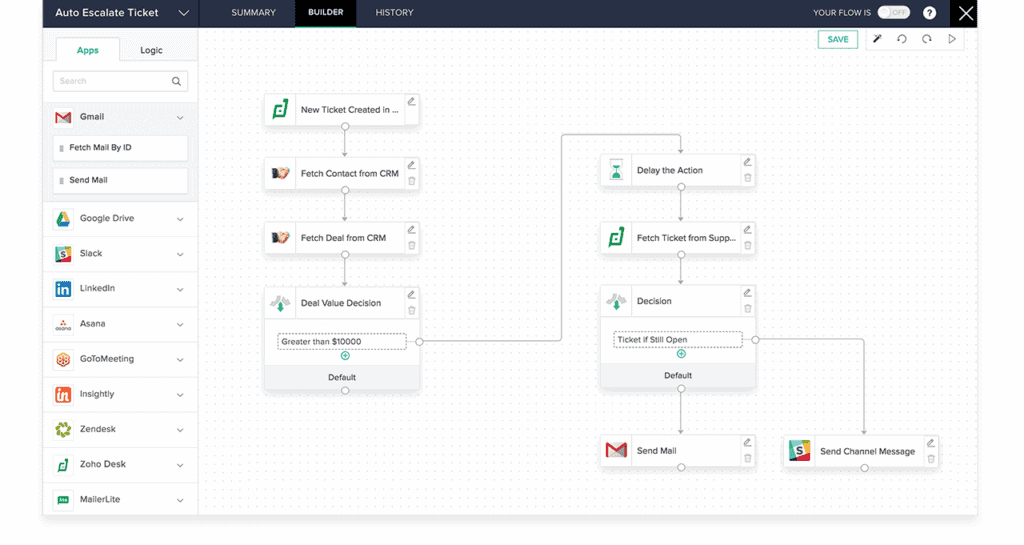 Zoho Flow’s dynamic builder helps you visualize and customize your workflows so you can connect and integrate the key applications that your business uses.[/caption]
Zoho Flow’s dynamic builder helps you visualize and customize your workflows so you can connect and integrate the key applications that your business uses.[/caption]
2) Advanced Flow Design
Need to customize your integrations further? Zoho Flow allows you to get down to the nitty gritty using Zoho’s Deluge scripting language. Using the Customer Functions tool, you can solve your integration complications and create more detailed automated decisions.
Flow gives you the ability to use Deluge scripting for complex functions, workflow reformatting, and creation of advanced decision workflow trees. Whether you choose the simplified editor or custom function, Zoho Flow enhances visibility into your workflows and makes it easier to automate processes than ever before.
3) Data-driven Insights Dashboard
[caption id="attachment_3144" align="alignright" width="401"]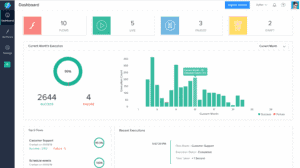 Get real-time data driven-insights about your workflows with Zoho Flow.[/caption]
Get real-time data driven-insights about your workflows with Zoho Flow.[/caption]
Using Zoho Flow means you don’t have to sift through multiple applications and platforms to manage and track your business workflows. Keep track of total, live, paused, and drafted flows in the Dashboard.
You get full visibility of your processes and metrics to get real-time data driven-insights about your workflows, up to the current year’s execution success or failure rate.
Also, the Dashboard gives you actionable insights into your flows to help you determine what works best. As soon as a workflow isn’t executing properly, you’ll know, and you’ll be able to address it! View your top five flows and recent executions as well to stay on top of your business processes.
4) Monitor and Troubleshoot Flow History
[caption id="attachment_3145" align="alignleft" width="400"]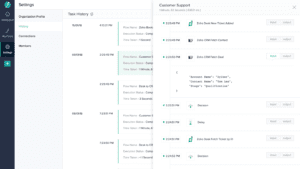 Troubleshoot and fix any issues as they arise with the Zoho Flow history monitor.[/caption]
Troubleshoot and fix any issues as they arise with the Zoho Flow history monitor.[/caption]
Every action of your workflows is recorded, making it convenient to track and troubleshoot what may have gone wrong. A centralized log of the history of each of your workflows helps you identify any actions and problems as they occur.
Then, apply filters to view a specific timeframe on the specific workflow in mind. As a result, this tool allows you to troubleshoot and fix any issues as they arise. You don’t have to wait until they occur again, or turn into bigger issues.
5) Coordinate and collaborate with your team
When building workflows across multiple teams, or across multiple departments, it’s important that you orchestrate your processes and functions together. Collaborate with your team, and save time with the ability to add members to your flows, and build workflows that will benefit everyone involved. Manage the members of your team and decide their user-level and deactivate, reactivate, or remove members. Your team can also share, unshare, test, and reconnect connections to limit and allow the flow of data as needed.
6) Explore Templates and Apps in the Flow Gallery
Wondering if there’s an app you aren’t using yet that will maximize your control and automate your business to perfection? Zoho has identified common workflows and created convenient templates for you to explore and use if you see fit.
The gallery has over 90 applications (and counting) to choose from, and 200 templates (or Flows) that cover the most important automations. You can explore ideas and solutions you may not have thought of on your own. This growing collection features the bios, triggers, and actions of all the apps available that you can use to simplify your business’s workflow processes. And from Zoho, here are 9 useful flows for project management automation!
[caption id="attachment_3146" align="aligncenter" width="900"]
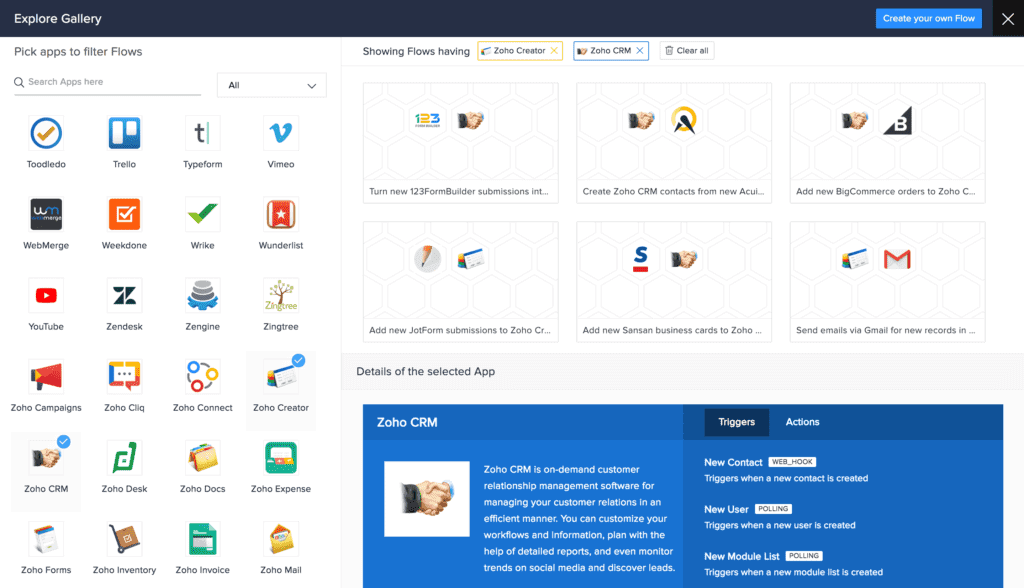 Explore ideas and solutions you may not have thought of on your own with templates and apps in the Flow gallery![/caption]
Explore ideas and solutions you may not have thought of on your own with templates and apps in the Flow gallery![/caption]
Interested in learning more about Zoho Flow?
Reach out to a member of our team today! We’re Zoho Certified Consultants here to help!