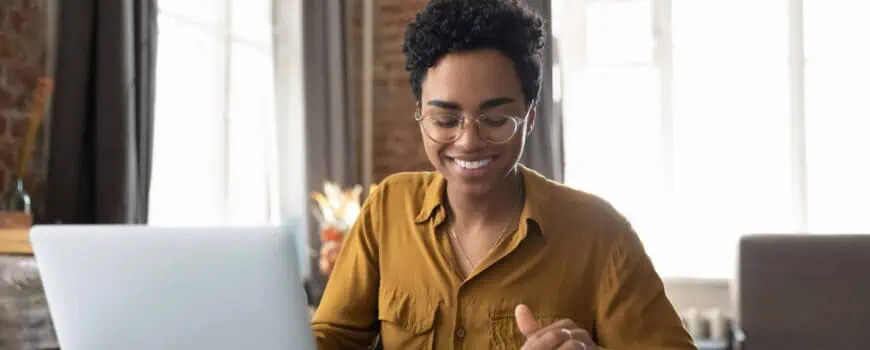Zoho Expense is an expense reporting software from Zoho’s suite of powerful cloud-based business apps. It enables businesses to quickly capture, track, and report on the expenses of their employees for tax, accounting, and budgeting purposes.
It integrates with Zoho Books, allowing businesses to manage their travel and business expenses more efficiently. When used in conjunction with Zoho Books, business owners can set up their account and start using Zoho Expense right away.
Zoho Expense also offers a streamlined experience that saves time and effort. One noteworthy feature is its OCR (Optical Character Recognition) technology, which scans receipts and automatically creates expenses. While the accuracy of OCR-generated data may vary (and requires human review), it significantly reduces the time spent on manual data entry and speeds up the expense reporting process.
How to Get Started with Zoho Expense
It’s easy to get started with Zoho Expense—all you need to do is sign up. Once you’ve done that, your 14-day free trial will begin automatically.
Like most expense management software, Zoho Expense can integrate directly with your bank and identify expenses. Setting up custom criteria for automated expense classifications and categorizations saves you from having to enter each expense manually.
Here’s a brief overview of Zoho Expense’s main interface:
- A left-hand side Navigation panel provides an organized overview of all Zoho Expense modules.
- To easily create new transactions, use the Quick Create button near each respective module.
- Use the Search bar feature to locate a particular expense, report, or additional information.
- Manage your Organization Profile, subscriptions, and more by clicking the Settings icon.
- Contact Zoho Expense regarding any issues via the Support option.
Once you familiarize yourself with its main interface, you can begin creating expense reports and managing your company spending.
Step 1: Creating Expense Reports
Create and Manage Expense Reports
Follow these steps to create and manage your expense reports:
- Create a new expense report by clicking the “+” icon next to “Reports.” Fill in the required information on the New Report screen, such as:
- Report title
- Length of time
- Business purpose (optional)
- Submit to (select an approver, if applicable)
- Incorporate previously created expenses into the report, as needed.
- To add a new expense directly to the report, simply create it on the same page.
- Click “Save and Submit” to save your progress and immediately send the report to your designated approver.
Zoho Expense also offers customers an automated expense report generator they can use for free with the software.
Approve Expense Reports
Follow these steps to approve, reject, or reimburse expense reports effectively:
- Click on “My Approvals” located on the left-hand side of the screen.
- Choose an expense report that requires approval or rejection.
- Decide whether to approve or reject the report based on its content and accuracy.
- If necessary, send the report to another stakeholder instead of approving or rejecting it yourself.
- Leave a comment for clarification or additional information, or send an email to the reporter.
- Reimburse expenses after approval from all stakeholders involved.
Configure Expense Preferences
Establish essential preferences and company policies for expenses by following these steps:
- Click on “Settings” located on the left-hand side (LHS) of the screen.
- Choose “Expenses” from the Preferences section to access expense-related settings.
- Define the currencies to be used for recording expenses.
- Add custom fields to the expense creation page, allowing for more detailed and organized records.
- Set up Notifications for expenses to stay informed about important updates and changes.
Step 2: Managing Business Expenses
Zoho Expense offers numerous features, such as Mileage Tracking and Expense Reporting Automation, to help you efficiently monitor your business expenses for different activities and events. Depending on your business and its expense types, you can use these features to get better insights into your spending and manage it more effectively.
To analyze expenses and gain better visibility into your spending, follow these steps:
- Select “Analytics” from the left-hand side of the screen to access expense analytics.
- Choose a specific report from the left pane that fits your needs.
- Customize the report according to your requirements for a more detailed analysis.
- Print or export the report as a PDF for easy sharing and review if needed.
Zoho Expense integrates natively with other Zoho products, including Zoho Books, Zoho CRM, and Zoho People. It also integrates with Quickbooks for a more comprehensive view of your finances.
Integrate with other systems using the Zoho Expense API or Zapier to automate and streamline expense processes.
How to Best Manage Business Expenses
Managing business expenses is straightforward, and automating the process makes it less error-prone. Still, there are a few issues you can run into if you don’t follow these best practices:
- Ensure that all company policies and preferences are set up correctly to maintain consistency across expense reports.
- Regularly review and update expense categories to reflect your business’s evolving needs.
- Utilize the Analytics feature to monitor spending patterns and identify areas for cost reduction.
- Set up expense rules to automate categorization and streamline the approval process.
- Integrate Zoho Expense with other business applications for seamless data sharing and improved efficiency.
Tips to Improve Expense Management Efforts
Failing to establish clear expense policies can lead to compliance issues. And neglecting to consistently update and maintain expense categories results in inaccurate data and analysis.
To improve your expense tracking efforts with Zoho Expense, use the following tips:
- Encourage employees to submit expenses on time and attach receipts for accurate documentation.
- Set up automated notifications to remind employees and approvers of pending tasks and deadlines.
- Regularly review expense reports to identify trends, anomalies, or potential fraud.
- Train employees on how to use Zoho Expense effectively, and work with a reputable third-party consultant for insights and help.
Zoho Expense Mobile App
Zoho Expense is available on both Android and iOS devices, allowing users to manage expenses on the go. The mobile app enables employees to quickly capture receipts, create and submit expense reports, and even track mileage, ensuring that expense management is convenient and efficient, no matter where they are.
Conclusion
Zoho Expense is a powerful and easy-to-use expense management platform for businesses of all sizes. Automated expense tracking and robust analytics help organizations control costs and get better insights into their spending.
For more on Zoho Expense setup, API integration, and company-wide deployment, contact our team for help.