Welcome to the QuickBooks + Zoho CRM Integration User Guide
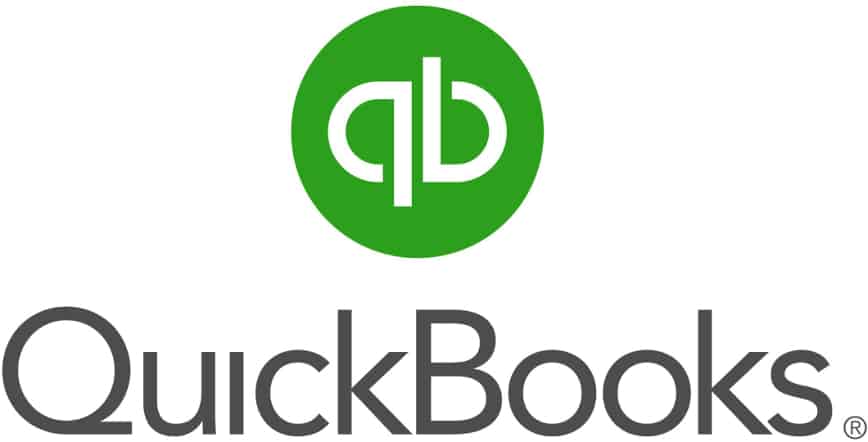
Use this reference guide to navigate your way around the QuickBooks + Zoho CRM integration. Note that this integration is not a DIY product. Instead of implementing yourself, we’re happy to consult with you on integration versions, sync directions, and pricing, so you can be sure you’re getting the proper integration for your business before you ever purchase services.
This integration works for both QuickBooks Desktop and QuickBooks Online. You can see the integration-specific pages on our site here:
Table of Contents
- The Purpose of the Integration
- Modules the Integration Can Work With
- Pricing and Timeline for Delivery
- First step: Discovery Phase
- Before Beginning, Back Up Your Systems
- How the Integration is Deployed
- The AgilitySync Dashboard
- Data Migration
- Ongoing Support
- QuickBooks + Zoho Integration FAQ
The Purpose of the Integration
In business, separate systems are pretty normal, and it’s common to need to enter information from one platform into another. For example, this happens frequently with transferring information from Zoho CRM to QuickBooks, or from QuickBooks to Zoho CRM. Some people like to be able to see common information like accounts or customers in both platforms. Sometimes, they like to see transactions like invoices, orders, or quotes across platforms, too.
Double-entering information may be standard, but that doesn’t mean it’s advisable. Having two separate entry points for any information means there’s a chance it will look different from one system to the next, whether by design or by accident. Entering the information twice also takes time out of your day. So, the integration helps standardize data. It also helps save time that would otherwise be spent manually keying information into two different systems.
A typical use case for the integration might be:
- Salesperson enters a Sales Order into Zoho CRM
- Integration syncs this Sales Order to QuickBooks
- Order is fulfilled by production team. The accounting department coverts the order to an Invoice and sends it to the customer
- Integration syncs this Invoice to Zoho CRM so the salesperson can reference it again in the future
Without the integration, this process would involve information being entered across two platforms a total of three times: once by the salesperson (the order), once by the accountant (the order again), and once more by the salesperson (the invoice). With an integration in place, only the salesperson needs to enter the information; the software manipulates the order, changes the record’s type, and syncs the information back to the original system by itself.
Modules the Integration Can Work With
The integration can sync essential modules, transactional modules, and other kinds of modules. Essential modules are like “root” modules; other modules depend on them to sync, or else they themselves cannot sync. So, essentials come first, then transactions, every step of the way. Transactional modules are associated with sales transactions. Other modules may not necessarily be tied to transactions, but still require essential modules to sync.
Note: Essential modules can sync from Zoho to QuickBooks, QuickBooks to Zoho, or both ways. Other modules can sync either from Zoho to QuickBooks or QuickBooks to Zoho, but not both ways. This is due to a limitation in the QuickBooks API and is not something ZBrains can change.
Essential modules the integration can sync include:
- Zoho Accounts <> QuickBooks Customers
- Zoho Contacts <> QuickBooks Customers
- Zoho Products <> QuickBooks Items
- Zoho Vendors <> QuickBooks Vendors
Transactional modules the integration can sync include:
- Zoho Invoices <> QuickBooks Invoices
- Zoho Sales Orders <> QuickBooks Sales Orders
- Zoho Quotes <> QuickBooks Estimates
- Zoho Purchase Orders <> QuickBooks Purchase Orders
Other modules include but are not limited to:
- QuickBooks Jobs <> Zoho Deals
- QuickBooks Payments <> Zoho Payments (requires custom Payments module)
If you have a need that the integration does not cover, please let us know about it and we will do our best to accommodate you.
Pricing and Timeline for Delivery
Pricing for licensing the integration can be either monthly (with a one-time setup fee) or annual (with no setup fee). Setup and licensing fees vary considerably depending on the functionality you need, so please contact us for a direct quote.
Timeline for delivery of an integration between your two systems is usually around 45 days. 15 days of this goes to planning, and 30 days is used for actual deployment.
First step: Discovery Phase
If you’re interested in this integration, we’d love to speak to you first in order to ensure it will work for your business. Contact us using the button in the upper right portion of this page and we’ll get back to you in 24 hours or less.
When we come to an agreement with you on pricing and timeline, we’ll have a planning session with you. We’ll use the results of the planning to write the specifications for your integration, which our engineers will then use to deploy the integration and the appropriate settings for you. We will then put these specifications onto a formal proposal for you to sign off on before we do any work.
Before Beginning, Back Up Your Systems
It’s a great idea to create test instances of both Zoho and QuickBooks before we begin deploying your integration. This is because creating test records can sometimes bog down your systems, and cleaning up data that isn’t correct at first can be a hassle. ZBrains staff will usually recommend creating test environments on the first integration deployment call, but you can be more ready when it comes time for this call by completing this step beforehand.
How the QuickBooks + Zoho Integration is Deployed
Whether you use QuickBooks Desktop or QuickBooks Online, we deploy all integrations by using screen-sharing sessions like Zoom or Zoho Meeting. Before deploying anything, we will gather the appropriate credentials from you so we can access your system unencumbered. You can change these credentials once we are finished deploying the integration.
Deploying the integration requires about 4 hours of time on your end. Some of this time is for meeting directly with ZBrains engineers for deployment, and some of this time is for creating test records and verifying data looks good in your own systems.
The AgilitySync Dashboard
Once we begin setting up your QuickBooks + Zoho CRM integration, we’ll create an account for you on AgilitySync. AgilitySync is our proprietary ETL (extract, transform, load) platform that hosts the QuickBooks integration, so it’s not a standard part of Zoho.
During your integration deployment process, we will configure the integration’s settings for you, with your supervision. These include, but are not limited to:
- Field mapping in each module to be synced
- Sync conditions for each module
- Sales rep mapping
- Item type mapping in QuickBooks
- QuickBooks Income, COGS, and Asset account mapping (for QBD)
- QuickBooks company file path mapping (for QBD only)
- Data migration
After your deployment is complete, we may ask you to create test records to verify they sync correctly. Any testing you do will be additional to testing we perform ourselves in the background.
Note that it may not be possible to modify settings yourself without our assistance. Please contact us if you need us to change any settings or mappings for you.
Data Migration for QuickBooks + Zoho Integration
ZBrains can migrate data from Zoho to QuickBooks or QuickBooks to Zoho as part of your integration services for an additional project fee. Data can be migrated from as far back as 2012. Adding data migration to your integration project usually increases the timeline by between 15-30 days, as data migration tends to be labor-intensive.
 Ongoing Support
Ongoing Support
All of our paid integrations come with unlimited support, which includes mapping or settings changes, answering questions, and bug fixes. It does not include adding new modules to the integration, nor does it include data migration, though we can address both of those needs regardless.
QuickBooks + Zoho Integration Frequently Asked Questions (FAQ)
- Does this integration work for hosted versions of QuickBooks Desktop?
- Yes. The integration will work no matter if your version of QuickBooks is on-site or hosted on a third-party network like RightNetworks. We can deploy the integration for you. All we need is remote access to the computer where your QuickBooks is hosted.
- How often will the integration sync data?
- For QuickBooks Desktop, the sync interval can be modified according to your need. We recommend syncing every 3-5 minutes maximum, but you can run the sync as infrequently as once per day if you’d like.
- For QuickBooks Online, the sync interval is every 3-5 minutes. At the moment, we are not able to let users modify this interval.
- What happens if naming conventions across platforms aren’t the same?
- This happens frequently. Don’t be alarmed if you’re in this boat. Unfortunately, this will necessitate a bit of data cleanup, as the integration will create duplicate records if naming conventions aren’t the same. You can get ahead in this process by doing some data cleanup before having us deploy the integration for you.
- Which naming conventions have to be the same for the integration to work?
- The account/customer name, the product/item name, and the transaction subject line must be the same across platforms for the syncs in those modules to work, and for the system to not create duplicate records. This is called a key field for the integration.
- Can the integration work with both Parent and Child Accounts, as well as Customers and Sub-Customers?
- Yes, it can.
- Does the integration sync Jobs and Sub-Jobs?
- Yes, it can do this.
- Can the integration sync data in custom fields from Zoho or QuickBooks?
- Yes, custom fields are fine.
- Why can’t the integration sync transactions bi-directionally?
- The QuickBooks API prevents us from allowing bi-directional syncing of transactions. Usually, the need to sync individual types of transactions (for example, invoices) bi-directionally indicates an opportunity for optimizing accounting practices, as data should not need to transfer more than once (or at least more than one way) between systems. It is likely a different module in your systems exists as a holding area for the transaction until it is truly ready to sync. Your ZBrains consultant will be able to give a more precise suggestion to you based on your exact situation.
- Can the integration connect QuickBooks to any other Zoho app aside from the CRM?
- Yes, it can. We can connect to Zoho Books as well.
- Is there a free trial available?
- Every integration we build is customized for your business. For this reason, we are unable to provide a free trial of the integration to you. It’s possible for the integration to do much more than is possible with a trial version of the integration, and we wouldn’t want you to get the wrong idea about the product by exposing you to a trial edition instead of a fully-functioning version.
- How do I get support for my integration if I am a paying customer?
- Please contact us at support@zbrains.net.
If you have any other questions for us or you’d like to speak to a Zoho consultant about the integration, please contact us any time.
Thank you!


