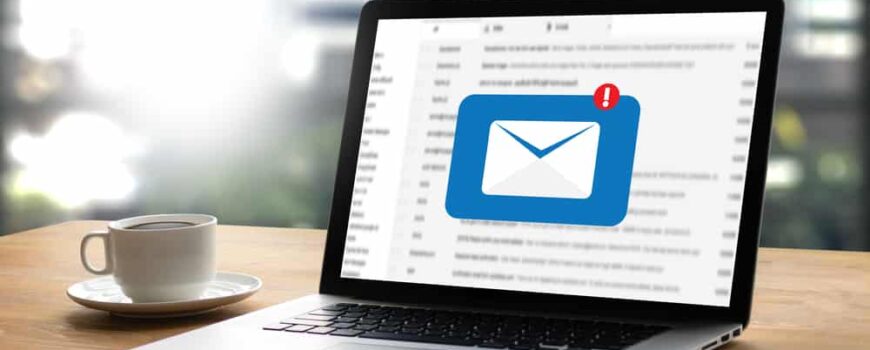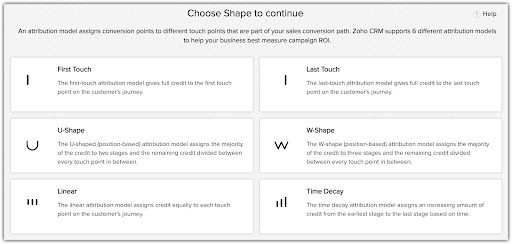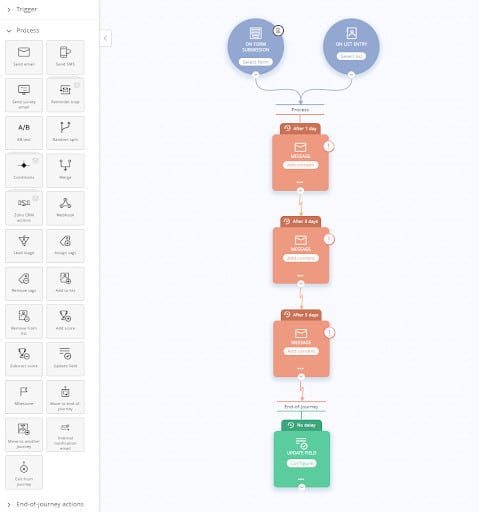For people working in sales and marketing, email is the water we swim in. Email communication is an essential component of nearly any business’s marketing and customer engagement strategy. Among the dizzying array of tools available to help with the challenges of email communication, Zoho provides two robust options—Zoho CRM and Zoho Campaigns. Each of these options cater to different aspects of email communication. While both platforms are designed to help you reach your audience effectively, understanding when to use each will improve the impact of your communication efforts. In this article, we’ll explore the key differences between Zoho CRM and Zoho Campaigns, and provide guidance on when to use each tool.
Understanding Zoho CRM for Email Communication
Zoho CRM Overview
Zoho CRM is a customer relationship management tool designed to help businesses manage one to one interactions with customers and prospects. You can send emails directly from the CRM, allowing sales and customer service teams to communicate quickly with leads and customers. Zoho CRM integrates email communication with customer records, creating a comprehensive view of each contact’s email history.
When to Use Zoho CRM
- One-on-One Communication: Zoho CRM is ideal for personalized, one-on-one email interactions. If you’re a sales representative nurturing a prospect or a customer service rep responding to an inquiry, Zoho CRM enables you to send personal emails directly from the contact’s profile. This ensures that all communication is tracked and accessible in one place, making it easier to manage ongoing relationships
- Small-Scale Personalized Campaigns: If you need to send emails to a small group of contacts or specific segments, Zoho CRM can handle this effectively. The ability to send a number of emails at once, directly from the CRM, coupled with features like templates, merge tags, and automated workflows, allows sales teams to consistently communicate with groups of customers. This is especially useful for sending timely follow-up emails in bulk, scheduling meetings, or sharing custom offers merging in personalized details from the customer record. You can create a segment of leads who have expressed interest in a particular product and send them a personalized email. Zoho CRM’s email capabilities are well-suited for these targeted, smaller-scale campaigns.
Understanding Zoho Campaigns for Email Marketing
Zoho Campaigns Overview
Zoho Campaigns is a dedicated email marketing platform designed for creating, managing, and analyzing large-scale email campaigns. It provides tools for designing professional emails, segmenting audiences, automating email sequences, and tracking campaign performance. Zoho Campaigns is built to handle high-volume email sends and offers features that ensure compliance with email marketing regulations.
When to Use Zoho Campaigns
- Large-Scale Email Campaigns: Zoho Campaigns excels at managing mass email marketing efforts. If you need to send newsletters, promotional emails, or announcements to thousands of recipients at once, this is the tool to use. Zoho Campaigns allows you to design visually appealing emails using its drag-and-drop editor and offers a range of templates to suit different needs. Additionally, you can schedule campaigns to be sent at optimal times, ensuring maximum engagement.
- Advanced Email Marketing Features: For marketers who require advanced features, Zoho Campaigns offers a suite of tools that go beyond basic email sending. You can set up A/B testing to determine the most effective subject lines, email content, or call-to-action buttons. Automation features allow you to create drip campaigns, trigger emails based on specific actions or behaviors, and set up autoresponders. Zoho Campaigns also provides detailed analytics, enabling you to track open rates, click-through rates, and overall campaign performance.
- Compliance and Deliverability: Zoho Campaigns includes built-in features to help you comply with email marketing regulations such as GDPR and CAN-SPAM. It offers tools for managing subscription preferences, handling opt-outs, and ensuring that your emails are delivered to recipients’ inboxes. The platform also provides insights into bounce rates, spam reports, and other metrics that can affect deliverability, allowing you to take corrective action if needed.
Key Differences Between Zoho CRM and Zoho Campaigns
1. Purpose and Focus
– Zoho CRM: Primarily designed for managing customer relationships, Zoho CRM is focused on individual interactions with leads and customers. Its email features are integrated with contact management, making it ideal for personalized communication.
– Zoho Campaigns: Zoho Campaigns is a specialized email marketing tool built for designing and executing large-scale campaigns. Its focus is on mass communication, offering advanced features for campaign management and analysis.
2. Email Volume and Scale
– Zoho CRM: Best suited for low to moderate email volumes, especially when emails are part of a broader customer relationship management strategy. It’s perfect for sending emails to small groups or specific segments.
– Zoho Campaigns: Designed to handle high-volume email sends, Zoho Campaigns is ideal for businesses that need to reach large audiences with their email marketing efforts. The platform is optimized for sending thousands of emails at once.
3. Customization and Personalization
– Zoho CRM: While Zoho CRM offers some customization options, such as templates and merge tags, its email capabilities are more focused on personalization at the individual level. This is beneficial when you need to tailor messages to specific contacts based on their history and interactions.
– Zoho Campaigns: Zoho Campaigns provides more extensive customization options, allowing you to design visually appealing emails with advanced formatting, images, and dynamic content. The platform also supports extensive personalization, enabling you to send targeted emails to specific segments of your audience based on various criteria.
4. Integration and Automation
– Zoho CRM: Integration with other Zoho apps and third-party tools is a key strength of Zoho CRM. It allows for seamless data flow between your CRM and other platforms, including Zoho Campaigns, Zoho Analytics, and external email services. Automation features in Zoho CRM are primarily focused on sales workflows, lead nurturing, and customer engagement.
– Zoho Campaigns: While Zoho Campaigns integrates with Zoho CRM and other Zoho apps, its automation capabilities are more focused on email marketing. You can set up complex email sequences, trigger emails based on specific actions, and automate responses to subscriber behavior, or even create a follow up task in CRM based on customer interaction with a campaign email.
Use cases for Zoho CRM vs. Zoho Campaigns: Scenarios and Examples
1. Nurturing Leads and Managing Sales Pipelines
When managing leads and sales pipelines, Zoho CRM is the preferred tool. For example, if a sales representative is nurturing a prospect who has shown interest in a specific product, they can send personalized emails directly from Zoho CRM. These emails can be tracked, and follow-ups can be scheduled based on the recipient’s engagement. The CRM’s integration with other sales tools ensures that all interactions are recorded, helping the sales team move leads through the pipeline efficiently.
2. Launching a New Product or Service
If you’re launching a new product or service and want to reach a large audience, Zoho Campaigns is the better choice. You can create a visually engaging email campaign, segment your audience based on their interests or previous purchases, and send the campaign to thousands of recipients simultaneously. Zoho Campaigns also allows you to analyze the performance of the campaign, track which recipients opened the email, clicked on links, or took specific actions, and adjust future campaigns accordingly.
3. Conducting Customer Satisfaction Surveys
For customer satisfaction surveys, the choice between Zoho CRM and Zoho Campaigns depends on the scale. If you’re conducting a survey with a small, targeted group of customers, Zoho CRM’s email features may suffice. However, for large-scale surveys where you need to send emails to a broad audience and analyze the results comprehensively, Zoho Campaigns offers more advanced tools and better reporting capabilities.
4. Sending Regular Newsletters
Zoho Campaigns is the ideal platform for sending regular newsletters to your subscribers. You can design newsletters that are visually appealing, include multiple sections, and feature dynamic content tailored to different segments of your audience. The platform’s scheduling and automation features ensure that your newsletters are sent at the best times, and the analytics tools help you measure their impact and effectiveness.
5. Managing Event Invitations and Registrations
For managing event invitations and registrations, both Zoho CRM and Zoho Campaigns can be used, again, depending on the scale of the list. For small events, Zoho CRM allows you to send personalized invitations and track RSVPs directly within the CRM. For larger events, Zoho Campaigns can be used to send invitations to a wide audience, manage registrations, and follow up with attendees through automated email sequences.
Conclusion
Choosing between Zoho CRM and Zoho Campaigns depends on your specific needs and the scale of your email communication efforts. Zoho CRM is best for personalized, one-on-one communication, small-scale campaigns, and managing sales and customer relationships. On the other hand, Zoho Campaigns excels at handling large-scale email marketing campaigns, offering advanced features for designing, automating, and analyzing email campaigns at scale.
By understanding the strengths of each platform and selecting the right tool for the right job, businesses can improve their email marketing strategy and personal customer engagement.
And remember, they integrate with one another so it’s not a “either/or” situation, it’s a “both/and”. You can use Zoho Campaigns to warm up your audience and then feed hot leads to Zoho CRM for a more personal touch as you usher them through your sales pipeline.