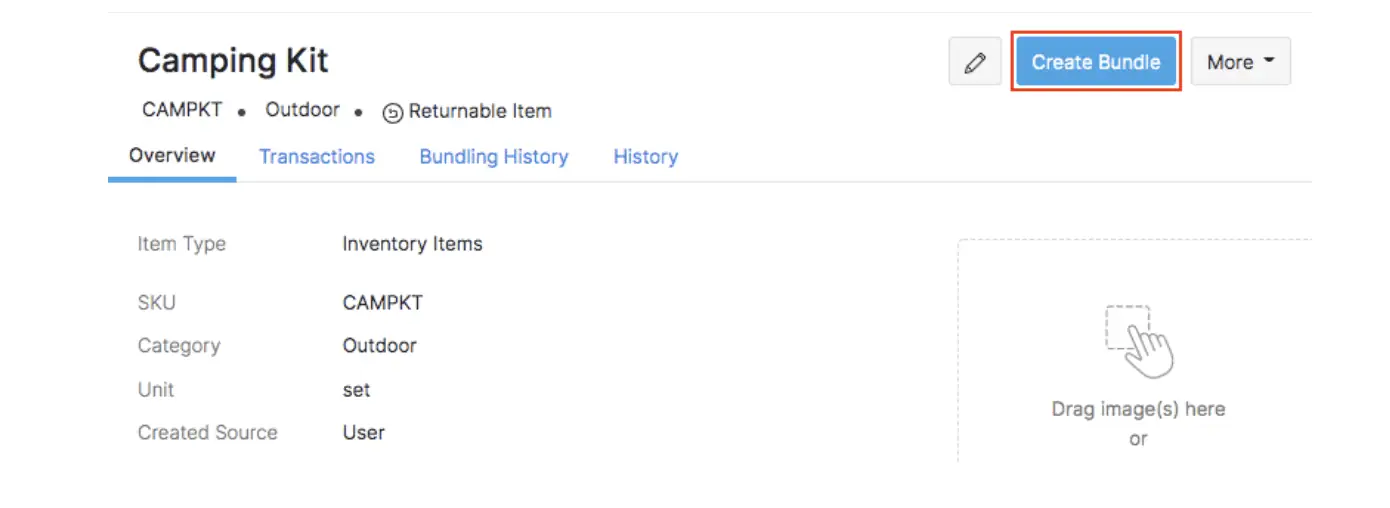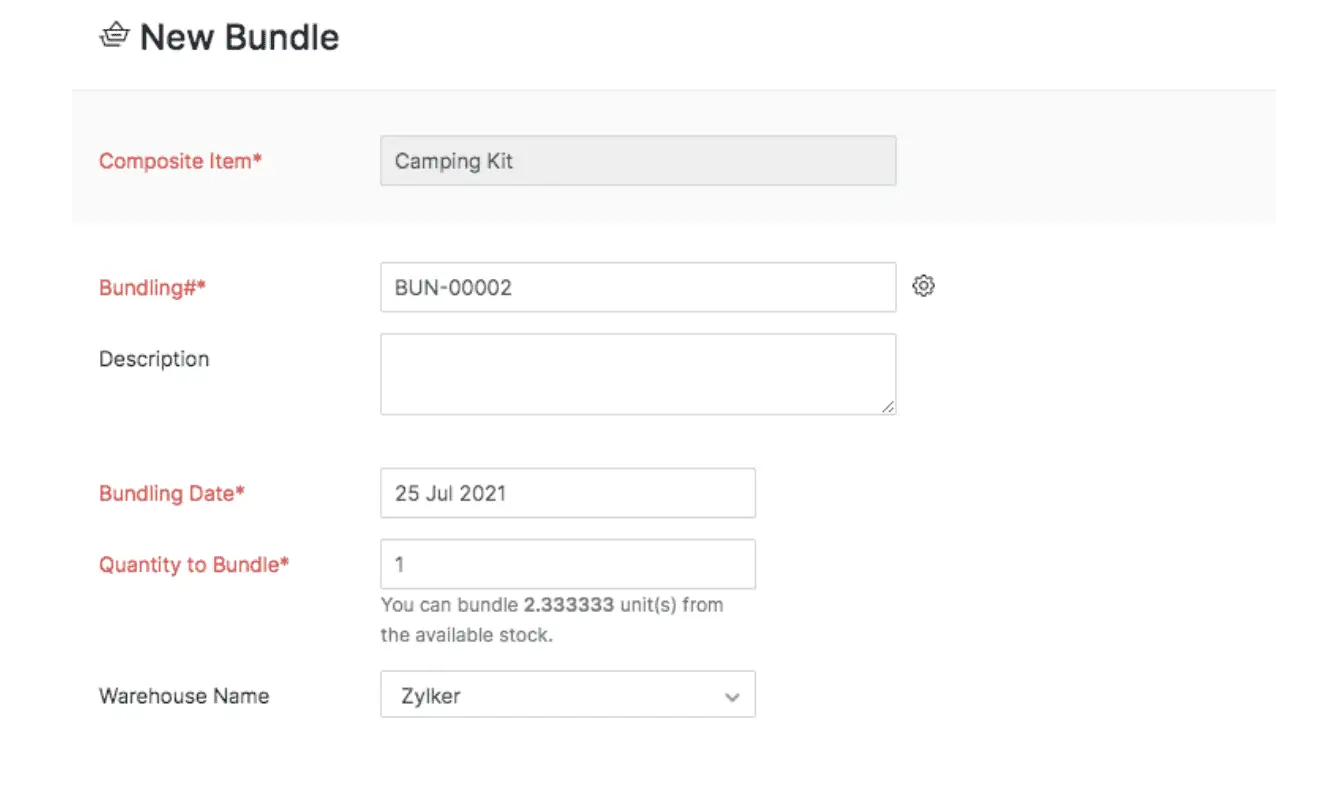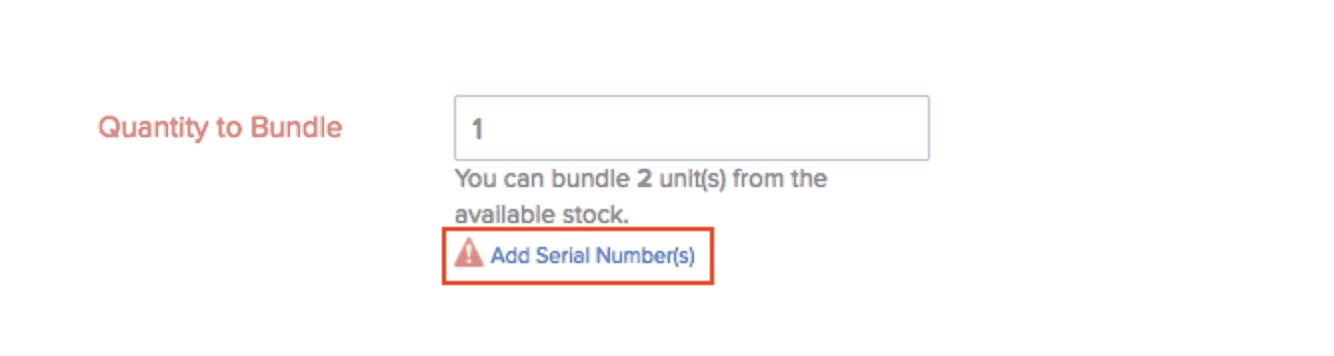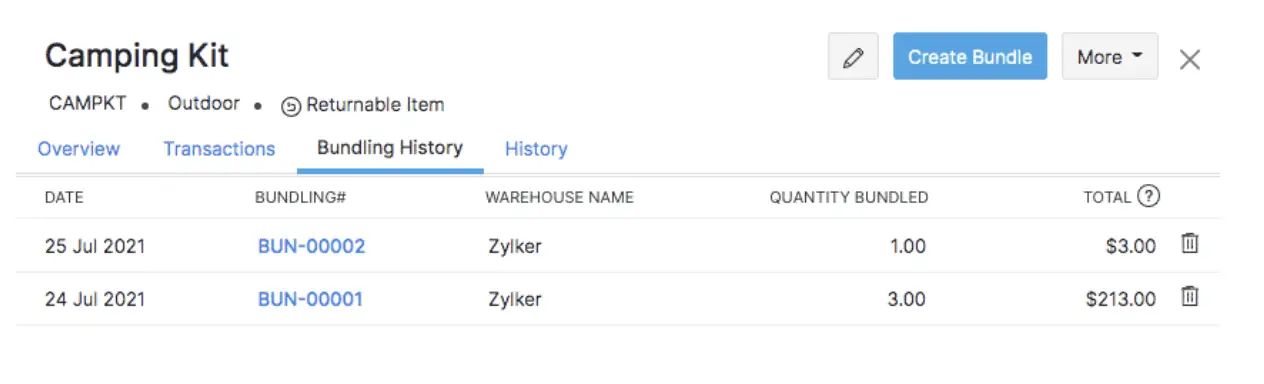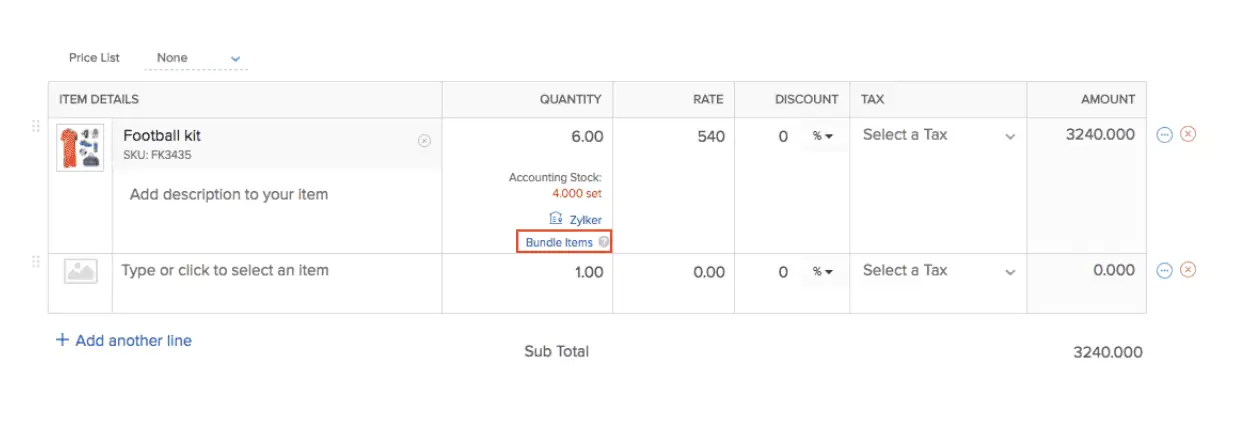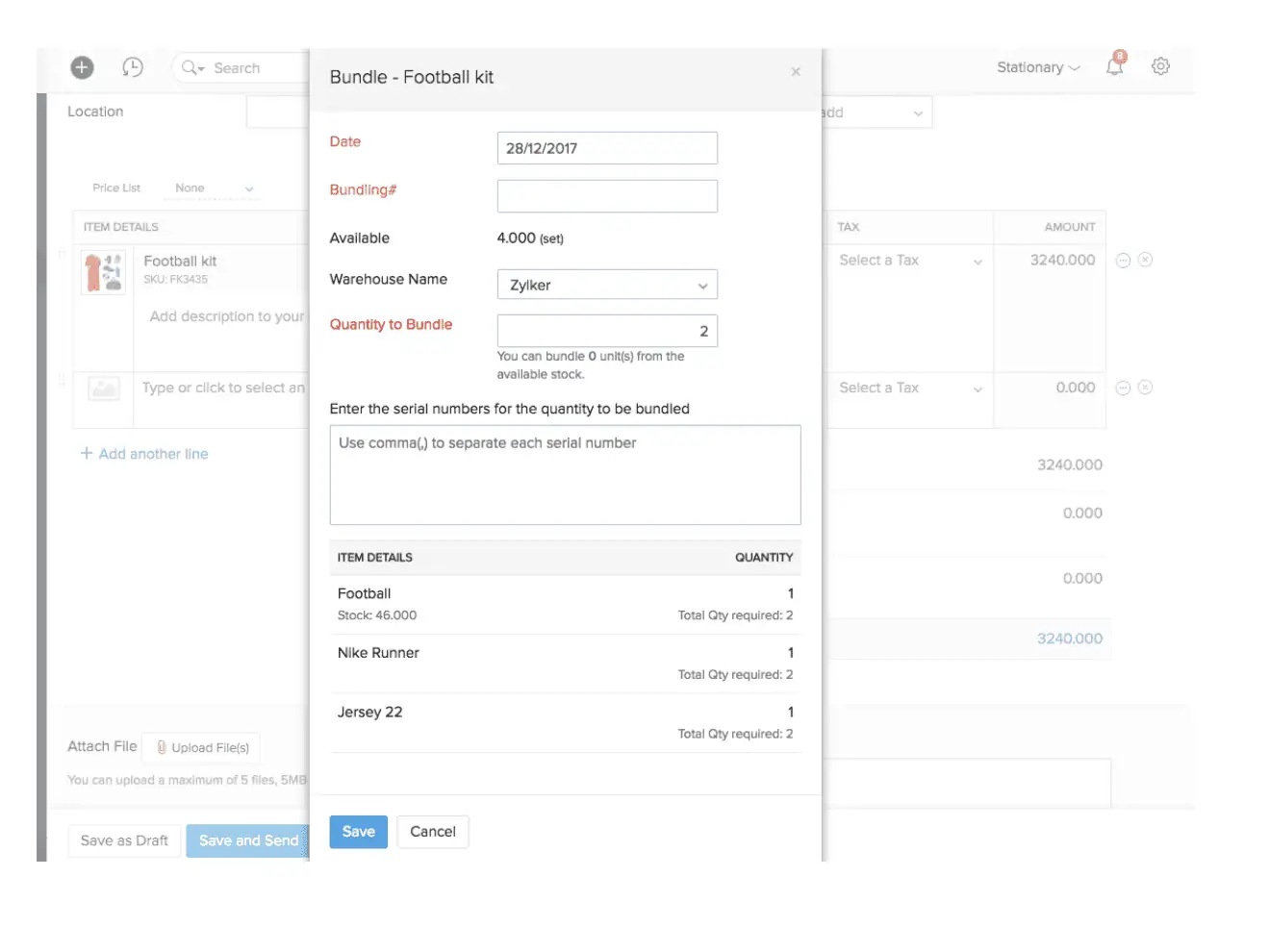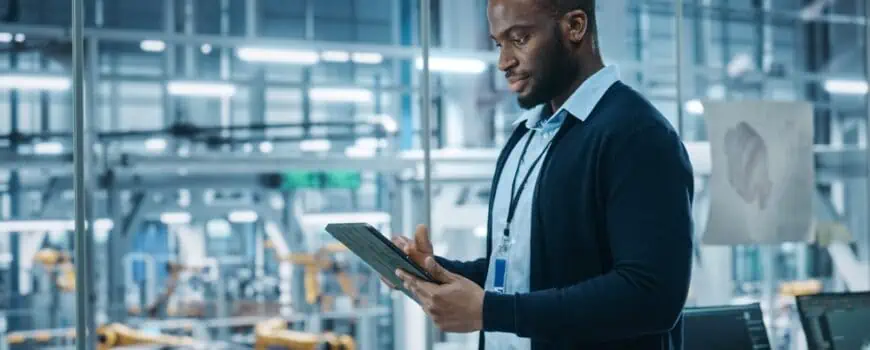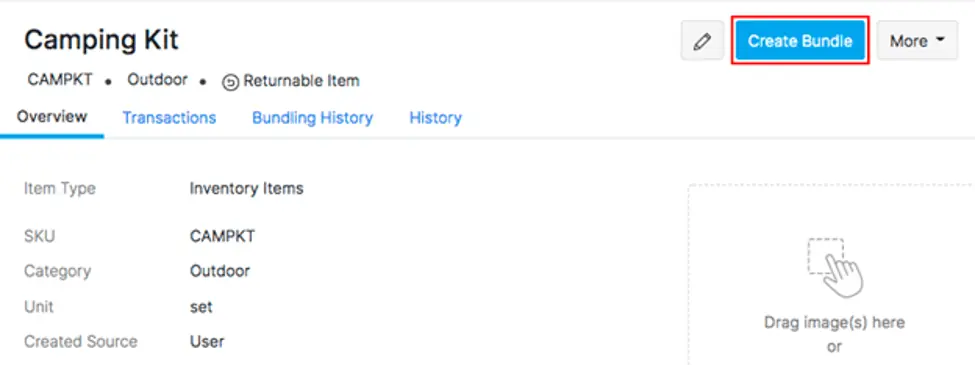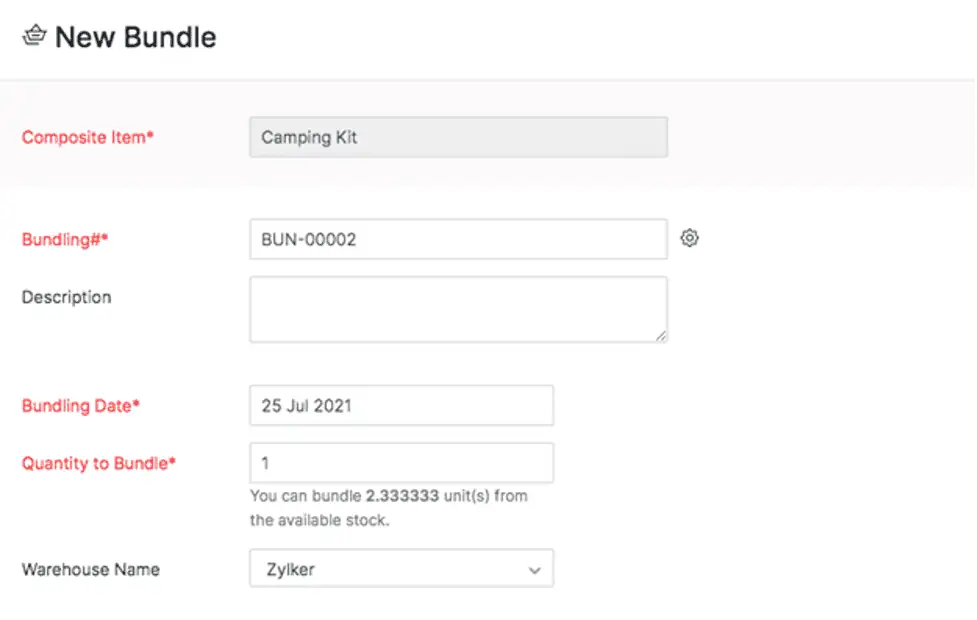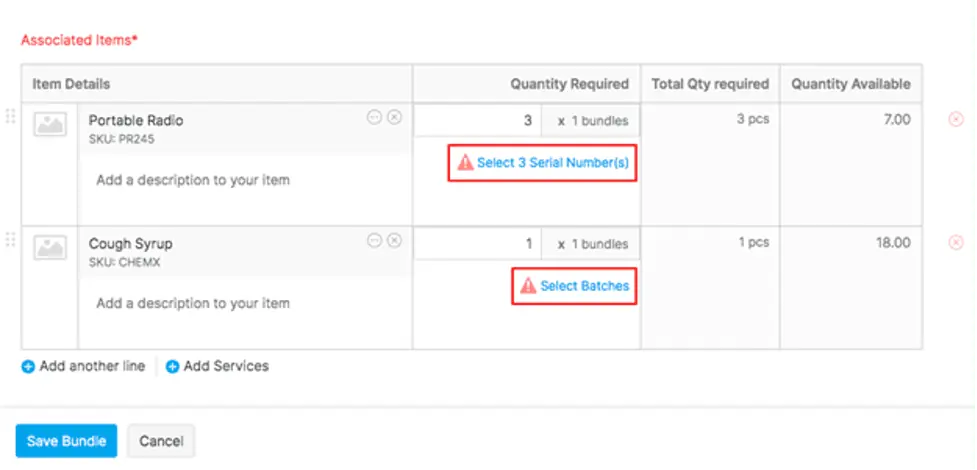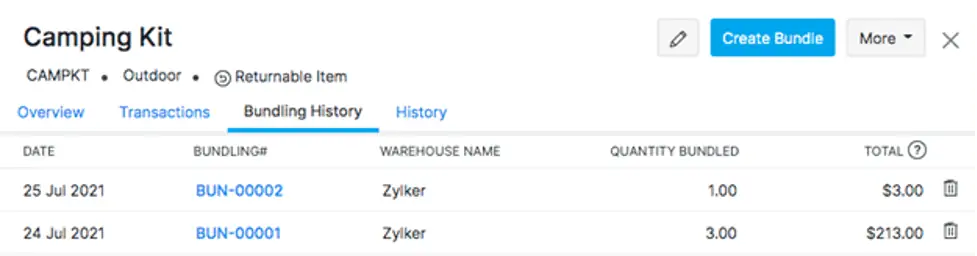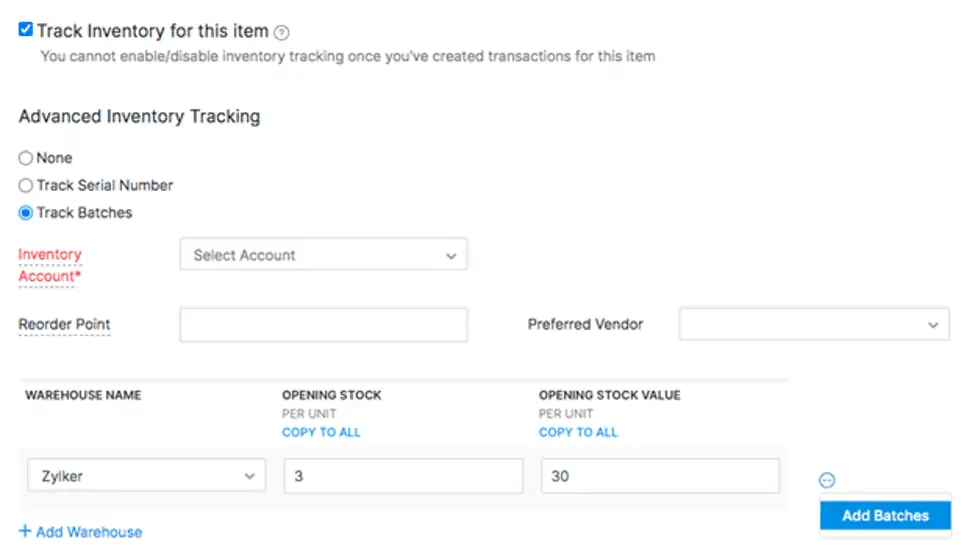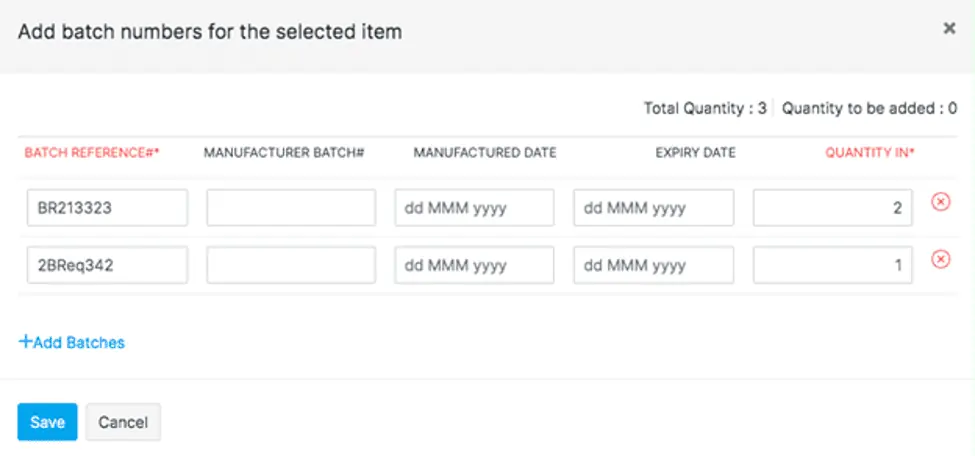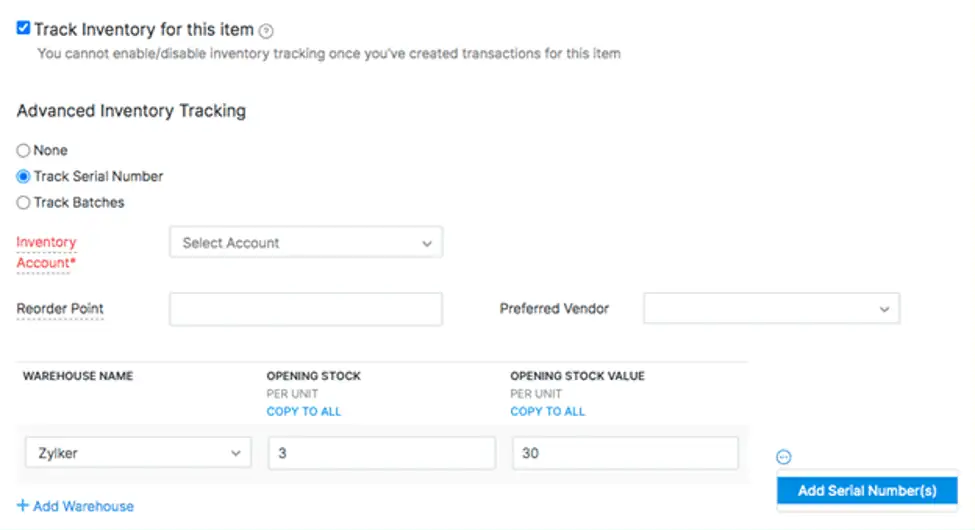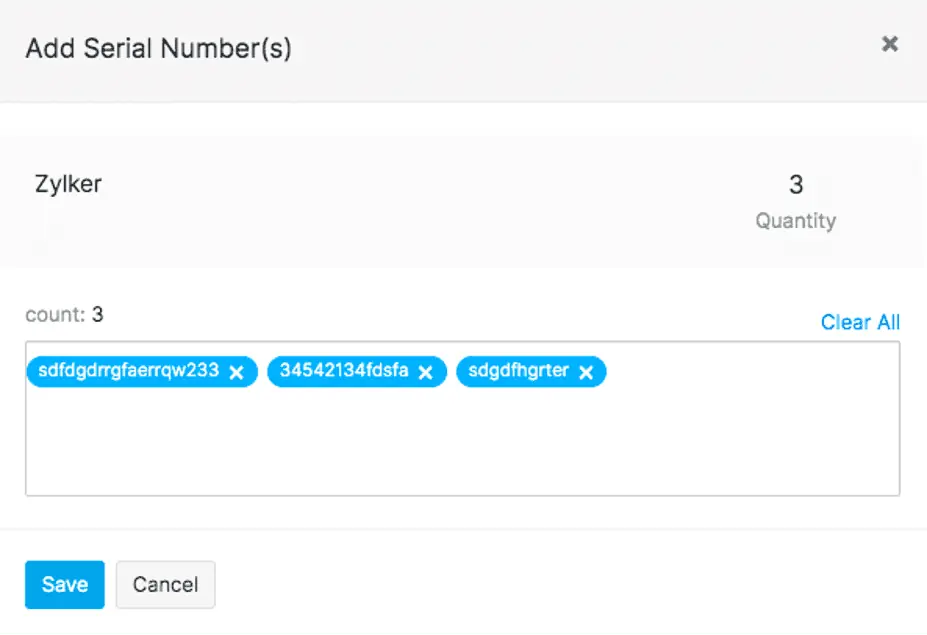Grouping products together creates a number of benefits, such as making it easier to organize your items and increasing your selling power by enabling you to create retail product bundles with attractive pricing.
If you’re new to Zoho Inventory, let’s take a closer look at some of the sales and marketing advantages of bundling products, as well as how to do so in Zoho.
The Advantages of Zoho Inventory Pricing Bundling for Sales
When you bundle products, you can increase your revenue and stay ahead of your competitors by packaging two or more products together at an attractive price. Further, inventory bundling makes it possible to:
- Increase your sales margin by cross-selling products. Bundling helps introduce customers to products that are compatible with each other, potentially increasing your customers’ spend at checkout.
- Keep your dead stock moving. Stock that’s not selling can weigh heavily on your business. With bundling, you can move slow-selling products more quickly by grouping them with other, more desirable items.
- Encourage your customer to buy more. If you incentivize higher spending with free shipping, for example, inventory bundling can help your customers reach your minimum order threshold.
- Promote new products effortlessly. When you bundle a new or obscure product with an already popular item, it’s more likely to gain a presence in your shop.
- Accelerate the fulfillment process. The bigger the customer’s shopping cart, the easier it is to fulfill and ship the order than if they ordered the same items across several individual purchases. With Inventory Bundles, you can package, ship, and track one single commodity, speeding up the order fulfillment process.
How to Create Zoho Inventory Bundles
Within Zoho Inventory Pricing, Inventory Bundles are created within Composite Items or Sales Transactions. To take advantage of Bundles, you’ll need to have the Composite Items feature enabled within Zoho. Do this by navigating to Settings > Preferences > Items, and then click the ‘Enable Composite Items’ checkbox. Now, Composite Items will be accessible within the Items module.
Now, you’ll have two options for bundling in Zoho:
Bundling Items from Composite Items
- Open Zoho CRM
- Go to the Composite Items module under Items from the left sidebar
- Open the Composite Item for which you want to create a unique bundle
- Click the Create Bundle button
From here, you’ll need to specify the Bundling#, Bundling Date, Quantity to Bundle, and the warehouse within which you’d like to create the Bundle for this Composite Item.
Finally, if you’ve enabled serial or batch number tracking for your Composite Item, you can use the screen pictured below to enter the serial or batch numbers for the bundle quantity.
During this process, any items or services that are associated with the Composite Item will be auto-populated (you can also add, change, or remove items, as needed). Once your bundle is saved, the necessary adjustments will be made to your Zoho Inventory.
If needed, you can also view past Bundle activity by visiting the Bundling History section and clicking the number associated with an individual Bundle.
Creating Bundles from Sales Transactions
If you find yourself in a situation where the quantity in demand for one or more of your Composite Items is greater than the quantity you have available, you’ll want to use the Bundle option within sales orders or invoices to generate the quantity required.
Here’s how to do it:
- Go to the Sales Orders or Invoices module under Sales from the left sidebar of Zoho Inventory
- Create a new sales order or invoice and add a Composite Item
- Specify the number of Composite Items ordered by your customer (note that the quantity ordered will need to exceed the available quality shown to trigger the Bundle option to appear)
4. Click the Bundle option, and the required quantity of Composite Items that need to be bundled will be calculated automatically
Creating Zoho Inventory Pricing Bundles in Zoho CRM gives you the flexibility needed to customize Composite Items for individual customers—for example, to add extra products or services to sweeten the deal for a single buyer.
However, we also recognize that managing Zoho Inventory Pricing can be tricky. If you have questions about working with Composite Items or Bundles in Zoho, get in touch with the expert team at ZBrains for assistance.