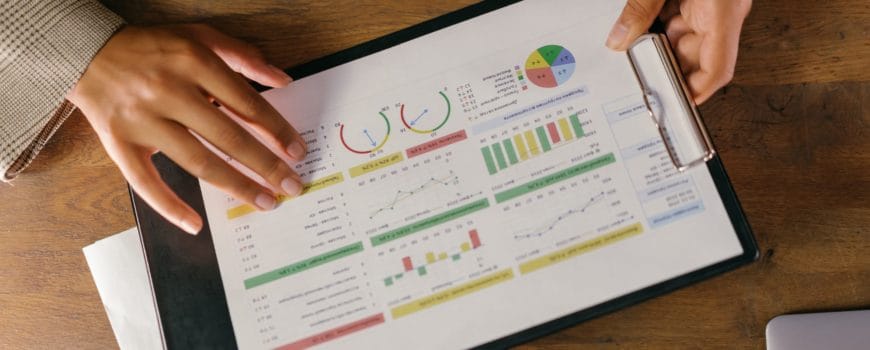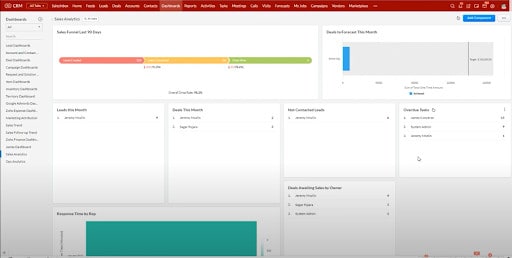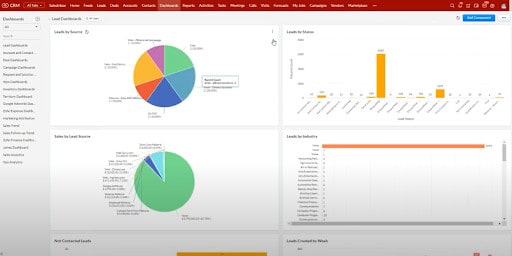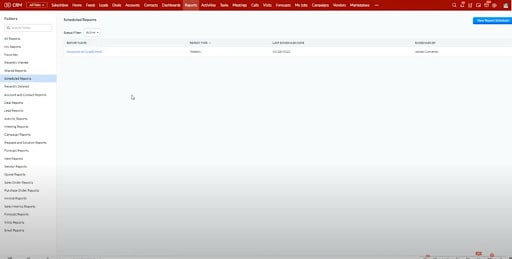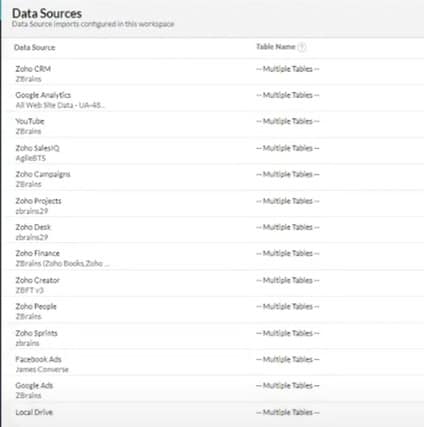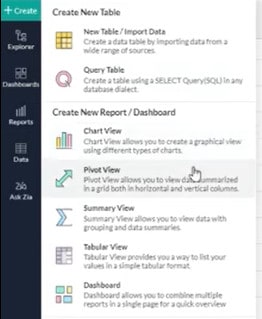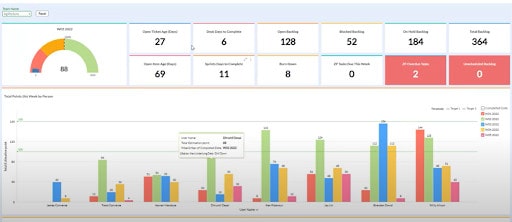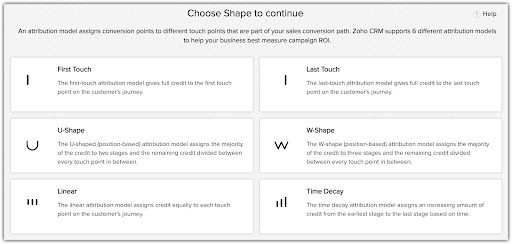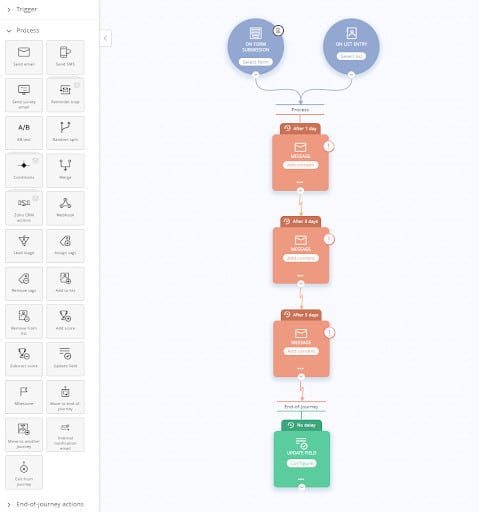Of all the advantages of using Zoho, one of the most compelling is the platform’s simple, yet in-depth reporting applications.
Depending on what you need to report on, you may find that the basic reporting options built into Zoho CRM suffice. Alternatively (or, additionally), you can tap into the power of the more advanced Zoho Analytics when you need to get a deeper understanding of how your business functions.
With that in mind, let us explore each in turn, looking more closely at the advantages and disadvantages of Zoho CRM or Zoho Analytics.
Zoho CRM
As a CRM, Zoho’s offering is well-rounded and user-friendly, offering most businesses everything they need to keep track of customer relationships.
From a reporting perspective, Zoho CRM comes with its own reporting engine that is customizable and operates in real-time. As a result, the program enables you to run reports on key relationship and sales metrics, as well as email them out on a scheduled basis. Zoho CRM also comes pre-built with a myriad of reports useful for sales, account management, and front office leadership.
Building Your Dashboards
In the Zoho CRM reporting window, you will see a list of records that you can build into tables, including pivot tables and pivot charts:
You can choose a range of components to group into your dashboards, as well as place components on your home screen.
An example of a group of components
An example of a dashboard
That said, while Zoho CRM allows you to choose the time or table that best represents your data, it does not allow you to change how your query is built. When you choose the type of table you want to use, Zoho writes the query for you.
Scheduling Your Reports
With Zoho CRM, you can schedule reports to be automatically sent out by email, which can streamline internal progress reporting and status updates.
Simply go to the left-hand menu, pick Scheduled Reports, and enter the report you want to have emailed out on a regular basis.
The major advantage Zoho CRM reporting is real-time but limited to CRM data with no drill-down configuration. If you need additional reporting capabilities beyond what Zoho CRM can provide, you may want to look into Zoho Analytics.
Zoho Analytics
Zoho Analytics is Zoho’s business intelligence and analytics platform. Zoho Analytics allows you to review and report on data from a variety of data sources, as well as customize how that data is presented and shared.
Data Sources
Incorporating data from multiple sources means that Zoho Analytics facilitates a much deeper dive into your data. In addition to Zoho data points, you can also use Analytics to pull in data from external applications, such as Google Analytics, YouTube, Google Ads, or Facebook.
Within Analytics, simply select your chosen data sources, and pull them into the same workspace. From there, you will be able to query those different tables together to build reports that span across each application.
Customizing Your Data Drill-Downs
Like Zoho CRM, Analytics allows you to choose from a variety of charts to present your data. However, with Zoho Analytics, you also have the option to customize charts and tables for tailored insights with Zoho Analytics.
Once you have built your table or chart, you can drag and drop them onto your dashboard for enhanced visibility.
You can also utilize global filters–such as user, team, and date–to drill down into your data. For example, if you wanted to check on an individual team’s performance, you could filter your reports by team. All of the charts and tables that include a team filter would then be updated and displayed accordingly.
Trend Reporting
One final feature that may make Zoho Analytics a better fit for your organization is its predictive capabilities. Analytics displays trends and projections, enabling informed predictions for future business decisions and investments.
As a note, this is not an ‘either/or’ situation. You can Embed Zoho Analytics reports into Zoho CRM via the Analytics widget, by inputting the dashboard URL. Overall, Zoho Analytics is valuable for teams needing trend reporting, global filtering, and multiple data sources.
It is worth keeping in mind, however, that Analytics is not a real-time dashboard. The tradeoff for this enhanced functionality is that you will have a three-hour sync to contend with, though this is not likely to be a deal-breaker for most teams.
Zoho CRM vs. Zoho Analytics Reporting
As you explore your different Zoho reporting options, weigh your options within CRM and Analytics carefully. Taking these and other key points into consideration will help you arrive at the right solution for your team.
Any other questions about Zoho CRM and Zoho Analytics? Reach out to the team at ZBrains if you have any queries or need clarification.