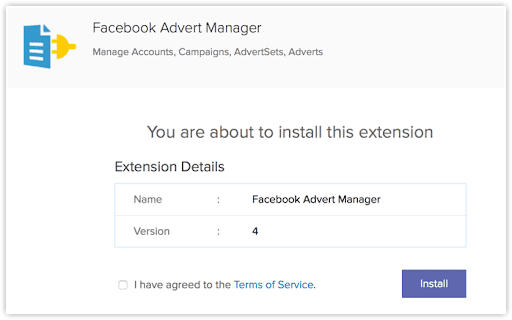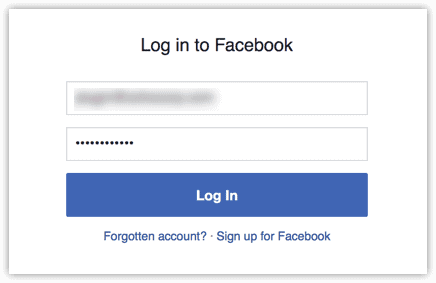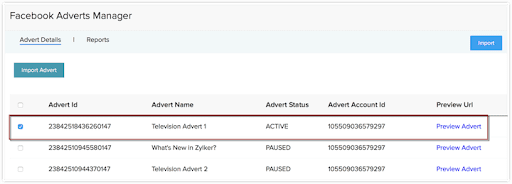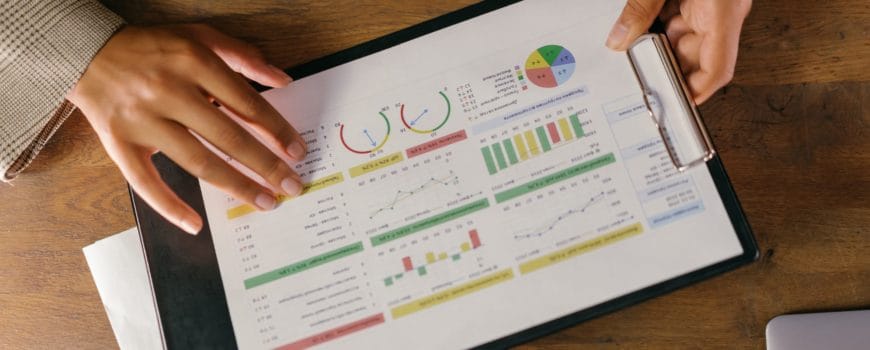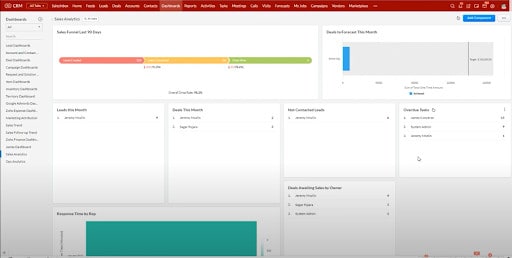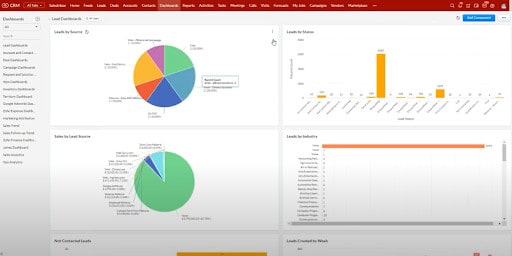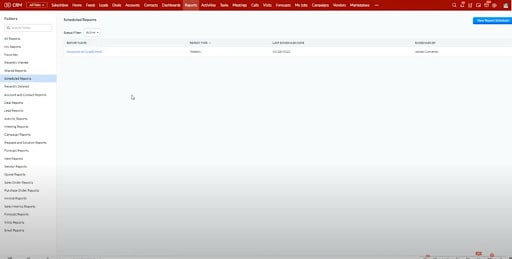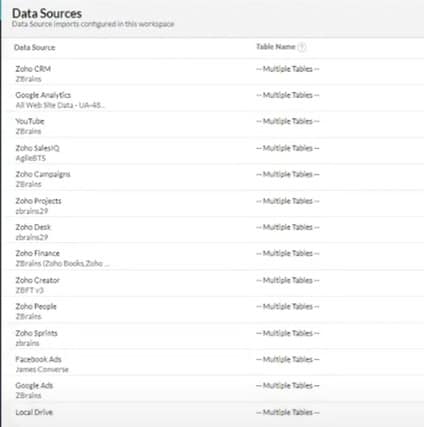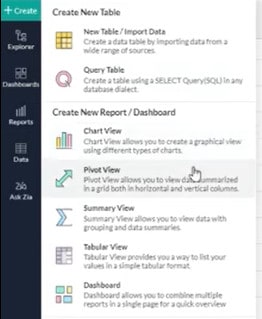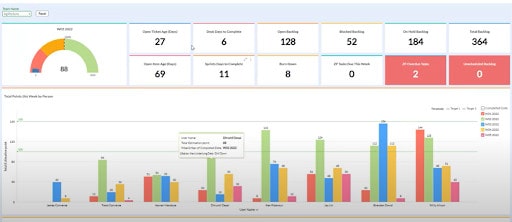Zoho Analytics is a powerful tool for businesses looking to achieve omnichannel personalization in their marketing strategies. As a cloud-based business intelligence and analytics solution, companies can easily create insightful reports, dashboards, and visualizations.
With features such as pre-built connectors, dynamic dashboards, and more, Zoho Analytics aids marketers in making better decisions on how to allocate resources for optimizing campaigns across multiple channels. Here, we’ll take a look at how to put it to good use by building an omnichannel marketing dashboard based on best practices we’ve observed working with ZBrains’ clients.
How does Zoho Analytics enable Omnichannel Personalization?
Zoho Analytics offers an easy-to-use, drag-and-drop builder that allows marketers to create custom dashboards with powerful visualizations, enabling omnichannel personalization. The platform includes several features that make it an ideal tool for creating an omnichannel marketing dashboard, including:
- Pre-built connectors to quickly and easily connect data from multiple sources
- Dynamic dashboards and drill-down reports, enabling marketers to slice and dice their data in real-time
- Role-based access control, allowing organizations to manage who can access and edit dashboards
- Automated data refresh, making it easy to maintain up-to-date reports
- Advanced analytics with powerful AI capabilities for predicting future trends
However, Zoho can’t do it all on its own. For example, data from external sources must be connected to the platform before it can be used in dashboards. For this reason, it’s essential to understand the data sources available and how to connect them to Zoho.
Connecting Data Sources for Omnichannel Personalization with Zoho Analytics
Zoho Analytics provides a wide range of pre-built connectors that allow marketers to quickly and easily connect data from multiple sources.
To start, log in to your Zoho account and click the ‘Data Sources tab. Here, you’ll find a list of all the supported data sources and instructions on how to connect them.
Once the data sources are connected, you can begin creating your dashboard. Zoho Analytics provides several drag-and-drop options allowing marketers to create custom dashboards quickly. You can also use templates and widgets to customize the dashboard further.
Pulling Data From Multiple Sources With Zoho
Once your sources are connected, the next step is to combine data from multiple sources within your dashboard.
To do this, select the data sources from which you want to pull data and then drag and drop them into the dashboard. You can customize the visuals using widgets, charts, and other elements.
Metrics to Track Using Omnichannel Personalization Reporting
Depending on your omnichannel strategy, there are several different metrics you may want to track in your dashboard.
SEO and Website Metrics
Key metrics to track:
- Organic Traffic
- Bounce Rate
- Conversion Rate
- Conversion Volume
- Time on Site
You may also want to use Zoho Analytics to track the SEO performance of your content and campaigns (i.e., keywords, topic authority, backlinks, etc.), as this will help you understand how well your content is performing in terms of search engine rankings.
Social Media Metrics
Key metrics to track:
- Total Dollars Spent (by campaign)
- Number of Leads
- Percent Junk (i.e., spam)
- Cost per Click (CPC) (by campaign)
- Cost per Lead (by campaign)
- Revenue Generated (by campaign)
- Return on ad spend (RoAS)
To get a complete picture of social media performance, you should monitor qualitative metrics like sentiment and user engagement. These metrics can be a little harder to measure but can provide valuable insights into the success of your campaigns.
SEM Metrics
Since many SEM activities are paid, they share some overlap with the metrics tracked for paid social media campaigns. The essential KPIs include:
- Cost per Click (CPC)
- Total Dollars Spent
- Revenue Generated
- Return on Ad Spend (RoAS)
Zoho Analytics can also help you monitor the cost and quality of the clicks you get for omnichannel personalization. This includes metrics like ad relevancy, click-through rate (CTR), impression rate, and keyword relevance. You can also compare your ad metrics against your SEO and web conversion metrics to determine whether or not your ads are worth the money.
Traditional Media
Finally, traditional media includes channels like television, radio, print, and out-of-home (OOH) advertising. Businesses can track metrics like budget spent, impressions, reach, and audience engagement in their dashboard.
Mostly traditional media outlets are mainly used for PR campaigns. These KPIs measure brand awareness and reach, ad recall, cost-effectiveness, and overall ROI.
Tips for a Successful Implementation and Choosing What to Track
Here are a few tips to ensure you get started on the right track with your new omnichannel dashboard:
- Start by mapping out your objectives. Could you identify the KPIs you want to track and ensure they align with your business and marketing goals?
- Choose data sources wisely. You can select only the seeds that will give you the most valuable insights into your marketing efforts.
- Use the proper connectors and integrations. Depending on the platform you are using for your dashboard, you may need to configure special connectors or integrations to pull data.
- Identify key performance indicators for each channel. Each channel should have its own set of KPIs, so could you make sure to track the right metrics?
- Create a dashboard that is user-friendly and informative. Could you ensure the dashboard is easy to navigate, understand, and use?
- Automate where possible. Automation can save you time and ensure the accuracy of your data.
- Avoid tracking too many KPIs. Too many metrics mean more work, so focus on the most critical KPIs for your business.
Some of the most commonly used Analytics connectors include Facebook Ads, Facebook Custom Audiences, Google Ads, Google Analytics, and LinkedIn Ads. Specific integrations you might want to consider having:
- VoIP: Integrating with VoIP services can help you track phone calls and conversations, mainly if your organization uses a service like RingCentral or Aircall.
- Integrations with ESPs: Integrating with email marketing service providers (ESPs) like MailChimp, Constant Contact, and SendinBlue will allow you to track the performance of your email campaigns (if you aren’t managing your email marketing within Zoho).
- Callrail: This call-tracking software helps you analyze the performance of your calls and conversations.
- Clearbit: Integrating Zoho with Clearbit can help you get enriched data about your customers, such as job titles and social profiles.
- ZoomInfo: This contact database aggregates publicly available data on businesses and people. Integrating with ZoomInfo can help you get insights into your target market.
Lastly, omnichannel personalization using Zoho Analytics is a way to boost customer satisfaction and drive sales.
We understand that setting up an omnichannel marketing dashboard in Zoho Analytics can be daunting. That’s why ZBrains is here to help. Our experienced professionals can guide you through the entire process, from data integration and customization to dashboard creation and optimization.
With ZBrains expertise, you can better understand your customer’s behavior and preferences and use that knowledge to deliver personalized experiences that drive engagement and loyalty. Please get in touch with us today to learn more about how we can help you achieve your marketing goals with Zoho Analytics.