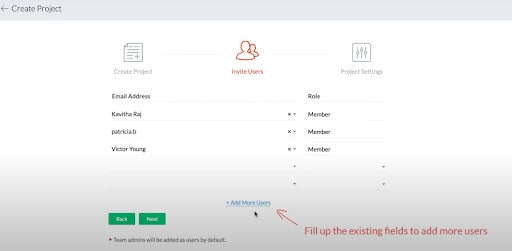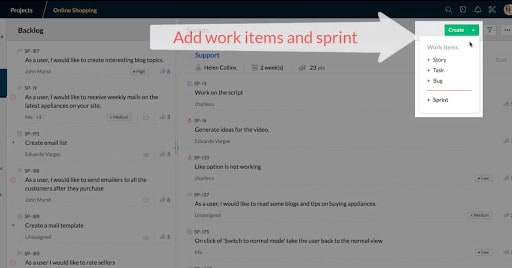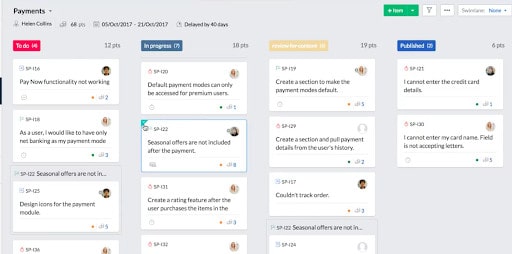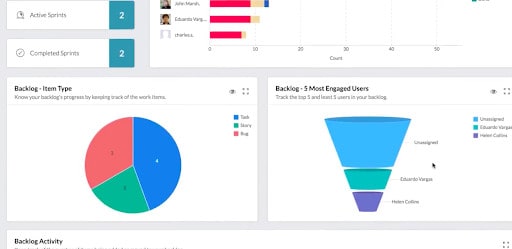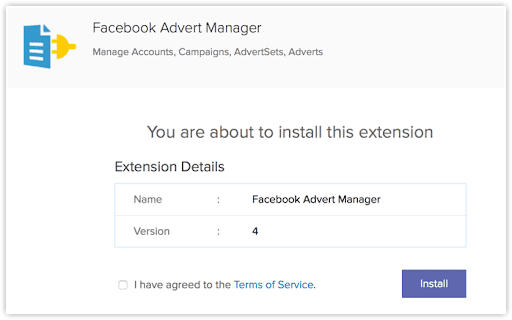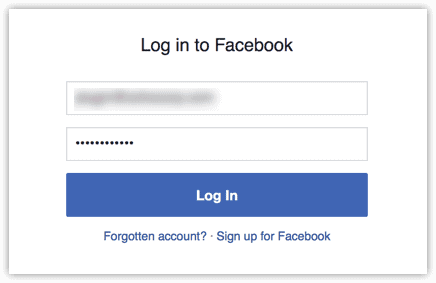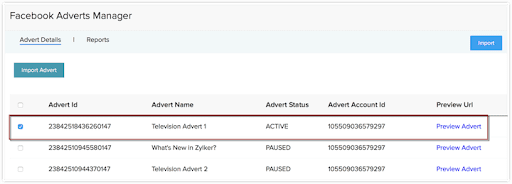Any project management solution comes with pros and cons. But if your company has committed to agile project management workflows, Zoho Sprints is worth serious consideration.
Not sure what agile project management is or how it works? In this guide, we’ll take a closer look at Zoho agile project management practices, including a breakdown of the difference between Zoho Projects and Zoho Sprints for agile shops.
How does Agile project management improve product development?
According to the Project Management Institute (PMI), agile practices “aim for early, measurable ROI through defined, iterative delivery of product increments. They feature continuous involvement of the customer throughout the product development cycle. Although agile has its roots in software and IT, agile adoption is growing and expanding in a wide range of industries.”
Agile project management involves breaking projects into individual tasks that are delivered on a periodic basis. This approach also allows for a more iterative, responsive way of working that enables stakeholders to incorporate relevant feedback as the project develops.
“Scrum” is one particular agile project management technique that divides complicated projects into smaller, simpler units. At the end of each iteration (known as a “sprint”), the team reports on its progress and gathers feedback. Once this data is received and analyzed, another sprint begins, based on the customer feedback.
How Zoho Sprints Agile Project Management Works
Zoho Sprints is Zoho’s first-ever agile project management software. Developed using scrum methodology, Sprints enables businesses to plan, execute, and deliver complicated projects by segmenting them across various modules.
With Sprints, you can set up backlogs for your projects, divide these backlogs into scheduled sprints, and work on them in an iterative, collaborative way.
Implementing Zoho Sprints is relatively simple. First, create your project, and use Zoho’s prompts to add users and manage your project’s settings.
Once your project is set up, you’ll be able to create individual work items and sprints.
From here, you can drag and drop work items from your backlog into your sprints, assign tasks to relevant users, and kick off your individual sprints.
Once your sprints start, you’ll be able to access fully customizable scrum boards, which let you visualize your tasks and move them through different stages or statuses. You can also create “Epics” which group items that share the same objective.
You’ll also want to check out the Charts and Reports feature, where you can monitor and compare sprints, as well as track your team members’ performance. The Timetrack module tracks your billable vs non-billable hours, while the Meetings module lets you set up sprint reviews and meetings.
Zoho Sprints vs Zoho Projects: Choosing the Right Option
Having said that, one of the questions we hear a lot at ZBrains is: what is the difference between Zoho Projects and Sprints, and how do I know which one to use?
Both Zoho Projects and Zoho Sprints are solid project management solutions, each offering efficient and coherent approaches to delivering projects. That said, any software solution has its own strengths and weaknesses. Choosing the right one largely comes down to the nature of your projects.
Macro vs. Micro Project Management
Zoho Projects makes it easy to visualize projects as a whole, including their steps, processes, and target outcomes. In other words, Projects is a good option for projects that begin with a robust plan (such as those following the waterfall methodology) or for projects you intend to replicate in the future.
Zoho Sprints, on the other hand, is especially useful for projects that are being planned and implemented in stages. Because projects in Sprints are broken down into smaller cycles with periodic outcomes, the tool makes it easy for stakeholders to check in, evaluate progress, and adjust the project at regular intervals.
In summary, Sprints is good for projects that need to be able to adapt and change, whereas Projects is ideal for simpler projects with more robust plans that aren’t expected to change.
Value for Money
As of December 1, 2022, both Zoho Projects and Zoho Sprints offer a free trial period to let you try out the software at no cost. That said, while Projects has a free tier, all of Sprints’ tiers are paid.
The free version of Projects includes up to 3 users and up to 2 projects. From there, pricing begins at $18 per month (based on a minimum of 6 users at $3 per user per month) and includes a maximum of 10 projects. The next pricing tier begins at $4 per user, per month, with a minimum of 15 users and unlimited projects.
Sprints begins at $12 per month for up to 12 users. Customers requiring 13-100 users are billed $5 per user, per month (which can be paid either monthly or annually).
Integrations
Both Projects and Sprints integrate with other Zoho apps, as well as MS Teams, MS Office, Bitbucket, and GitHub. Using Zapier, both Sprints and Projects can connect to over 2,000 Google apps.
In addition, Zoho Sprints integrates with GitLab and Jenkins, while Projects integrate with many others, including Slack, iCal, Zen Desk, Google, and Crashlytics.
Team Management
While both Projects and Sprints offer communications tools, Sprints includes additional features for tracking your teams, gathering data after each sprint, and holding meetings to enable collaboration. Sprint also offers reports and insights into your team’s performance.
In comparison, Projects allows users to assign and monitor tasks, specify tasks’ priority, and send reminders to team members. You can also monitor time sheets and track issues that might arise in the project.
Getting Started with Zoho Sprints
Ready to learn more about Zoho Sprints, including whether or not it’s the right choice for your agile project management approach? Connect with the ZBrains team directly for customized suggestions, based on your unique project specifications.