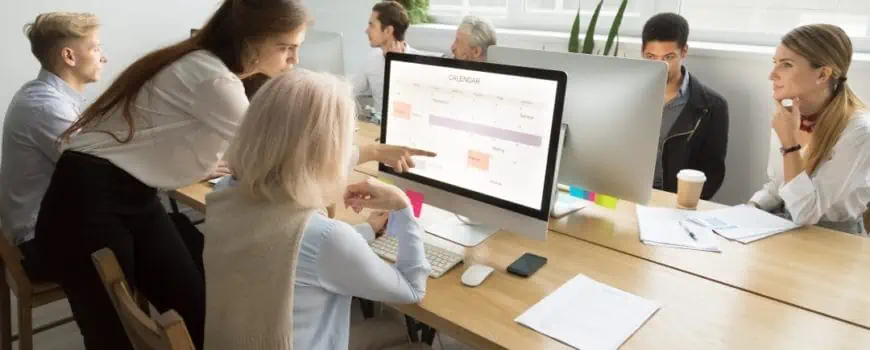What exactly is Zoho Desk Timer?
When working on tasks or tickets in Zoho Desk, a web-based help desk software, think of the Zoho Desk Timer as your personal stopwatch or timer.
1. Tracking Time Automatically:
Consider having a timekeeper who starts the timer when you open a ticket in Zoho Desk and stops it when you finish an activity, such as writing a reply or posting a comment. It keeps track of the time spent on each task without requiring you to start or stop the timer manually.
2. Manual Time Recording:
Consider having complete control over the timing, much like an actual stopwatch. Manual time tracking requires you to start and stop the timer while you work on tickets or tasks in Zoho Desk. It allows you to track time based on your preferences and pause/resume when necessary.
3. Efficiency and simplicity:
The Zoho Desk Timer tries to make time tracking easier. It has a simple interface that allows you to effortlessly start, pause, resume, or reset the timer. It makes it easier to track your productivity by correctly quantifying the time spent on each ticket or job.
4. Billing Time Tracking:
Zoho Desk Timer, like a professional service provider that charges by the hour, allows you to add billable time entries to tickets. You can establish predetermined fees to make it easier to calculate and bill clients based on time spent.
Understanding these sub-components allows you to grasp how the Zoho Desk Timer functions as a time management tool, whether it’s automatically tracking time as you execute actions or allowing you to manually control and record your work hours. It streamlines the process and keeps you organized, whether you’re tracking time for personal productivity or billing.
Track Time Automatically or Manually with the Zoho Desk Timer
A recent upgrade to Zoho Desk has made this web-based help desk software even more valuable. Zoho Desk Time Tracking is the newest feature, allowing you to track time spent on tickets and add billable time entries based on predefined costs. The ease and efficiency of this new component is instantly identifiable — it’s such a no-brainer that you may wonder how Zoho Desk ever existed without it! We’ve spelled out the details of this streamlined process below:
The timer is a stopwatch on the top of the page that tracks the amount of time spent working on a ticket or task. Press pause and start to pause and resume the timer as needed. When you click pause, the accumulated time is held for you. You can restart the timer to pick up where you left off, or you can apply the accumulated time to your timesheet. There is also a refresh button to reset the timer, allowing you to start the timer over.
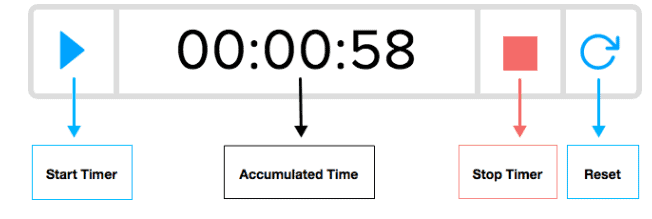
- Timer displays accumulated time in the HH:MM:SS format, starting at the one-second mark
- Timers can be run on multiple tickets simultaneously
Zoho Desk Time Tracking for Tasks
Simplicity is the name of the game, which is why tracking time for tasks is very similar to tickets. The chief difference? An administrator could restrict you from running the timer on multiple tasks at once. When this happens, a pop-up on the upper right area of the screen prompts you to submit the time spent on the current task before beginning the timer on the new one.
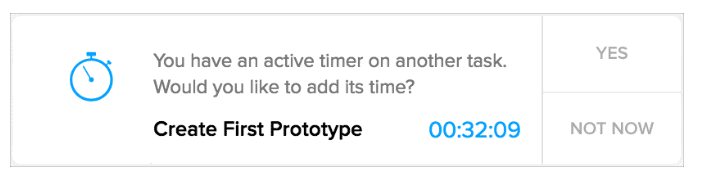
Clicking “Yes” in the above box will submit the timer for the accumulated time for the current task and start the timer on the new task.
How to Track Active Timers
Although you could run the timer on multiple tickets and tasks, it’s useless if you don’t remember to stop and submit their time. When you have lots of work on your plate, paying extra attention to a timer is the last thing you want to do. That’s why Zoho Desk includes My Active Timers, a view that lists all of your active timers in the department. (Because let’s face it, multitasking is no longer just a mark of efficiency, it’s a way of life.)
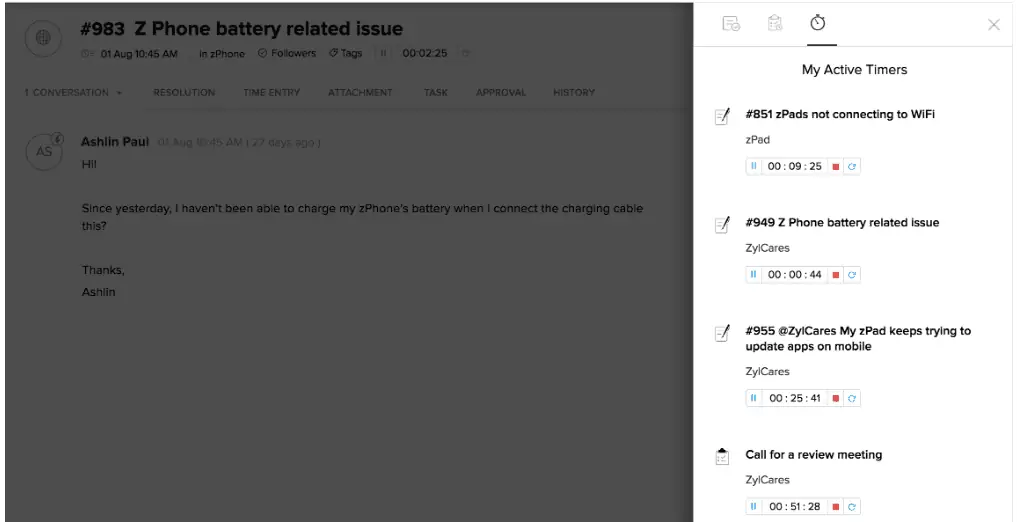
To view your active timers:
1. Log into Zoho Desk
2. Check the Pending Activities icon ![]()
3. A new window slides open on the right hand side of the screen
4. Click the My Active Timers icon![]() at the top of the window.
at the top of the window.
Your active timers along and their accumulated time are listed here. You can pause, stop or reset the timer corresponding to a ticket or a task from here.
Automatic Time Tracking for Tickets
In automatic tracking, the timer starts every time a ticket is opened in your browser and stops when an action is completed. The actions to be tracked are set up at the department level by your administrator. For example, sending a reply, drafting a response, leaving a comment, etc. If no action is completed the timer does not record an entry. Also, while you can pause, resume, and reset time on an automatic timer, you cannot stop or submit your time since it gets added once you complete an action on a ticket.
*The timer is visible only if your administrator has enabled your ability to view the timer under settings. Otherwise your time will be submitted in the background.*
Reviewing Time in Zoho Desk
If you started the timer one hour ago, but at some point you took a 15 minute break, you must discard this time before submitting it. That’s why Zoho Desk allows you to review and edit your time spent on a ticket. A pop-up window appears with the choice to submit or ignore the spent time. You have 10 seconds to review the time before it gets auto-submitted.
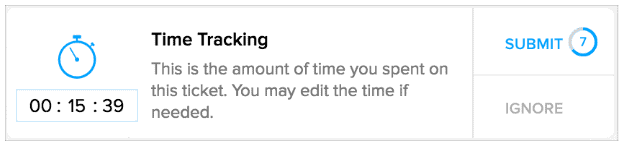
For example in the image above, you have 10 seconds from when the window appears to submit the accumulated time. Failure to do so will automatically submit the displayed time. However, if you need more than 10 seconds for review, click on the tracked time to remove the countdown and remain on the window.
*This review window is visible only if your administrator has enabled your ability to edit your time spent on tickets.*
**You cannot review or edit the time spent in manual Zoho Desk time tracking mode.**
The Significance of Time Tracking
Time management is fundamental to achieving business success in the modern world. Whether you’re a burgeoning startup or a well-established enterprise, understanding how time is allocated to tasks, projects, and customer interactions is imperative. Time tracking furnishes insightful data that informs decision-making, resource allocation, and process enhancement. With Zoho Desk Time Tracking, real-time visibility is at your fingertips, enabling the identification of bottlenecks and optimization of workflows.
Streamlined Task Management
Zoho Desk Time Tracking integrates seamlessly with your existing task management system, offering a holistic view of tasks, their statuses, and time allocation. This integration obviates the need for manual data entry, minimizing errors and saving valuable time. Whether tasks are assigned to your team, or you’re working on individual projects, Zoho Desk’s intuitive interface simplifies time logging against specific tasks. This ensures an accurate record of time distribution across diverse activities.
Boosting Productivity
A productive workforce is the bedrock of any successful business. Zoho Desk Time Tracking empowers your team to remain focused and efficient through real-time tracking and insights. As team members log their time, supervisors can monitor progress, identify roadblocks, and provide timely assistance. Furthermore, Zoho Desk’s reporting and analytics capabilities offer actionable individual and team performance insights. This data-driven approach allows you to celebrate accomplishments, address challenges, and implement strategies for enhanced productivity.
Effortless Customer Support
Exemplary customer support necessitates swift responses and efficient issue resolution. Zoho Desk Time Tracking revolutionizes this aspect. With its integrated time tracking features, your customer support agents can log the time spent on each customer interaction – from responding to inquiries to resolving intricate problems. This data aids in measuring the efficiency of your support team and also assists in setting realistic customer expectations. Analyzing time spent on different types of tickets allows you to optimize support processes, ensuring every customer receives stellar assistance.
Precise Billing and Invoicing
Precise time tracking is non-negotiable for businesses billing clients based on worked hours. Zoho Desk Time Tracking simplifies the billing process by providing accurate records of billable hours. This reduces disputes and enhances transparency with clients. Integrating time-tracking data with your invoicing system expedites invoice generation with precision. This streamlined approach saves time and cultivates a professional and trustworthy image of your business in the eyes of clients.
Flexibility in Remote Work
The modern work landscape is evolving, with remote work becoming increasingly prevalent. Zoho Desk Time Tracking accommodates this shift by offering remote access to the platform. Whether your team works from the office, home, or anywhere worldwide, they can effortlessly log their time and remain connected. This flexibility supports a remote workforce and ensures accurate time tracking, irrespective of geographical location.
Informed Decision Making
Informed decisions serve as the cornerstone of successful business operations. Zoho Desk Time Tracking equips you with the data needed for strategic choices. The platform’s reporting features offer insights into time allocation trends, team performance, and project timelines. By analyzing this data, you can make informed decisions regarding resource allocation, project prioritization, and process refinement. With Zoho Desk’s analytics, you can continually enhance your strategies for superior outcomes.
Conclusion
Effective time management is a critical asset in achieving business excellence. Zoho Desk Time Tracking presents a comprehensive solution for effortlessly managing and tracking time, enabling you to optimize productivity, enhance customer support, and make informed decisions. As businesses strive to maintain competitiveness and provide exceptional services, Zoho Desk’s time-tracking features emerge as a dependable ally on this journey. Embrace the capabilities of Zoho Desk Time Tracking and propel your business toward enhanced efficiency and success.