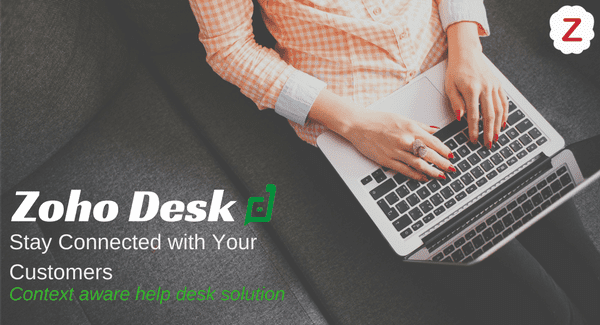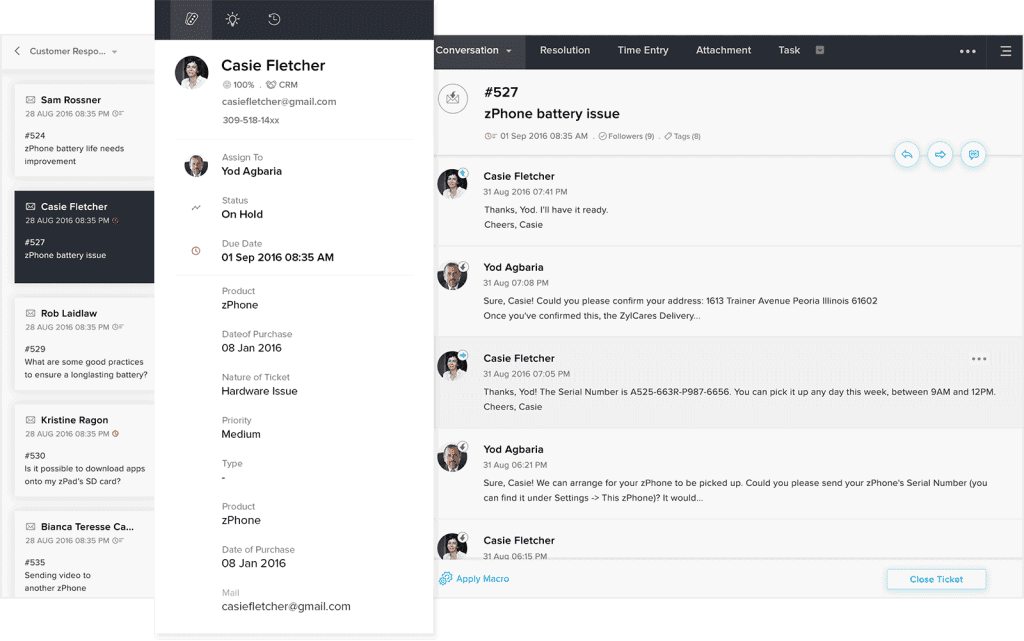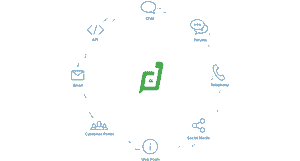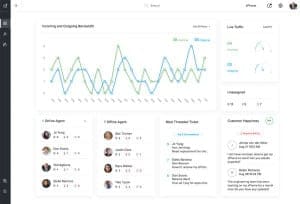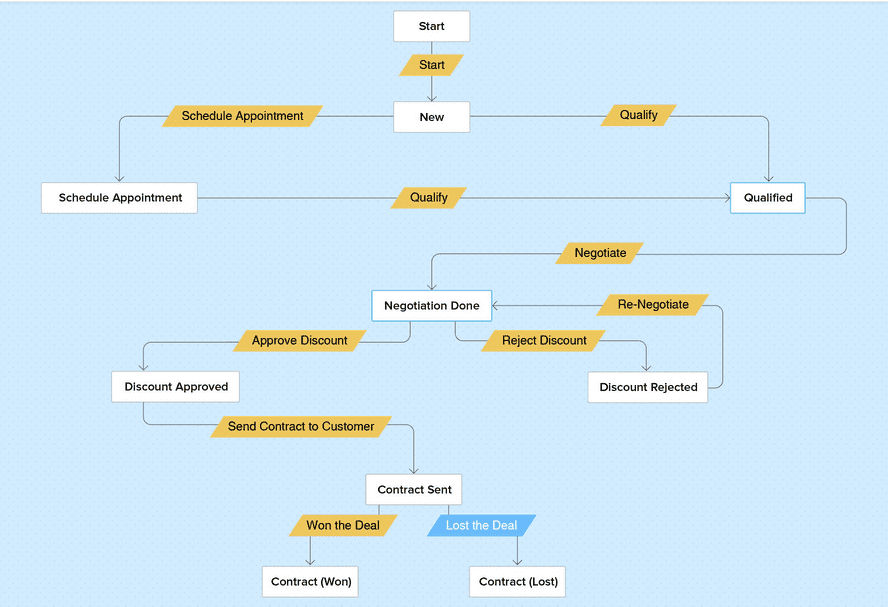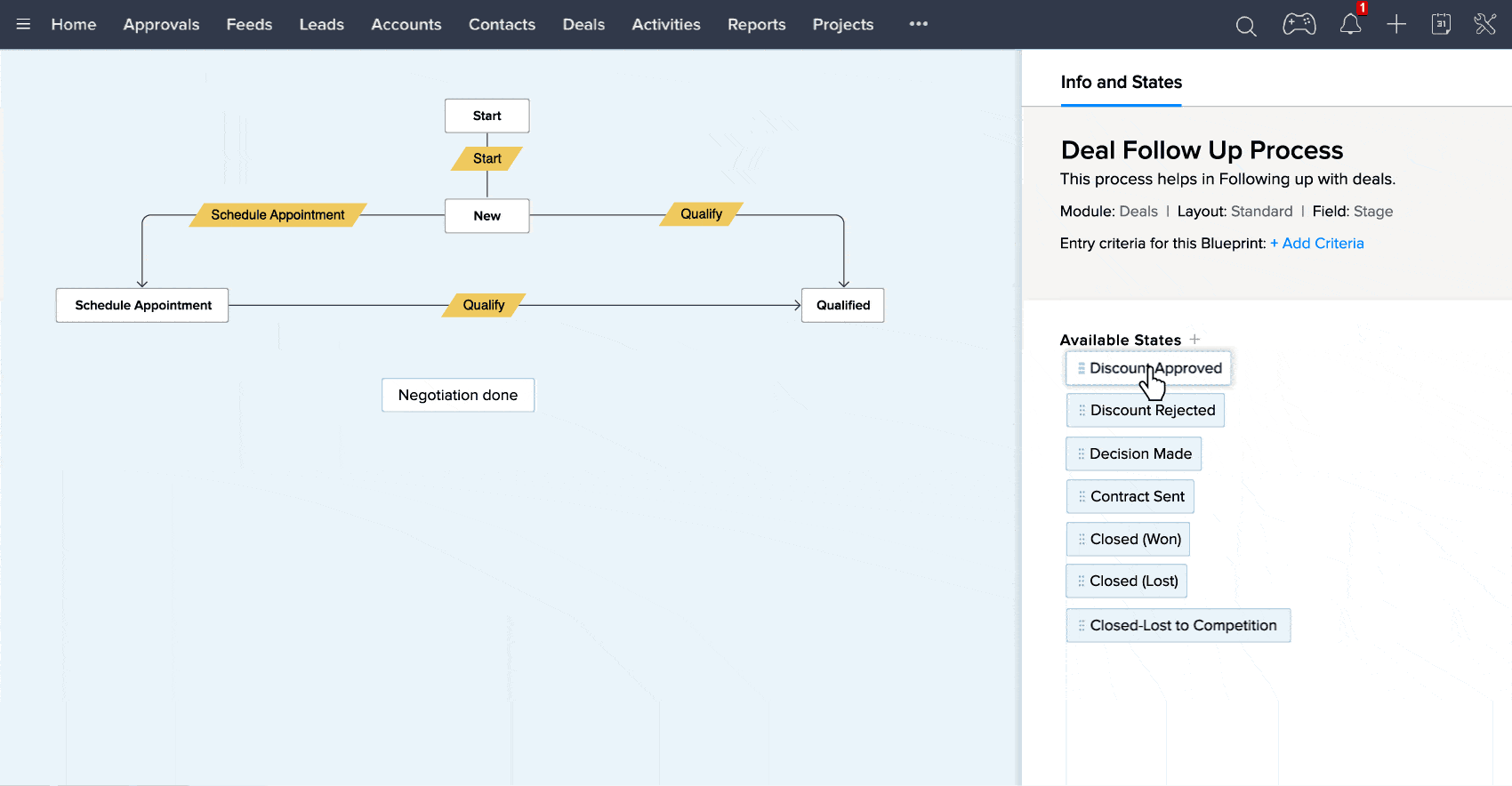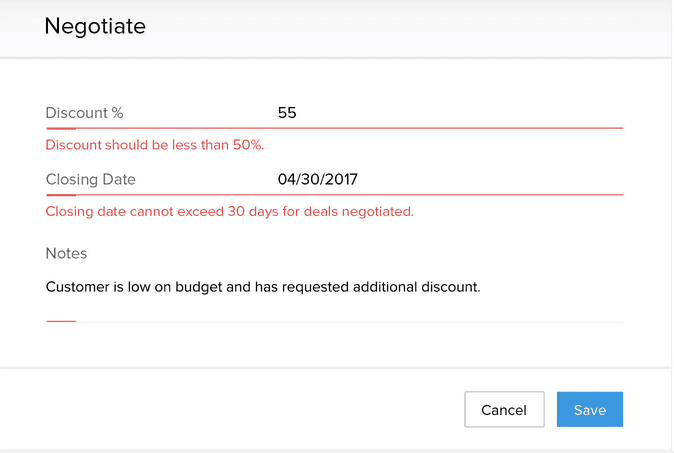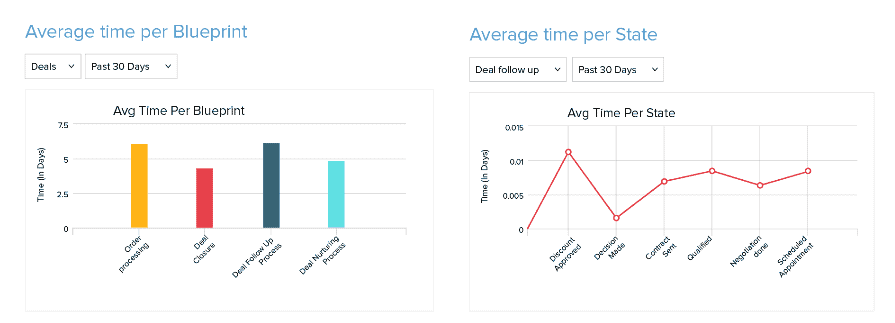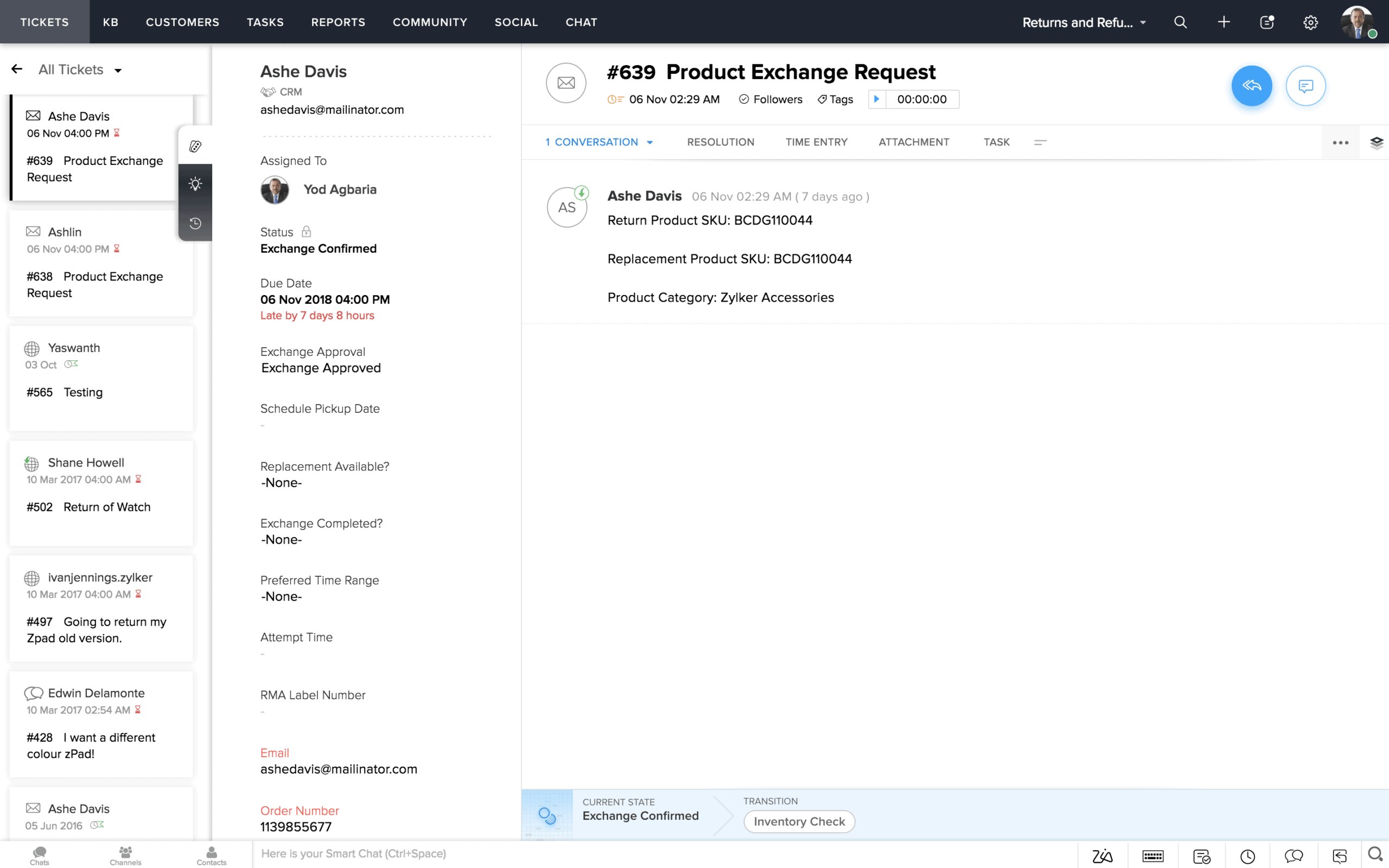Zoho Desk helps you streamline customer service operations, increasing productivity and providing exceptional customer service.
What is Zoho Desk?
Zoho Desk is a cloud-based customer service and help desk automation solution designed to streamline the way businesses handle their customer support operations and provide a top-notch customer experience.
By integrating your help desk into your Zoho CRM using Zoho Desk, you’ll enjoy:
- An abundant feature set
- A strong out-of-the-box integration with Zoho CRM
- The ability to create and view tickets within Zoho CRM (without needing to leave it)
- Cost savings over purchasing a standalone help desk software
However, you’ll want to explore Zoho’s customization and automation features to get the most out of your Zoho Desk integration. Here, we’ll look at some of the best practices and features ZBrains has identified to help you set up your support ticket system within Zoho Desk. By leveraging these helpful tips and features, businesses can optimize their customer support operations and enhance the customer experience.
Customizing Tickets in Zoho Desk
Zoho Desk makes it easy for users to create and manage their tickets, customize them with custom fields to capture the right data needed for each situation, and initiate automation workflows that allow end users to track ticket progress better.
Using the custom fields, users can also track and report on the tickets handled within Zoho Desk, enabling them to generate insights into customer service trends and make data-driven decisions on improving the overall customer support experience.
Zoho Desk comes with plenty of user-friendly features, such as Blueprints, though most users will want to customize their help desks according to their own unique systems and processes.
What are Blueprints in Zoho?
Blueprints in Zoho are pre-built applications that enable users to easily take advantage of a wide variety of preconfigured business processes. With drag-and-drop design patterns, users don’t need technical or coding knowledge to create efficient, customized workflows that suit their needs.
Configuring Blueprints is a powerful way to automate ticketing operations, as they allow users to assign priority levels and approval mechanisms based on the type of issue being handled. But in terms of customizability and scope, Blueprints have their limitations.
Due to the pre-built nature of Blueprints, many of the underlying components that make up each application are hard-coded and can’t be changed without replacing them entirely. This means that while you can customize many elements, reaching a level suitable for maximum efficiency might not always be possible with a blueprint-based solution.
For the same reason, some of the features that Zoho’s standard applications offer might not be available on a Blueprint. For maximum impact, custom-built operations are best—and the good news is that they’re easy to set up.
Implementing and Automating Ticket Statuses
Ticket statuses are paramount to the operations of a help desk, but we’ve found that the stock statuses in Zoho aren’t sufficient for most users’ needs. Instead, we prefer using the following statuses:
- New (default status): This is the starting point of an open ticket. Any time a new ticket comes in, it defaults to this.
- In Progress: This is probably the most important status, as it indicates that a ticket has been assigned to an agent and is currently being worked on.
- Scheduled: If you need to schedule a ticket for a later date, this is the status that should be used to indicate that the ticket has been scheduled and will be worked on at a specific time.
- Awaiting Approval: This is a great way to keep track of tickets that need approval from team members or supervisors before they can be closed.
- Awaiting Client: This is used when a ticket requires further input from the client before it can be closed. After a week without a client response, automatic approval will occur.
- Awaiting Employee: This status is similar to the “Awaiting Client” status but is used when a ticket requires further input from an employee. Clients don’t see employee communications, so employees can use this status to comment internally and reply externally.
- Awaiting Vendor: This is used when a ticket requires input from Zoho, and it can be set to send automated reminders every couple of days.
- Completed: This closed status allows the customer to reopen a ticket if they are not satisfied with the outcome.
- Closed: This is the final status; unlike “Completed,” this one can’t be reopened.
- Closed/Deal Created: This status is used when a ticket results in an upsell, cross-sell, or other deal.
- No Support Plan/Out of Scope: This status can be used for tickets that don’t fit into any other statuses, such as classifying tickets as needing no support, being out-of-scope, or requiring no further action.
- Approved: Zoho has its own approval system, so this status is not used much.
- Rejected: Again, Zoho has its own rejection system, so this status is also not used much.
Comparing Service Performance to SLAs
Service level agreements (SLAs) in Zoho are extremely important for setting and monitoring customer service expectations. They assure customers that certain services or tasks will be completed within a predetermined time frame, and they provide a basis for tracking and measuring customer service performance.
Since they commonly include requirements for resolution, response, and resolution times, they also serve as a way to compare actual customer service performance to the desired level of customer service.
The best way to compare service performance against SLAs is to use reports based on your ticketing system. Reports can give you an overview of how well your team is meeting customer expectations in terms of response time, resolution time, and first-contact resolution. You can also use reports to analyze customer satisfaction scores, agent performance levels, and resource utilization statistics.
Technically, a 100% rate is ideal for SLAs as this would indicate that the team is meeting all of the customer service criteria within its SLA. However, depending on the size and complexity of your operations, it may not be feasible to reach a 100% rate, as certain tasks or services are more difficult to complete than others.
Particularly during the holiday season or times of high traffic, it can be difficult for agents to keep up with the influx of tickets. As such, 90% is generally a good target for SLAs. Pay attention to your reports if you aren’t meeting this expectation—reviewing progress through different ticket stages can help you identify where delays are occurring.
Customizing Supervisor Rules
Supervisor rules are time-based actions (i.e., automatically executing on or after a certain time) that enable supervisors to take control of tickets quickly and effectively. These rules are customizable, so you can set conditions that best suit your organization’s needs.
For example, a supervisor may decide to set a rule that automatically assigns a Zoho Desk ticket to the team leader if it has been open for more than two hours without any action. Alternatively, they may want to set a rule that sends a reminder to team members if they haven’t updated a ticket in a certain period of time.
When it comes to supervisor rules, keep the following best practices in mind:
- Always keep these support tickets moving. The longer a ticket stays in one state, the less likely it is to be resolved.
- Prioritize tickets based on customer need and urgency. This will help prioritize support efforts and reduce resolution time.
- Make sure rules are well-defined so that your team members understand when they should take action.
- Use custom supervisor rules to ensure that tickets are managed AND resolved promptly.
With the right supervisor rules in place, users can perform better against their SLAs. They can also ensure that customer service best practices are adhered to, resulting in a higher level of customer satisfaction.
If you need further help—or if you’d like an expert perspective on support ticket system best practices—reach out to ZBrains’ team of Zoho specialists.



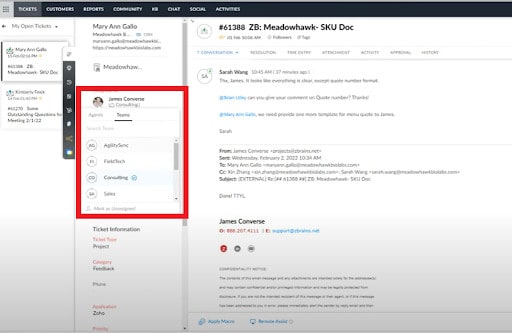
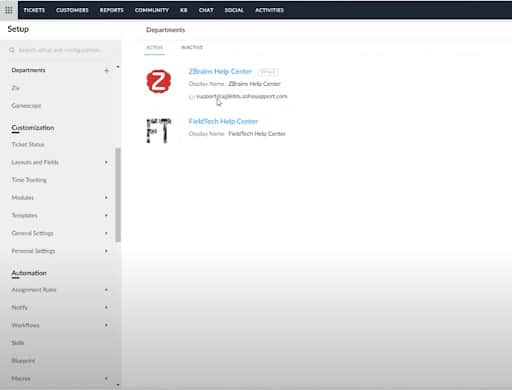

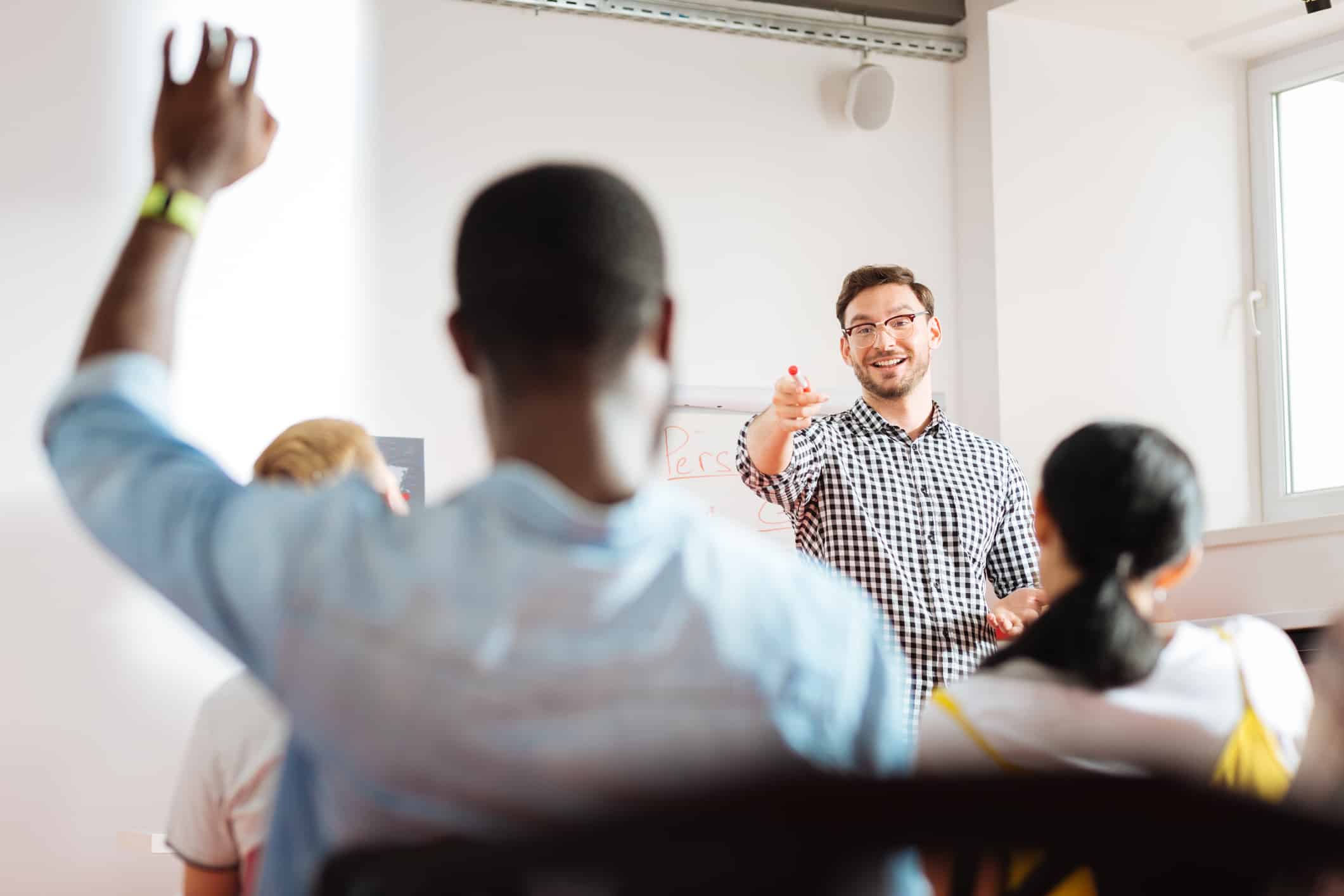




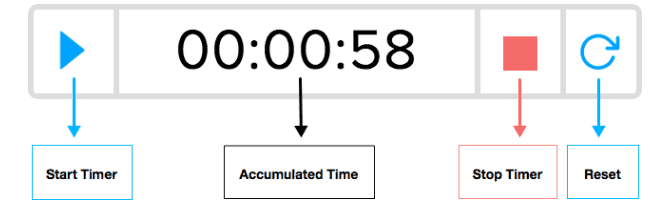
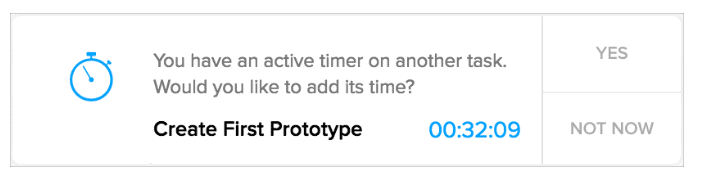
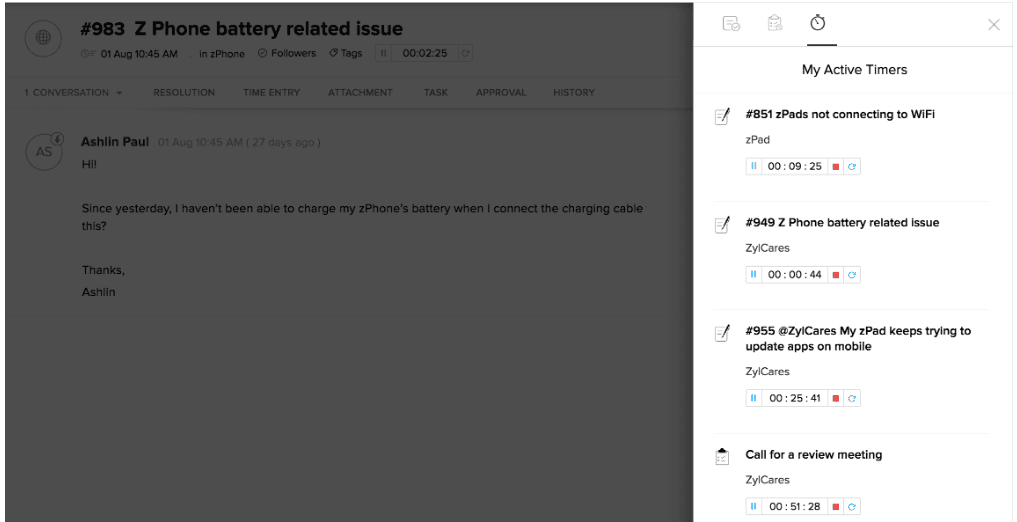
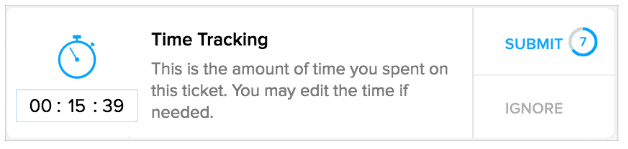
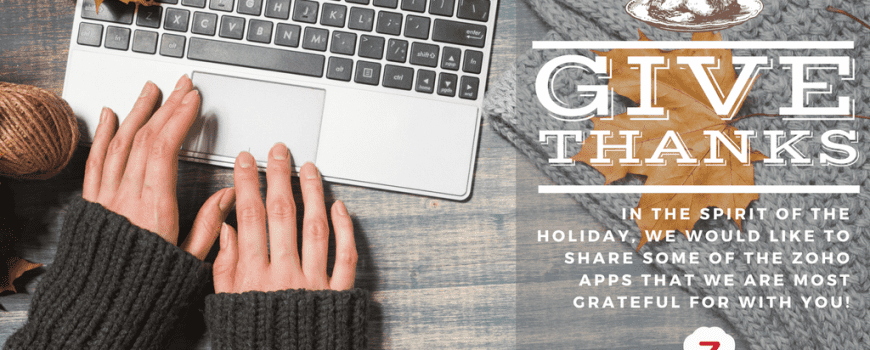
 Zoho Desk
Zoho Desk