In today’s digital age, harnessing the power of social media platforms is crucial for businesses to expand their reach and engage with potential customers. Facebook, being one of the most popular social media platforms, offers an effective advertising solution called Facebook Lead Ads. These ads allow businesses to capture valuable lead information directly from their Facebook ads. However, to effectively manage and utilize these leads, integrating Facebook Lead Ads with a robust customer relationship management (CRM) system like Zoho CRM is essential. This integration guide aims to provide a comprehensive walkthrough, empowering businesses to seamlessly connect their Facebook Lead Ads to Zoho CRM and optimize their lead generation and customer management processes.
Lead generation is a critical aspect of any business strategy. The Facebook Lead Ads program—which involves capturing prospective customers’ information via social media—can be a user-friendly option for identifying and capturing new leads.
But for lead generation to be effective, it must be followed up with plenty of nurturing and analysis so that you can reach the best prospects who are most likely to convert into customers or clients. Integrating your Facebook Lead campaigns into your Zoho CRM allows you to keep all of your lead generation efforts in one place, while also facilitating lead nurture in real-time.
To take advantage of these benefits, however, you’ll need to connect your Facebook Lead Ads to Zoho CRM. Here’s how to do it:
How can Facebook Lead Ads help in generating new leads effectively?
Facebook Lead Ads can be an easy way to generate new leads, as it allows you to run your marketing message within a venue you know your prospective customers frequent. Reaching people where they already are—in this case, Facebook—minimizes friction and increases the likelihood of your ads being seen.
Within Facebook, when prospects tap on one of your ads, a form pops up that’s already prepopulated with their Facebook contact information. All it takes is a few taps for them to get the information they need, while you generate a new lead for your business.
Why Zoho CRM Partners Well with Facebook Lead Ads
By syncing your Zoho CRM account with your Facebook Ad Leads account, new leads can be automatically integrated into your CRM. As a result, you won’t have to manually export leads from your Facebook lead campaigns for import into your CRM. Instead, every time you get a new lead, it can be automatically saved to your Zoho CRM database, along with extra information such as the source of the lead.
Additional Benefits of Zoho CRM Integration
Turning Conversations into Opportunities
Not only does Zoho CRM let you follow up on your Facebook leads, but it also lets you add leads from your listening streams, even if you’re not running an ad campaign.
You can add these leads from the Social Tab manually, or set up triggers to automatically add leads from interactions that happen on your Facebook page. You can then assign these leads to your sales reps with specific rules, tasks, and reminders.
Bringing Facebook and CRM Conversations Together
When a contact has been added to your Zoho CRM, you can go to your Social Tab and access their information, history, and activities. In addition, you can see their recent social interactions with your business so that you can respond appropriately to their social posts and comments.
Engaging with Your Audience Live
Using the Social Tab in your Zoho CRM, you can easily create new social media posts or reply to comments and messages in real-time. Rather than switching between Facebook and Zoho CRM, you can keep your audience engaged from within a single platform.
Tracking Conversations About Your Brand
By setting up listening streams that monitor when a prospect or competitor messages you or mentions you, you can manage your Facebook conversations in real-time. SalesSignals gives you real-time Facebook notifications via Zoho CRM.
How to Connect Facebook Lead Ads to Zoho CRM
To connect your Facebook Lead Ads with your Zoho CRM account, you’ll need to use one of the Facebook Ad management extensions found within Zoho CRM’s marketplace.
Step #1: Install Facebook Advert Manager
To begin, you can either navigate to the Zoho Marketplace and install the Facebook Advert Manager extension, or you can log in to your Zoho CRM account and install it from there. Once the extension has been added to your CRM, take the following steps:
- Go to Setup > Marketplace > All
- Search for Facebook Adverts Manager
- Click Install Now
In the following screen, agree to the terms of service and click Install Now.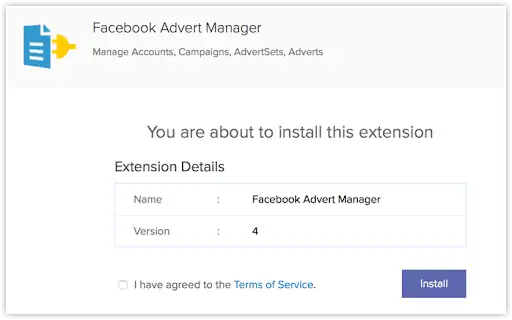
Select the users for whom you want to install the extension, and then click Confirm. Then, click Authorize on the following screen:
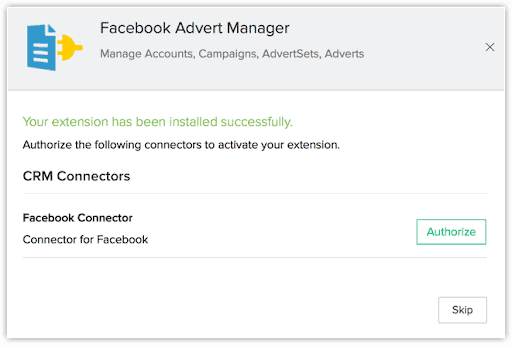
Finally, in the pop-up that appears, specify the username and password of your Facebook account, and click Continue.
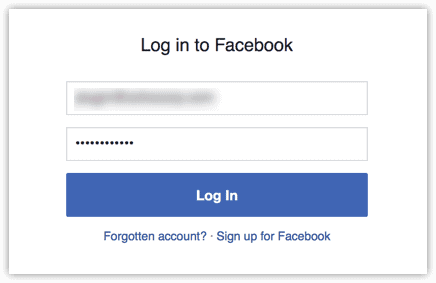
Step #2: Import Your Facebook Ads
Once you’ve installed and authorized the Facebook Advert Manager Extension, you can start importing your ad data into Zoho CRM. When you first set up the extension, you’ll need to perform a complete import of your data.
- Within Zoho CRM, select the Facebook Advert Manager tab
- On the Facebook Advert Manager page, click Import
- This will import all the ads and ad sets that are associated with your Facebook account into Zoho CRM
Once this step is complete, you’ll be able to view and manage all of your ad campaigns from this tab itself. This will take some time, however, depending on the amount of ad data you have to import.
Additionally, if you’ve made changes in Facebook and want them to be reflected in Zoho, you may need to manually update your ads on the Facebook Advert Manager page. To update the details of a particular ad, select the required Advert ID and click Import Advert. The current status of the selected ad will be updated.
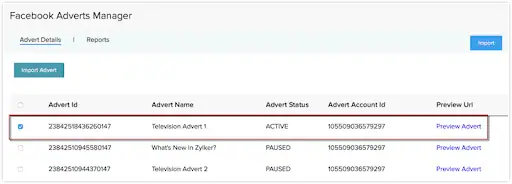
To import new ads from Facebook, click the Import button at the top right-hand corner of the window. This will not only import new ads from Facebook, but will update all of your existing ads as well.
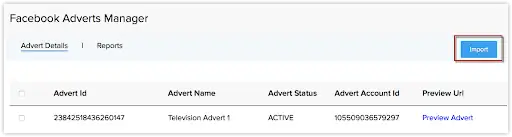
Once you’ve successfully connected your Facebook Lead Ads account to Zoho CRM, you can take advantage of Zoho marketing campaign tools to easily nurture and convert the new leads you generate—as well as analyze your new data to create stronger campaigns.
FAQs: Integrating Facebook Lead Ads with Zoho CRM
- What is the benefit of integrating Facebook Lead Ads with Zoho CRM?
Integrating Facebook Lead Ads with Zoho CRM offers several advantages. It automatically transfers lead data from Facebook to your CRM, streamlining your lead-generation efforts. Additionally, you can follow up on leads, engage with your audience in real time, and track conversations about your brand, all from within the Zoho CRM platform.
- Do I need technical expertise to connect Facebook Lead Ads to Zoho CRM?
You can use extensive technical knowledge. Zoho CRM’s user-friendly interface and the Facebook Advert Manager extension make the integration process straightforward. Just follow the step-by-step guide in the article to connect your accounts seamlessly.
- Can I import existing Facebook ads into Zoho CRM after integration?
You can import your existing Facebook ads and ad sets into Zoho CRM using the Facebook Advert Manager extension. Once connected, you can completely import your ad data into the CRM.
- How long does it take to import my Facebook ad data into Zoho CRM?
The time it takes to import your Facebook ad data into Zoho CRM may vary depending on the amount of data you have. For larger datasets, the import process might take longer. However, once the initial import is complete, you can easily manage and update your ads in real time.
- Can Zoho CRM help me nurture leads beyond Facebook campaigns?
Absolutely! Zoho CRM’s comprehensive lead management features allow you to nurture leads from various sources, including interactions on your Facebook page and other listening streams. You can set up triggers to automatically add leads and assign them to sales reps, facilitating lead nurturing and follow-up.
- How does Zoho CRM’s Social Tab help with engagement on Facebook?
The Social Tab in Zoho CRM enables you to interact with your audience on Facebook without leaving the CRM platform. You can create and schedule new social media posts, respond to comments and messages, and monitor real-time conversations. This keeps your engagement efficient and centralized.
- Can Zoho CRM provide real-time notifications for Facebook interactions?
Yes, Zoho CRM’s SalesSignals feature provides real-time notifications for Facebook interactions. This means you can stay informed about prospect messages or mentions as they happen, allowing you to respond promptly and take advantage of opportunities.
- Is Zoho CRM suitable for businesses of all sizes?
Yes, Zoho CRM is suitable for organizations of all sizes, from small startups to major corporations. Its scalable features and customizable options make it a versatile CRM solution for businesses looking to optimize lead generation, customer management, and sales processes.
- Can I analyze the performance of my Facebook Lead Ads within Zoho CRM?
Yes, Zoho CRM offers robust reporting and analytics tools that allow you to track the performance of your Facebook Lead Ads campaigns. You can gain valuable insights into lead generation, conversion rates, and campaign effectiveness to make data-driven decisions and improve your marketing strategies.
- Are there additional costs for integrating Facebook Lead Ads with Zoho CRM?
The Facebook Advert Manager extension is available in the Zoho Marketplace, and its installation is generally accessible.
However, depending on your usage and specific requirements, additional costs may be associated with Zoho CRM’s premium features or higher-tier plans. Remember, by integrating Facebook Lead Ads with Zoho CRM, you can enhance your lead generation efforts, improve lead nurture, and manage your customer relationships more efficiently, leading to better business growth and success.
Have further questions about connecting Facebook Lead Ads to Zoho CRM? Need help maximizing the value of the data you generate from these campaigns? Get in touch with our team of Zoho specialists for customized assistance.

