How to Create a Sales Pipeline with Zoho CRM
All business leaders have at one time or another felt the pain of missed opportunity. The difference between maximizing potential and letting some of them get away is in the details. Zoho CRM, a powerful tool for businesses of all sizes, can help you create a sales pipeline that ensures no potential opportunity falls through the cracks. In this guide, we’ll walk you through how to build and customize a sales pipeline using Zoho CRM.
Understanding the Sales Pipeline
Before diving into the practical steps, it’s essential to understand what a sales pipeline is and why it’s critical for managing your sales process. A sales pipeline is a visual representation of where prospects are in the sales process, from lead generation to closing a deal.
The power of a well-defined sales pipeline cannot be overstated. It allows you to track prospects, forecast revenue, and allocate resources effectively. Typically, sales pipelines consist of stages such as:
- Lead Generation: The initial stage where leads are captured.
- Qualification: Determining whether a lead is a good fit for your product or service.
- Proposal: Presenting an offer to the lead.
- Negotiation: Finalizing the terms of the deal.
- Closing: Sealing the deal and converting the prospect into a customer.
One of the key advantages of Zoho CRM is the ability to customize the pipeline to suit your business’s unique needs. Different companies have different sales processes, and your CRM should reflect that. At ZBrains, we help businesses tailor their sales pipeline to their specific workflows, whether they need multiple sales pipelines or specific customization.
Customizing the Sales Pipeline
Customization is the heart of making Zoho CRM work for your business. From customizing lead data capture, to a strong, tailored dashboard within Zoho CRM that provides you with real-time insights into your sales process, a properly customized pipeline ensures that nothing is missed. Below are the key steps to set up and customize your sales pipeline:
Setting Up Pipeline Stages
- Assess Business Requirements: Begin by identifying your unique sales stages. For some businesses, this might mean only three or four stages, while others might have many more.
- Define Stages: Clearly define each stage based on the steps your sales reps typically follow to convert a lead to a customer.
- Customize Stages in Zoho CRM:
- Within Zoho CRM navigate to Setup > Customization > Module and Fields
- Hover over the three dots (…) next to the Deals module and select Stage-Probability Mapping.
- From here, you can add, modify, or remove stages to match your sales process.
- As you create stages be sure to attribute a probability and a contract category. These settings help the system know if a deal is open or won and what revenue percentage to use in sales forecasting.
- You can also drag and drop stages to ensure they are represented in the proper order.
Custom Fields and Modules
In many cases, you’ll need to collect specific information about your leads and deals that standard CRM setups don’t cover. Zoho CRM allows for extensive customization through custom fields and modules.
- Identify Necessary Data: Determine which key data points your team needs to track to ensure effective sales management.
- Create Custom Fields: Zoho CRM makes it easy to create custom fields that capture this information.
- Within Zoho CRM navigate to Setup > Customization > Module and Fields
- Select the module within which you’d like to add or modify fields.
- Select the layout within which you’d like to modify fields
- Generally modules only have one “Standard” layout but if your CRM has been in service for some time other admins may have added other layouts.
- Modify Existing Modules: In addition to adding fields, you can also modify existing modules or create new ones if your business requires more complex tracking.
Mapping Your Sales Process
Once you’ve customized your pipeline and modules, it’s time to map out your entire sales process:
- Analyze Your Sales Process: Break your sales process into actionable steps. This is the foundation of an effective pipeline.
- Establish Workflows: Use Zoho CRM’s automation features to create workflows. These workflows will help automate repetitive tasks, such as sending follow-up emails or assigning leads to sales reps.
- Within Zoho CRM navigate to Setup > Automation > Workflow Rules
- Click Create New Rule
- Select the module your rule will operate within and give your rule a name.
- Select a trigger for your rule (Creation, Editing, Date/Time, etc).
- Set the criteria for your rule.
- Select an action that your rule will trigger (Email Notification, Create a Task, Assign a New Owner, etc)
- Test your rule
- Integration: One of the most powerful features of Zoho CRM is its ability to integrate with other apps, such as email marketing platforms, invoicing systems, or customer service tools. This ensures seamless data flow across different business functions.
Sales Pipeline Management Automation
Once your pipeline is built, automation becomes key in managing it effectively. Zoho CRM offers several features to help you automate and optimize your sales process.
Lead Generation and Capture
Zoho CRM simplifies the process of capturing leads from multiple channels and automatically assigning them to sales reps based on predefined criteria. This ensures that no lead goes unassigned or ignored.
Lead Scoring
To help prioritize which leads to focus on, Zoho CRM allows for lead scoring based on various factors such as interaction with your brand or fit with your target customer profile. This helps your sales reps focus their efforts on leads most likely to convert.
Sales Activity Tracking
Tracking sales activities is essential for accountability and performance evaluation. Zoho CRM’s logging capabilities make it easy to track calls, meetings, and emails. The system keeps a record of all interactions, so your team stays aligned and you can easily monitor progress.
Sales Rep Performance
With all activities logged, Zoho CRM provides reports and insights into individual and team performance. This allows you to track key metrics and make data-driven decisions to improve your overall sales strategy.
Forecasting and Deal Closure
With your sales pipeline in place, Zoho CRM gives you the tools to track deal progress and create sales forecasts based on real-time data. You’ll know where each deal stands and can predict future revenue more accurately.
Zoho CRM also fosters better communication and collaboration among team members, so everyone is on the same page when it comes to deal management and customer relationships.
Conclusion
Building an effective sales pipeline is crucial for growing your business and streamlining your sales process. With Zoho CRM’s robust customization options, workflow automation, and reporting features, you can create a tailored sales pipeline that reflects your business’s unique processes. At ZBrains, we specialize in helping businesses unlock the full potential of Zoho CRM through custom solutions that enhance productivity and drive results.
Whether you’re starting from scratch or looking to optimize your current setup, Zoho CRM has the tools to help you succeed.

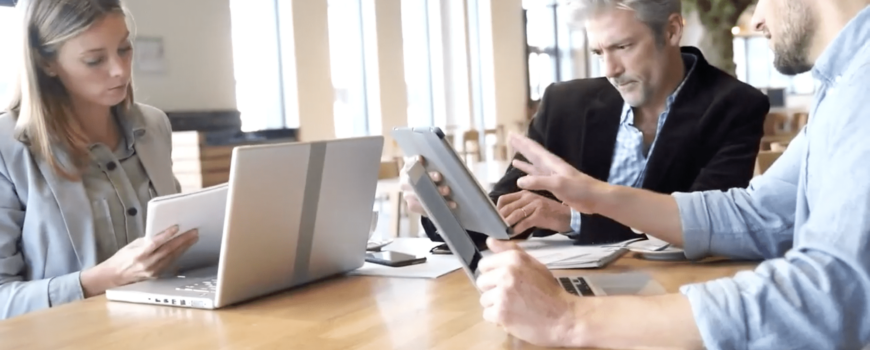



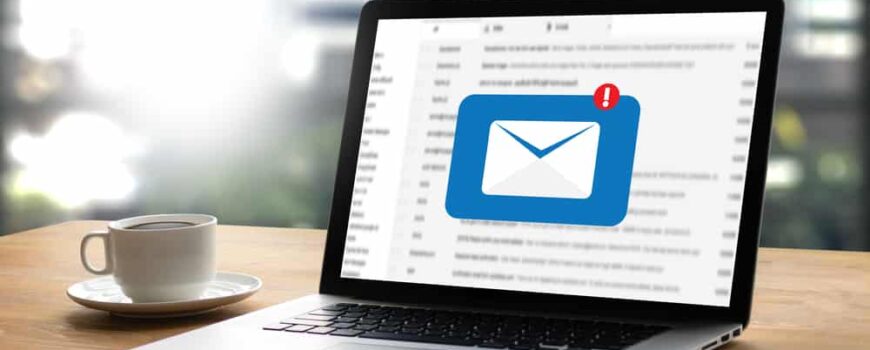





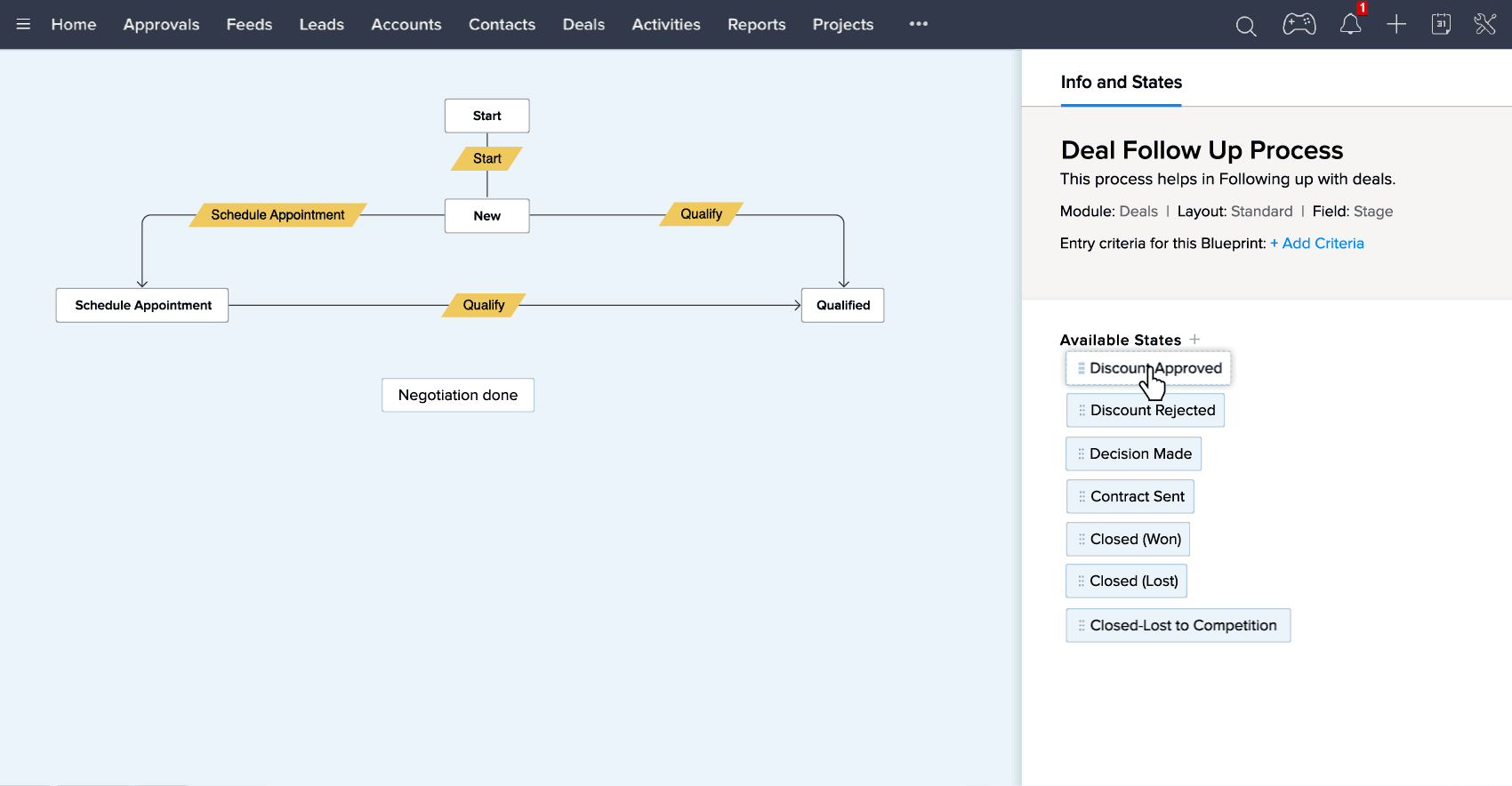
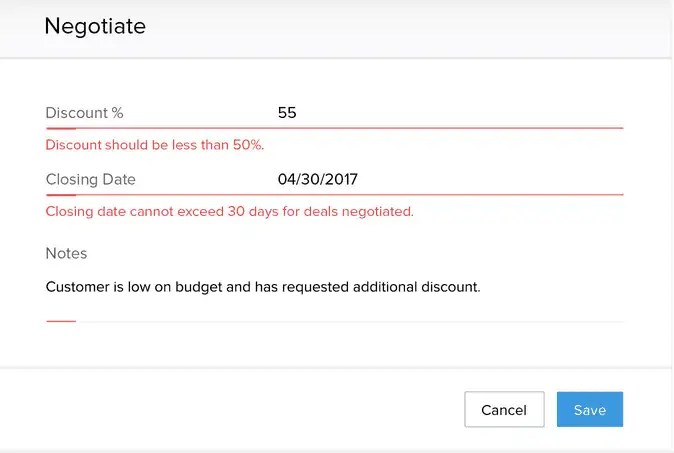
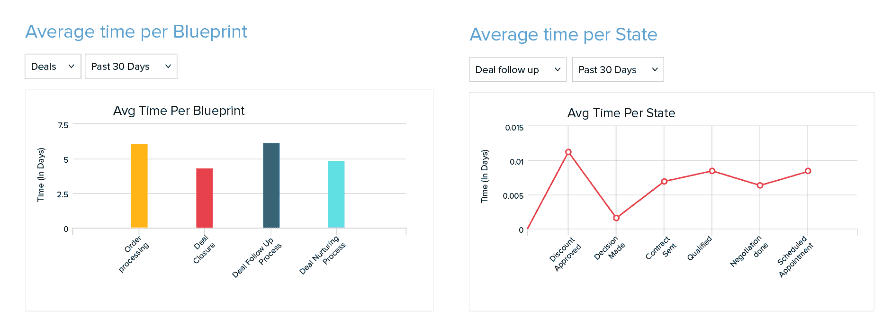
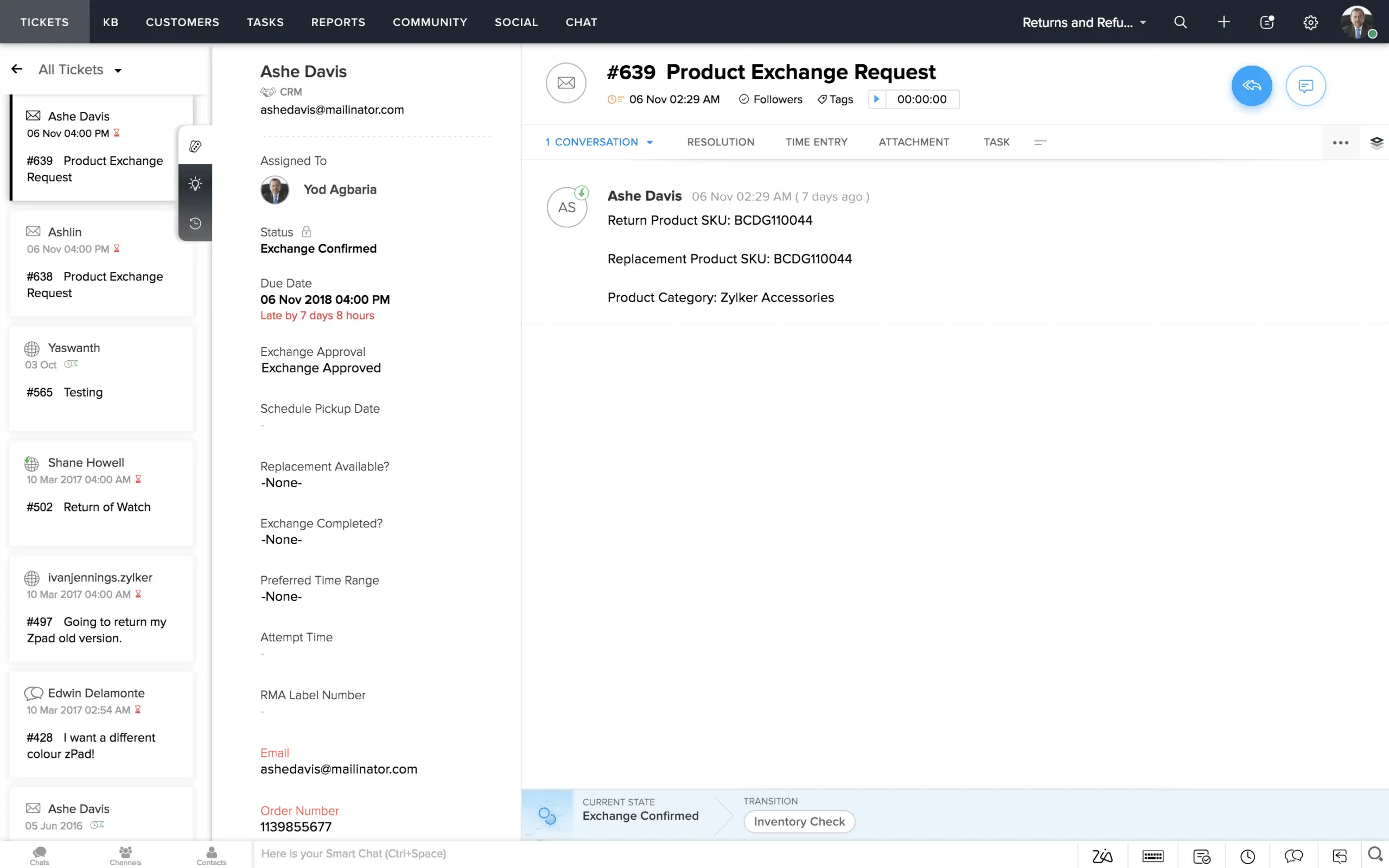
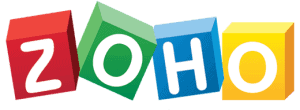
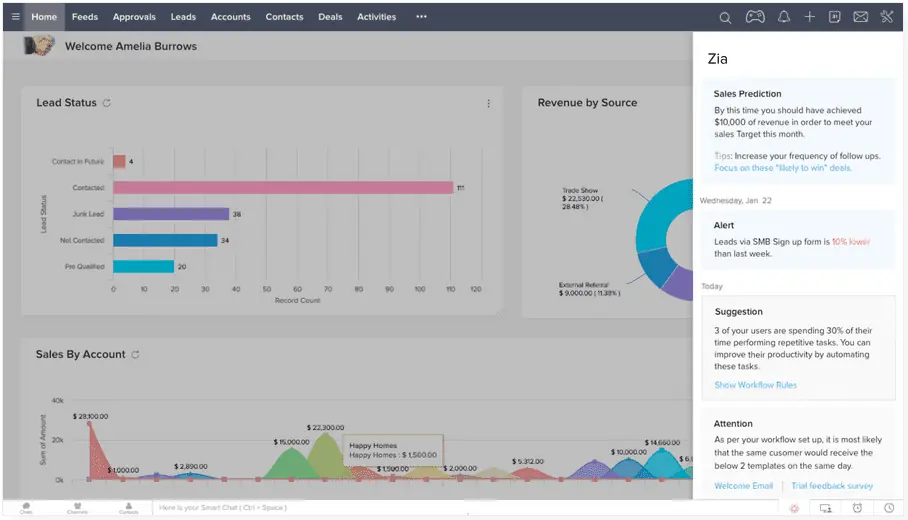
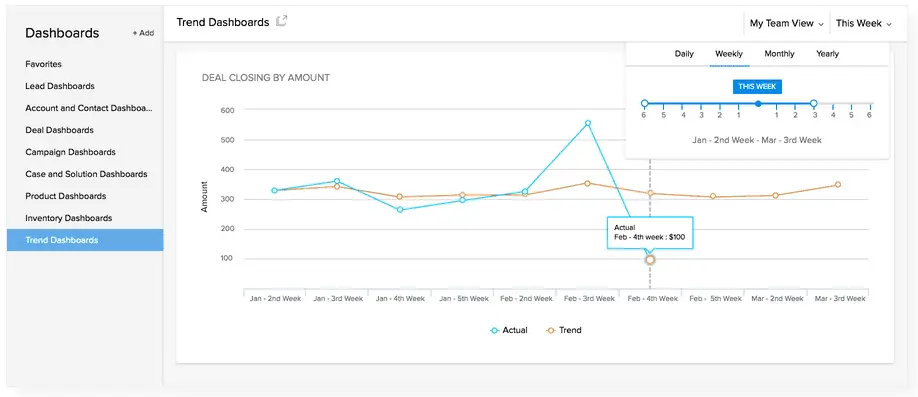
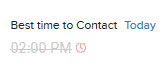 Hm, looks like I missed my mark today.[/caption]
Hm, looks like I missed my mark today.[/caption]