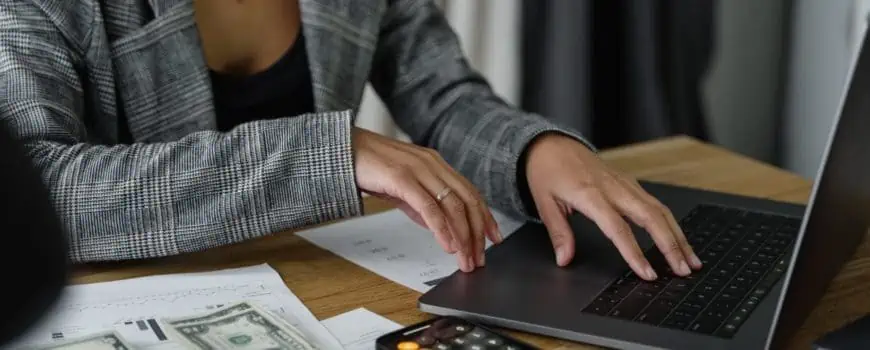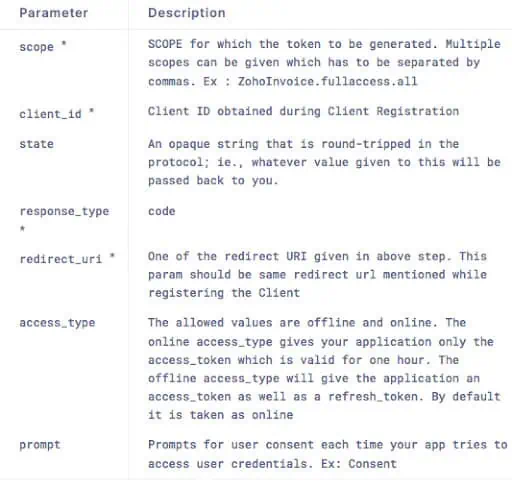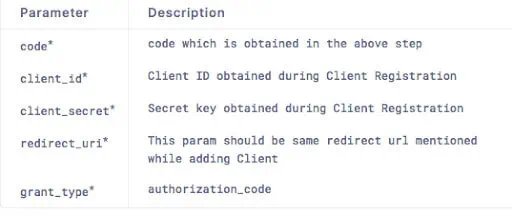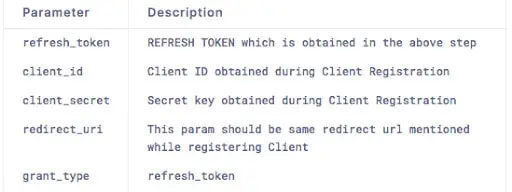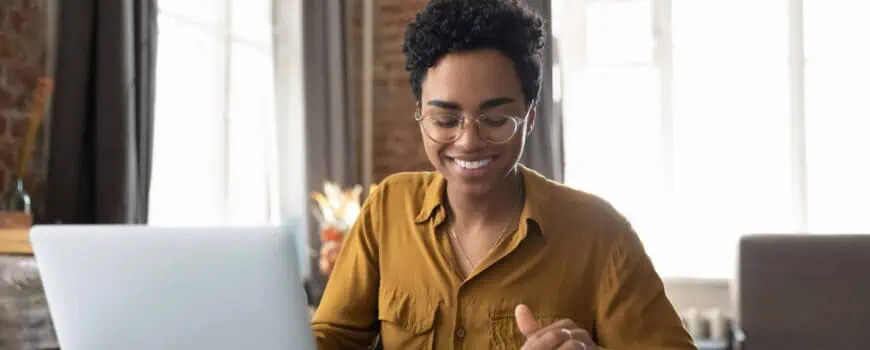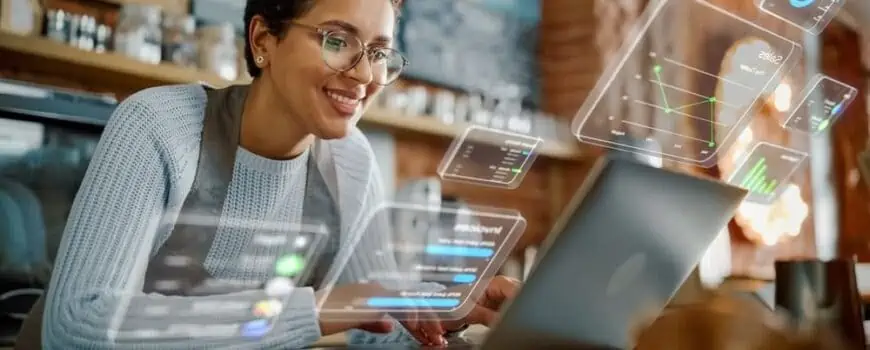Zoho Books, a cloud-based accounting software, allows businesses to easily manage their finances and automate their workflows through a rich set of features and an intuitive user interface.
With the Zoho Books API, companies can integrate Zoho Books with other Zoho apps and third-party software to increase its functionality and streamline internal workflows.
Understanding the Zoho Books API: A Quick Overview
The Zoho Books API serves as an interface that enables developers to interact programmatically with Zoho Books. Essentially, this empowers you to extend Zoho Books’ functionality, integrate it with other applications, and automate tasks, ultimately slashing time wastage and diminishing manual errors. Whether you’re a small business owner, an accountant, or a developer, the Zoho Books API unfurls a realm of possibilities for elevating your financial management processes.
Key Features of Zoho Books API:
Automate and Simplify Your Finances
With the Zoho Books API, you can automate repetitive tasks and reduce the risk of human error in financial management. Seamlessly connect Zoho Books with Zoho Campaigns to automate invoice notifications and payment reminders, ensuring timely payments from your customers. Integrate Zoho Mail to streamline communication with clients and vendors, making sending invoices, receipts, and other financial documents directly from your Zoho Books account easy.
Efficient Inventory Management
Integrating Zoho Books with Zoho Inventory through the API can be a game-changer for businesses that deal with inventory. Automatically sync your inventory levels across both platforms, ensuring you always sell and are well-stocked. Efficiently manage purchase orders, track shipments, and update product information in real time, all from within your Zoho Books interface.
Seamless Customer Relationship Management
By integrating Zoho Books with your Zoho CRM using the API, you can gain deeper insights into your customers’ financial activities. View a customer’s payment history, outstanding invoices, and credit notes directly from your CRM dashboard. This integration enables your sales and finance teams to work together efficiently, providing a seamless customer experience.
Real-Time Reporting and Analytics
The Zoho Books API allows you to extract financial data and create real-time custom reports. Connect Zoho Books with your preferred business intelligence tools, and gain valuable insights into your financial performance, cash flow, and profitability. Accessing up-to-date financial information at your fingertips empowers better decision-making and strategic planning.
Enhanced Security and Data Privacy
Zoho takes security and data privacy seriously. The Zoho Books API uses OAuth 2.0 protocols, ensuring secure access to your data while protecting sensitive financial information. You have complete control over the permissions granted to third-party applications, enhancing data security and compliance.
But how exactly does it work? Let’s take a closer look.
How does the Zoho Books API enhance integration and functionality?
Essentially, the Zoho Books API is the function that allows you to perform all of your Zoho Books operations within the web client.
It is built on REST (Representational State Transfer) principles, making it relatively straightforward to use and allowing for a wide range of activities and integrations. Further, because the API follows HTTP rules, every resource is exposed as a URL, and every URL can be obtained through the API Root Endpoint.
In practical terms, integrations set up using the Zoho Books API enable businesses to utilize add-ons to get more from their Zoho Apps. The API not only integrates with several other third-party software, but also allows Zoho Books to integrate with other Zoho products, such as Zoho Campaigns, Zoho Mail, and Zoho Inventory.
This is especially helpful for businesses working across multiple Zoho apps or that already have established third-party solutions in place that they don’t want to replace.
How Does the Zoho Books API Work?
Use the following instructions to start using the Zoho Books API:
Step #1: Register a New Client
Because Zoho’s REST APIs use OAuth 2.0 protocols, your first step will be to register your application within Zoho’s Developer Console to generate a Client ID and Client Secret.
Step #2: Generate a Grant Token.
Next, you’ll redirect to the authorization URL (https://accounts.zoho.com/oauth/v2/auth) with the relevant parameters:
Upon this request, Zoho will present a user consent page. Clicking ‘Accept’ will cause Zoho to redirect to the given redirect_uri with the ‘code’ and ‘state’ parameters (which you’ll need to get the access token in the next step). Note that this code is only valid for 60 seconds.
If you click ‘Deny’, Zoho will return a server error.
Step #3: Generate Access and Refresh Token
Once you have your access token, make a POST request using this URL (https://accounts.zoho.com/oauth/v2/token?) and the following parameters to generate your access token:
This will generate both an access token (which will expire after a set period) and a refresh token. Be aware that Zoho limits refresh tokens to 20 per user. Earlier refresh tokens will be deleted by default if this limit is exceeded, whether or not they’re in use.
Step #4: Generate an Access Code from a Refresh Token
If your access token expires, use the refresh token to request a new one by redirecting to the following POST URL using the parameters below: https://accounts.zoho.com/oauth/v2/token?
Step #5: Revoking a Refresh Token
If you need to revoke a refresh token, use the following URL with the parameter below: https://accounts.zoho.com/oauth/v2/token/revoke?
Step #6: Call an API
Finally, call the Zoho Books API in header using the following values:
- Header name: Authorization
- Header value: Zoho-oauthtoken
Specific scopes available for the Zoho Books API include contacts, settings, estimates, invoices, customerpayments, creditnotes, projects, expenses, salesorder, purchaseorder, bills, debitnotes, vendorpayments, banking, and accountants.
Embarking on Your Zoho Books API Journey
API Documentation: Begin by acquainting yourself with Zoho Books API’s official documentation. This comprehensive resource elucidates endpoints, request parameters, authentication methods, and response formats.
Access Credentials: Your foray into the API requires authentication credentials, including the client ID and client secret. Obtain these by creating a client in the Zoho Books Developer Console.
Authentication: OAuth 2.0 safeguards API access, ensuring secure entry to your Zoho Books account and authorizing only designated actions.
Selecting a Programming Language: The API caters to various programming languages. Select the one aligning with your proficiency and project requisites.
API Requests: Engaging with the API involves crafting HTTP requests for specific endpoints. These requests facilitate data retrieval, record creation, information updates, and other tasks.
Top Tips for Using the Zoho Books API
Once you’ve set up, keep the following suggestions in mind as you begin using it:
Pay Attention to Your Limits
Generally speaking, Zoho Books API calls are limited in order to provide a better quality of service and greater availability to all users. As a result, the following limits on total requests per day for each plan are currently in place:
- Free Plan: 1,000 API requests/day
- Standard Plan: 2,000 requests/day
- Professional Plan: 5,000 requests/day
- Premium Plan: 10,000 requests/day
- Elite Plan: 10,000 requests/day
- Ultimate Plan: 10.000 requests/day
Carry Out Load Testing
One of the things we’ve noticed among ZBrains clients is that almost everyone hits their limits more quickly than expected. And because that can lead to unexpected shutdowns, we recommend carrying out significant load testing in advance to see how your requirements stack up against Zoho’s daily limits.
Increase Your API Limits
Fortunately, if you do find that your business requirements exceed your API call limit, increasing your limit is relatively easy and inexpensive. The best way to do so is to email support@zohocrm.com with your requirements, and Zoho will get back to you with specific pricing details and instructions on increasing your API call limits.
Sample Use Cases
- E-commerce Integration: Integrate your online store with Zoho Books, triggering automatic invoice creation for each transaction. This eradicates manual data entry and ensures real-time financial record updates.
- Expense Automation: Develop an app that captures employee expenses. Utilize the API to transmit expense data directly to Zoho Books, eliminating paper-based reporting.
- Real-Time Reporting: Construct a custom dashboard drawing data from Zoho Books via the API. This dashboard could offer real-time insights into your business’s financial standing, enabling informed decisions on the fly.
- Automated Reminders: Create an application issuing automated payment reminders to clients with outstanding invoices. This practice enhances cash flow by minimizing payment delays.
Frequently Asked Questions (FAQs) about Zoho Books API:
Q: What is the Zoho Books API?
A: The Zoho Books API is an interface that allows developers and businesses to integrate Zoho Books with other Zoho apps and third-party software. It enables automation, data exchange, and enhanced functionality by allowing you to perform Zoho Books operations programmatically.
Q: How can I get started with the Zoho Books API?
A: The Zoho Books API may help businesses of all sizes optimize their financial processes, automate procedures, and increase data interchange between applications. Whether your company is small or large, the API can help you greatly improve efficiency and productivity.
Q: What are the key benefits of using the Zoho Books API?
A: The Zoho Books API improves integration and functionality, enabling businesses to automate activities, streamline workflows, and effortlessly sync data between Zoho Books and other apps. It offers real-time reporting, improves customer relationship management, and streamlines inventory management.
Q: What permissions do I need to grant to third-party applications?
A: The API employs OAuth 2.0 protocols to ensure safe data access. When integrating with third-party programs, you have control over the breadth of rights provided. You can control how much access each application gets to your Zoho Books data.
Q: Are there any limitations on API usage?
A: Yes, the amount of API queries per day is limited by your Zoho Books membership plan. The Free Plan, for example, enables 1,000 API queries each day, whereas the Ultimate Plan allows 10,000. It is critical to be aware of these limitations and plan your API usage accordingly.
Q: Can I increase my API call limits if needed?
A: You can increase your API call limits if your business requirements exceed the allocated limits. Contact Zoho’s support team at support@zohocrm.com with your needs, and they will provide you with specific pricing details and instructions on increasing your API call limits.
Q: How can I ensure data security using the Zoho Books API?
A: Zoho takes data security seriously. The OAuth 2.0 protocols used by the API ensure secure access to your Zoho Books account. Furthermore, you have complete control over the permissions granted to third-party programs, allowing you to efficiently manage data privacy.
Q: Can I test the Zoho Books API before implementing it?
A: Zoho allows you to download and test the Zoho Books API beforehand. This way, you can experiment with the integration and ensure it meets your business requirements before fully implementing it.
Q: What kind of support can I get for using the Zoho Books API?
A: If you have any queries or require support using the Zoho Books API, the expert team at ZBrains is available to assist you. They can give you specialized advice on how to get started, integrate the API with your Zoho CRM, and make the most of this powerful tool.
Q: Is the Zoho Books API suitable for my business?
A: The suitability of the Zoho Books API for your business depends on your specific needs and requirements. The Zoho Books API could be quite useful if you want to optimize your financial processes, automate procedures, and improve data interchange between applications. It allows you to interact with other Zoho apps and third-party software to streamline your workflows and increase efficiency.
Need Help with the Zoho Books API?
Zoho makes it possible to download and test out the Zoho Books API ahead of time. But if you still have questions, the expert team at ZBrains can help.
Reach out to our team for personalized guidance on your top Zoho Books API questions, including how to get started and how to integrate the API with your Zoho CRM.