The decision to transition between customer relationship management (CRM) programs shouldn’t be made lightly. In fact, CRM data migration—the aspect we’ll focus on in this article—is only one step in the process. Successfully migrating from one CRM to another involves both strategic planning and execution work to ensure a seamless transition.
That said, when it comes to the data layer of CRM migrations, one of the best aspects of Zoho CRM is that you don’t necessarily have to start from scratch. In fact, Zoho makes it easy to migrate from many other CRMs—Hubspot included.
To see the process in action, take a look at the step-by-step process we’ve put together below on how to migrate your data from HubSpot to Zoho CRM.
Understanding HubSpot to Zoho CRM Migration
Migrating from HubSpot to Zoho CRM can be a transformative step, requiring meticulous planning, execution, and data management. The process involves transferring various data elements, including customer contacts, leads, deals, notes, tasks, etc. To navigate this successfully, follow these key steps:
1. Assess and Plan
Initiate the migration process by thoroughly assessing your current HubSpot CRM setup. Identify the data you intend to transfer, evaluate data quality, and determine which aspects of your business processes require preservation throughout the migration. This comprehensive planning phase will serve as the foundation for the entire process.
2. Map Your Data
Data mapping is integral to this process, as it involves defining how the data in your HubSpot CRM corresponds to the fields and structure in Zoho CRM. Accurate data mapping is essential to ensure data aligns correctly and prevent inconsistencies and data loss during migration. Detailed data mapping minimizes errors and guarantees a seamless transition.
3. Extract Data
Extract data from your HubSpot CRM by exporting the identified datasets into a format compatible with Zoho CRM. This step may involve exporting CSV files or using migration tools that facilitate data extraction.
4. Cleanse and Transform Data
Before importing data into Zoho CRM, ensure that the data is clean and transformed. Standardize data formats, eliminate duplicate records, and maintain data integrity throughout migration.
5. Import Data into Zoho CRM
Zoho CRM provides tools and features for importing data from various sources. Utilize Zoho’s import functionalities while following the earlier data mapping, ensuring accurate and efficient data transfer.
6. Validate Data
After data import, perform thorough data validation to verify accuracy and completeness. This step helps identify potential issues and guarantees that the migrated data aligns with your business requirements.
7. Customize and Configure
Leverage Zoho CRM’s customization options to tailor the platform to your business needs. Configure fields, layouts, workflows, and automation rules to replicate your HubSpot CRM functionalities within the Zoho ecosystem.
8. Test and Train Users
Conduct comprehensive testing before fully implementing Zoho CRM to ensure all functionalities are operating as expected. Furthermore, provide adequate training to your team members to familiarize them with Zoho CRM’s interface and features.
9. Go Live and Provide Post-Migration Support
With comprehensive testing and team training completed, it’s time to go live with Zoho CRM. Monitor the transition closely and offer post-migration support to address any issues or questions during the initial stages.
Why should you consider transitioning from Hubspot to Zoho CRM?
Before we jump in, let’s cover a few of the top benefits of transitioning from Hubspot to Zoho CRM in the first place. After all, your CRM supports critical functions within your business. It’s important to ensure that the system you’ve chosen is the right one to support your business goals.
There are many reasons you might want to choose Zoho CRM over HubSpot, but here are just a few:
- Zoho CRM is more user-friendly. Zoho CRM allows for team collaboration on all tiers, whereas HubSpot only offers collaboration on top-tier plans.
- Zoho CRM is easier on your wallet. Not only does Zoho offer a longer free trial, there are many different pricing tiers for Zoho CRM, starting with a free version and going up to $40 per user for the enterprise version (when billed annually). By comparison, Hubspot’s entry-level paid plan comes in at $45 per month for two users.
- Zoho’s platform offers greater extensibility. Zoho CRM easily integrates with the company’s broader suite of apps. While Hubspot offers sales, marketing, and operations modules, it does not offer comparable solutions for inventory management, HR, legal, and security needs.
- Zoho is endorsed by publications like Forbes as a top choice for SMBs. Thanks to its budget-friendly, flexible nature, Forbes has recognized Zoho CRM as the better choice for small and medium-sized businesses in nearly every industry.
The Necessity of CRM Migration
As businesses evolve and expand, their CRM requirements also evolve. In some cases, enterprises seek more robust alternatives due to the limitations of their existing CRM platform. With its extensive array of features and customization options, Zoho CRM often emerges as a compelling choice for businesses looking to enhance their customer engagement strategy.
Not sure if Zoho CRM is right for you? ZBrain’s expert team can help. Reach out to schedule a personalized assessment of your business’s needs.
The Hubspot to Zoho CRM Data Migration Process
At a broader level, data migration involves moving all your information from one platform to another—in this case, from Hubspot’s CRM to Zoho CRM.
In Zoho CRM, you’ll use the Data Migration wizard to transfer your data from Hubspot, accurately and efficiently. Where common modules are available, the wizard will automatically map your import files to Zoho CRM modules, aligning file columns with Zoho CRM fields.
Where modules aren’t already available, Zoho CRM will create them and map the relevant files to them. It will also let you know how many files have been mapped, how many remain unmapped, and which—if any—aren’t supported.
If your migration needs are more complex or if multiple applications are involved, you can turn to Zoho’s vast partner network—including ZBrains, a leading, US-based Zoho Consulting Partner—for help.
How to Migrate from HubSpot to Zoho CRM: A Step-By-Step Process
On a technical level, Zoho CRM’s Data Migration wizard uses APIs and Instance URLs to migrate your data from HubSpot to Zoho. For this reason, you’ll initiate the migration by generating and entering the API key, and then the entire migration will take place in the back end.
You’ll be notified by email when your migration is complete, and you’ll have the option to undo or rerun the migration up to three times.
Step #1: Generate the API Token
To find or generate your API token:
- Log into your HubSpot account
- Click Account Name on the top right corner and select Integrations
- Click API Key
- Click Generate API Key (if you’ve never generated an API key before)
- Click Copy
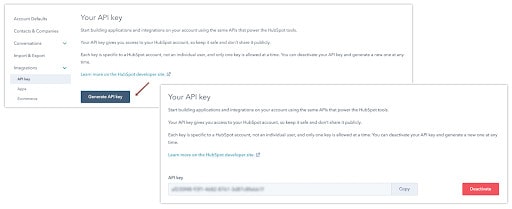
If you’ve already generated an API key in the past, click Show key and then Copy. You’ll also want to capture your Instance URL using this process.
Step #2: Initiate the Migration
Once you have your API key and Instance URL:
- Log in to Zoho CRM (make sure you have Administrator privileges)
- Navigate to Setup > Data Administration > Import
- On the Data Migration page, choose HubSpot as the CRM you’re importing data from
- Enter the Instance URL and the API Token you generated in Hubspot
- Click Migrate Now
Once the migration is complete, you’ll be notified via a pop-up and an email.
Step #3: Check Your Data Migration
Zoho’s Data Migration wizard makes importing your Hubspot data simple, but it’s still a good idea to check your data for accuracy once the migration is complete.
To do so, navigate to Setup > Data Administration > Import > Import History, and check that all fields have been imported properly. It’s also a good idea to spot-check individual records. Navigate to a few people and accounts to see if their data matches up with their corresponding Hubspot records (or to what you know to be true for them).
Remember, Zoho CRM allows you to undo or rerun the migration, but only for a limited number of times. If you are not satisfied with the import or field mapping results, you can delete the imported records and re-run the migration. Just don’t wait to detect errors until you’re too far down the road to redo your migration!
Keep the following notes in mind while planning and executing your migration as well:
- Tags can be migrated from Hubspot into Zoho CRM, but only the first 10 tags will be migrated. Additionally, each tag can only have up to 25 characters.
- Your data migration will be paused if more than 5,000 records in a module are skipped during the migration. At this point, you’ll have the option to discard the migration or continue—Zoho CRM will inform you of every module where this occurs.
- If you need to undo the data migration, visit your Import History.
The ZBrains Advantage: Your Partner in Seamless Migration
At ZBrains, we understand that CRM migration can be a daunting endeavor. With years of experience in CRM solutions and business process optimization, we’ve fine-tuned our migration approach to ensure minimal disruption to your operations. Our team of experts takes a personalized approach, meticulously mapping your existing data and processes to HubSpot CRM’s structure. The result? A smooth transition that preserves data integrity while unlocking the full potential of HubSpot CRM.
If you’re ready to make the change from Hubspot to Zoho CRM, built-in migration tools make the process as simple as possible, while also alerting you to any issues that need to be resolved manually.
But if you have any questions about migrating from HubSpot to Zoho CRM—or if you’d like expert support while you navigate the process—get in touch with ZBrain’s team of Zoho experts for personal assistance.

