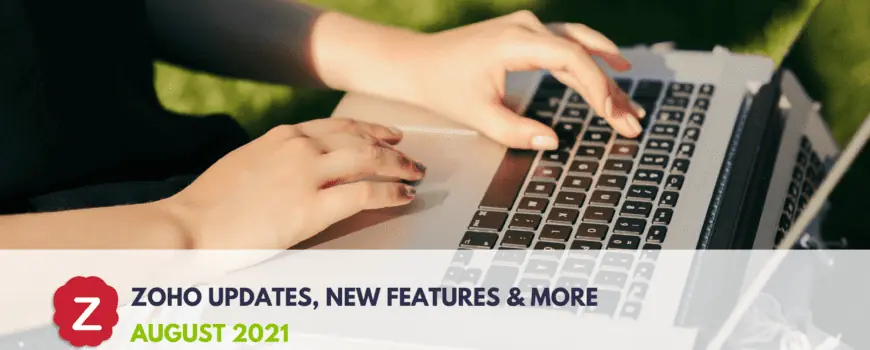Zoho vs Hubspot CRM – which one is the better choice for your business needs? Field service companies face several unique challenges—from measuring and tracking job performance to scheduling and routing technicians to customer sites, numerous moving parts go into running a successful business.
With customer relationships at the core of any service-based business, field service companies need CRM software to manage leads, scheduling, invoicing, and other nuanced customer relations tasks.
Zoho and HubSpot are two popular CRM systems that make it easy for field service companies to streamline operations and grow their business while nurturing their most important asset—their customers. Here, we’ll take a look at the features, benefits, and costs of both Zoho CRM and HubSpot to help you decide which system is right for your business.
Zoho CRM vs. HubSpot: A Comparison of CRM Features
Zoho CRM and HubSpot are both comprehensive customer relationship management (CRM) systems that help field service companies manage their accounts and contact information, automate sales processes like quoting and invoicing, and track customer interactions.
Each has an impressive reputation in the marketplace. But while Zoho offers a full range of apps and comparable features, Hubspot has doubled down on its marketing and email capabilities.
- Zoho CRM is one of the many applications included in the Zoho ONE platform, an end-to-end platform that offers powerful features like marketing automation, sales tracking, customer service tools, a full finance suite, and more. It also integrates with popular programs like Xero, Dropbox, and QuickBooks.
- HubSpot, on the other hand, is better known for its sales, marketing automation, and customer service tools. It also offers a marketplace of third-party apps that extend the system’s functionality.
How Zoho CRM and HubSpot Stack Up
Let’s take a look at how Zoho CRM and HubSpot compare when it comes to features, benefits, and costs.
Contact and Lead Management
HubSpot and Zoho CRM are not only easy to use for organizing contact and lead information, but also for managing sales data, such as call logs and sales signals. With the paid versions of both software programs, you can also score leads to determine which ones should receive priority outreach.
However, there are a few differences to be aware of. HubSpot’s duplicate management feature, for example, is only available on the company’s Professional and Enterprise plans, which can be costly. Zoho CRM de-duplicates data on its top three-tier plans for a lower price, potentially making it a better option for smaller field service businesses.
Lead Generation and Sales Quoting
Another significant benefit to Zoho CRM is its end-to-end software. While HubSpot has many integrators, keeping everything on the same platform reduces data silos and supports processes like marketing lead gen; ‘configure, price, quote’ (CPQ) task management; job scheduling and work order management; and billing, invoicing, and job costing.
Since field services companies often have complex pricing models, automated lead funnels and CPQ software that can quickly generate automated quotes is invaluable. Zoho CRM, with its CPQ capabilities, makes this task simple and efficient. While HubSpot can handle these tasks, most require the use of add-ons that must be purchased separately.
Field Service Processes
When it comes to managing field service processes, Zoho CRM simply offers more features than HubSpot. For example, Zoho’s capabilities can support job scheduling and dispatching, billing and invoicing, job costing, and an offline mode built-in for reps who travel to places with low cell reception.
With Zoho ONE, you can reduce data silos, the number of vendors you use, support and maintenance costs, implementation time, integration points, and risk of system failure—all while keeping your costs low.
HubSpot doesn’t have a dedicated, integrated field service app, but it does offer some features that can support field service companies, such as a robust task management application, customer support ticketing, and contact tracking.
Pricing
Generally speaking, Zoho is much cheaper than Hubspot—especially if you go with their all-inclusive Zoho ONE package, which includes access to several integrated applications (including CRM and field service) for one low monthly price.
HubSpot’s lowest-tier plan is significantly more expensive than Zoho ONE, but it does offer a more traditional email marketing platform compared to Zoho’s email marketing solution. The Professional and Enterprise tiers of HubSpot also offer features like lead scoring, contact segmentation, and more that aren’t available on the company’s Basic plan, but which are offered by Zoho’s ONE’s competitively priced plan.
Reporting
With HubSpot, you can have three free dashboards with 10 reports each. If you upgrade to a paid plan, you can store up to 50 dashboards, each of which can have 10-30 reports at a time. The Professional and Enterprise plans let you create 100 and 500 custom reports, respectively—a feature unavailable on any other plan.
All paid plans of Zoho CRM come with standard reports, as well as the ability to schedule these reports. Zoho’s Standard plan offers 100 custom reports, while the three higher-tier plans offer an unlimited number for any KPIs you want to track.
Zoho CRM vs. HubSpot: Which Should You Choose?
Ultimately, when evaluating the features of each program, Zoho CRM is the clear winner for service companies. With more features tailored to field services, a lower price tag, and more comprehensive reporting capabilities, Zoho is the logical choice for most field service businesses.
That said, HubSpot’s email marketing platform is one of the best out there. If you’re looking for a traditional email marketing platform—or if you’re only interested in sales and marketing tools and can get what you need from the company’s lowest-tier plan—HubSpot could be a good fit for you.
Consider your business needs carefully before making a decision. Or, if you need help comparing the two programs, reach out to ZBrains. Our expert team can support you in evaluating both options to determine which solution will best meet your needs going forward.




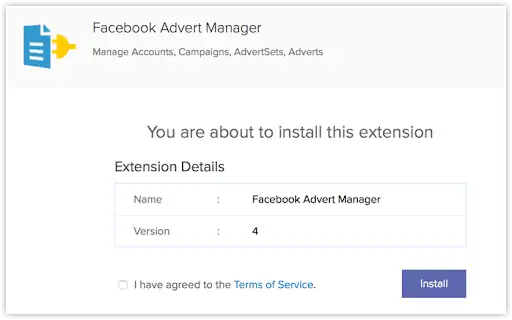
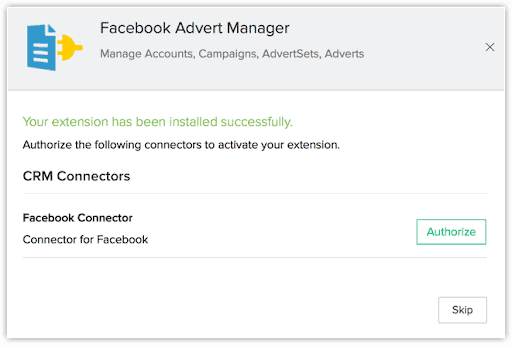
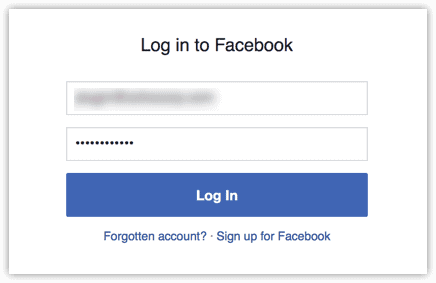
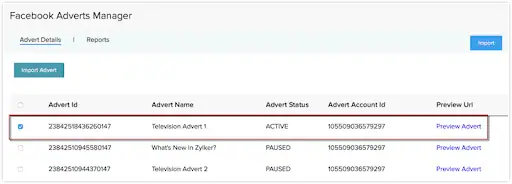
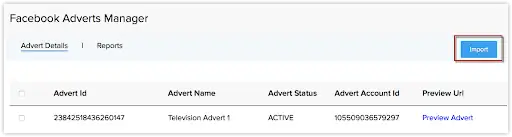
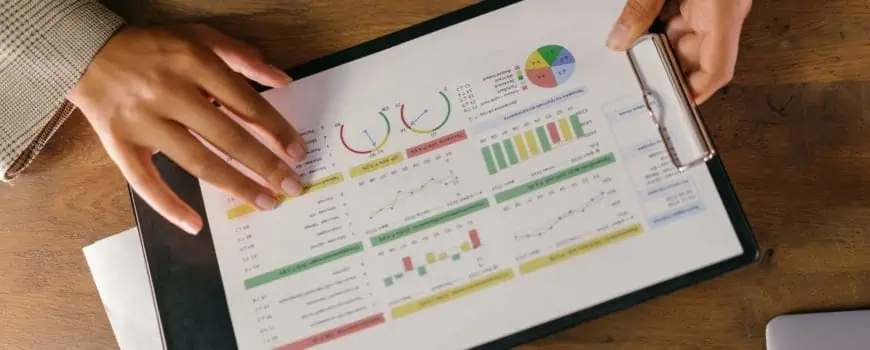
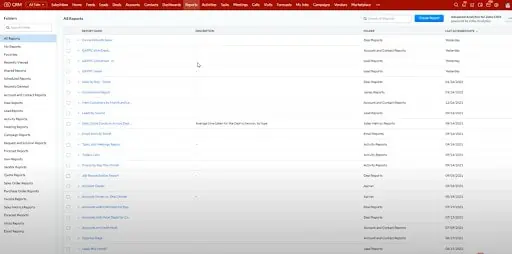
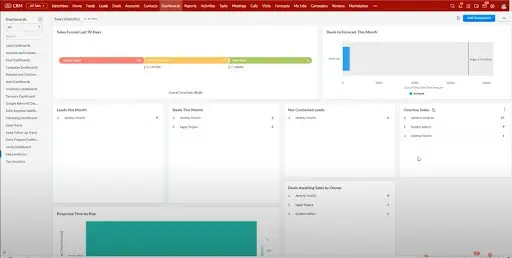
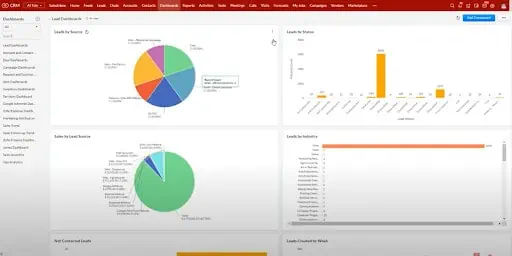
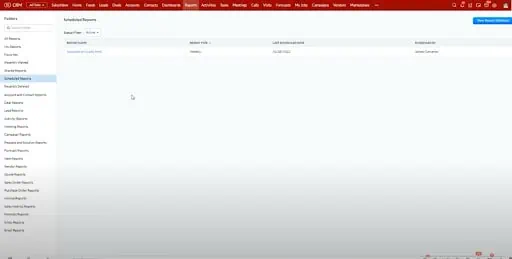
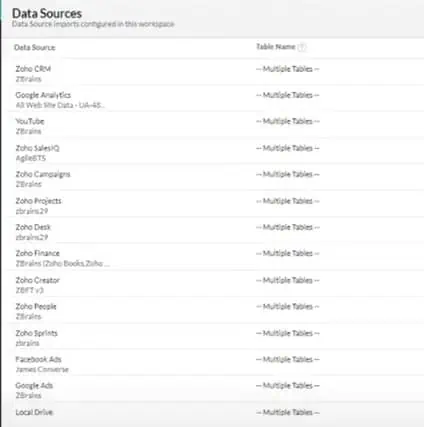
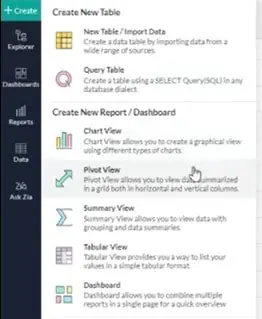


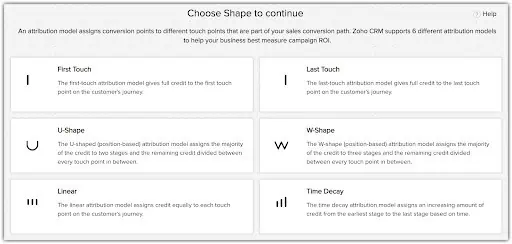
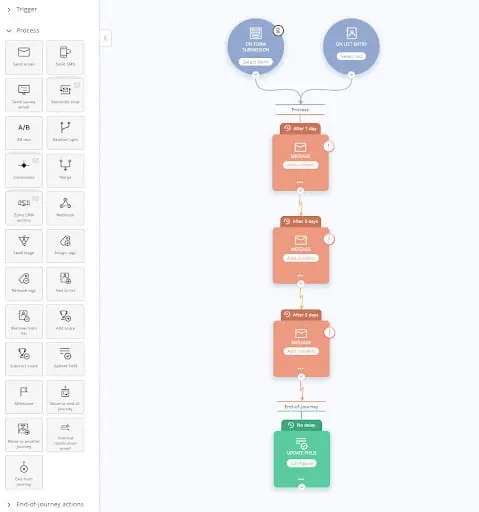
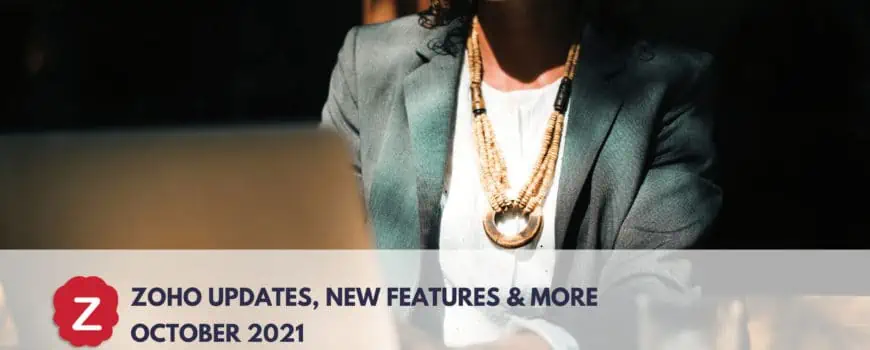
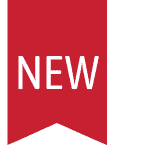 New Features & Improvements from Zoho
New Features & Improvements from Zoho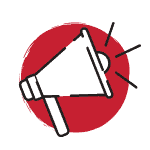 Application Updates from Zoho
Application Updates from Zoho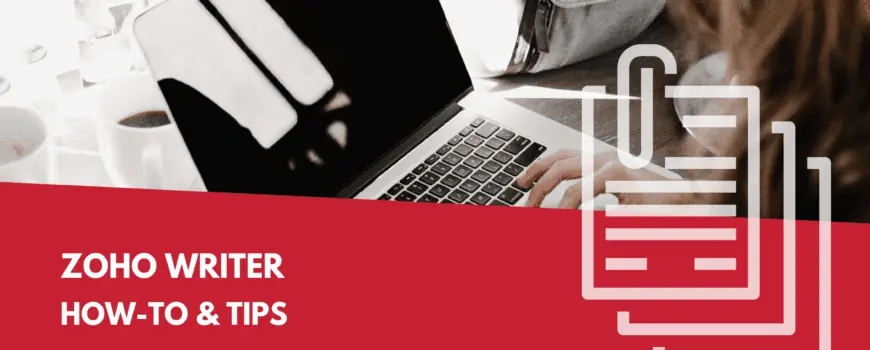
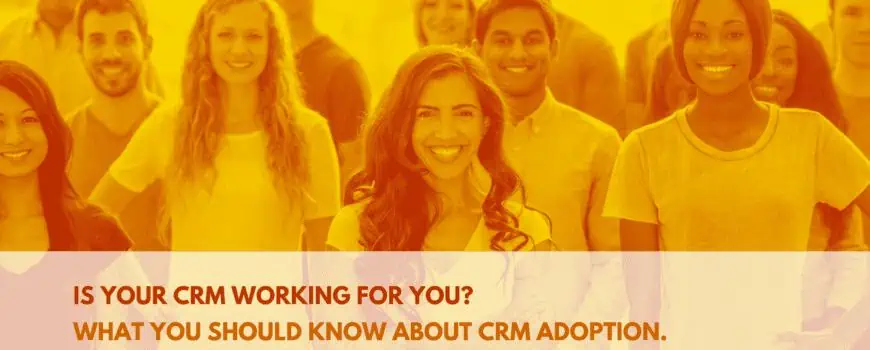


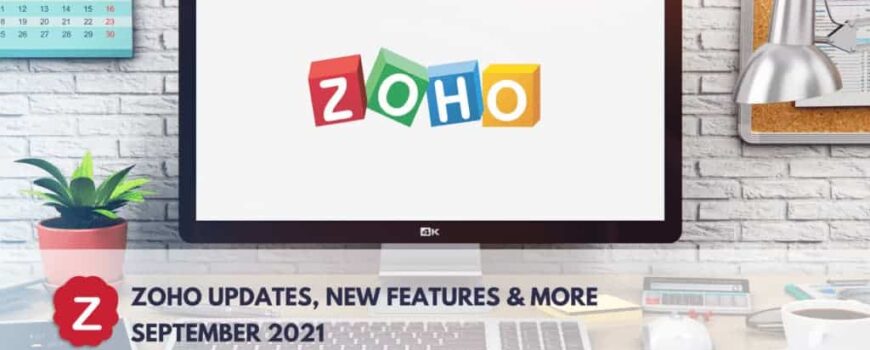
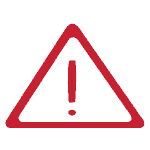 Issues Notices from Zoho
Issues Notices from Zoho