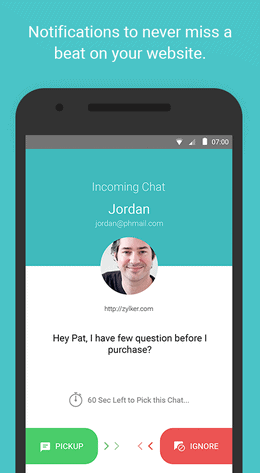Howdy, you zany, tech-minded readers. This blog’s been a little quiet lately… and, rather than bore you with my very personal story of wearing 19 different hats, solving global hunger, and curing cancer, I figure I should just get down to business and tell you about some new Zoho offerings, as that is what I seem to do best. So, without further ado, let’s talk about Zoho’s newest addition to the CRM: Zia.
Zoho CRM is getting even better
Zoho has, in fact, been just as busy developing new product extensions as we’ve been over here helping Zoho users. Their last big CRM update was almost a year ago, in June 2016, when they came out with the new UI, so I suppose they were due for an update. (Zoho doesn’t seem to be able to fathom letting most apps stagnate for more than a year.) This round of new additions certainly did not disappoint. This blog post will cover one of those updates, while some of the next blog posts I write will cover the others.
So, this Zia. What is it, exactly, and why is it here?
Zia: Like having a business coach right at your desk
Zia is a nifty little widget that sits right in the lower right corner of your CRM (if you’re using Enterprise edition, that is) and gathers information about how you use the CRM. That’s everything from how many tasks you complete (and their types) and which records you interact with, to what emails and templates you’re sending out to your prospects and clients. Zoho’s AI tool then delivers predictions about how well you’re going to be doing, sales-wise, not only to individual users, but to team leaders as well.
Zia also points out anomalies with special Zoho CRM screens
One important part of forecasting sales is pinpointing aberrations in your trends and finding out just why they occur. Zia can hopefully help you prevent these weird glitches entirely with the helpful tips, but, if she doesn’t (yes, it’s a she – Zoho told me so), she provides extra screens with charts to help you visualize sales trends versus actual figures. Pretty neat.
But, where else can we find Zia inside Zoho CRM?
Zia isn’t limited to just a few screens and a lower-right widget. Truth be told, you can find her in every lead or contact you’ve reached out to in the form of SalesSignals, a real-time recommendation as to the best time to call someone.
[caption id="attachment_2411" align="alignleft" width="168"]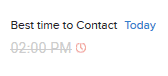 Hm, looks like I missed my mark today.[/caption]
Hm, looks like I missed my mark today.[/caption]
And furthermore, Zia will even politely interrupt you after seeing you’ve performed a particularly rudimentary task over and over again, asking if you want to create a macro that simply does that task for you.
So, if it isn’t abundantly clear why you should use Zia, this is the gist:
- Zia sees where you’re spending time doing tasks and helps to automate them.
- She sees when you’re contacting people, when you’re having the most success, then generates suggestions about how to duplicate that success.
- Zia notices anomalies in your forecasting and offers suggestions about how to rectify those before they become realities.
Basically, it’s like having a coach right there at your desk to help you use the CRM. Not a bad deal, as the price of Enterprise hasn’t gone up…but, you might just want to upgrade to that version if you aren’t on it yet!
Still need some help with Zoho CRM?
Did you just upgrade to Enterprise edition and get confused by the array of new features, including Zia or Blueprint? Or, are you a new Zoho user looking for some expert Zoho consulting? Just contact us using the button below this blog post and we’ll get back to you ASAP.
Cheers,
Jeremy

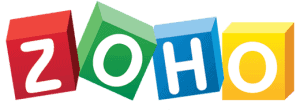
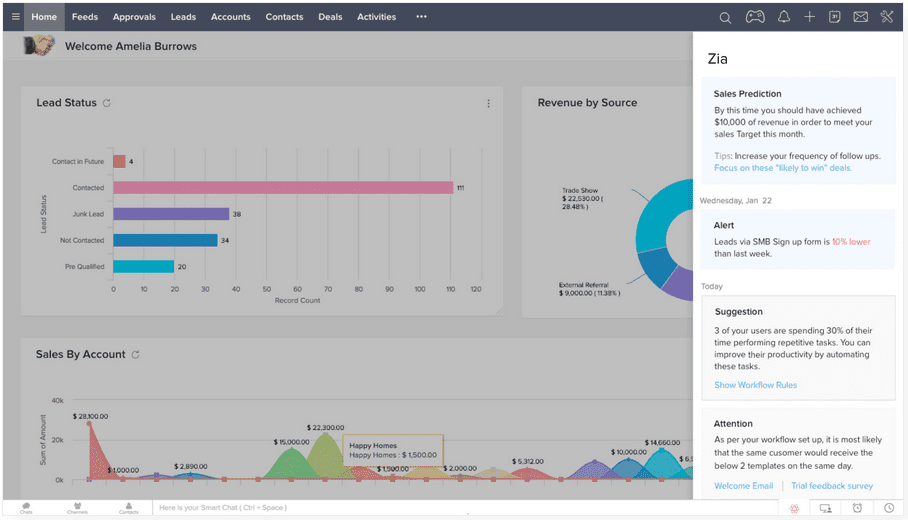
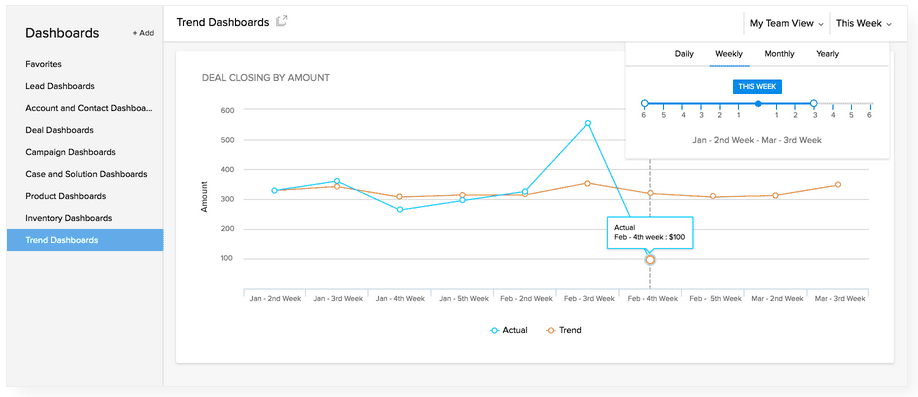

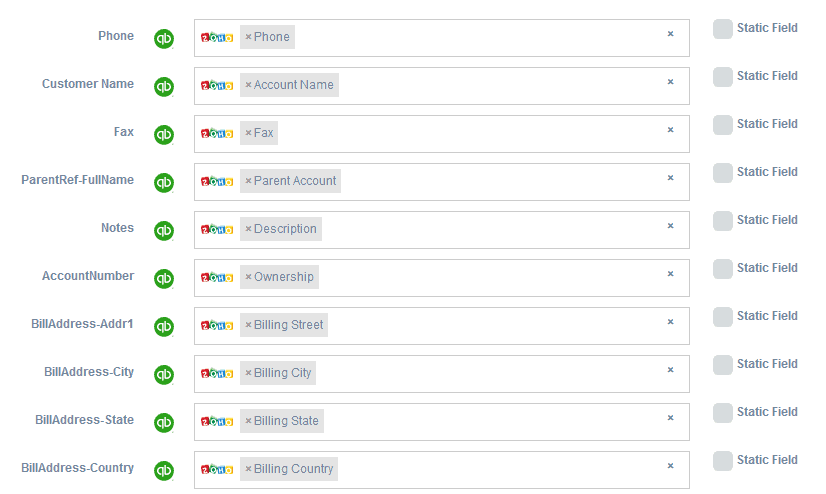
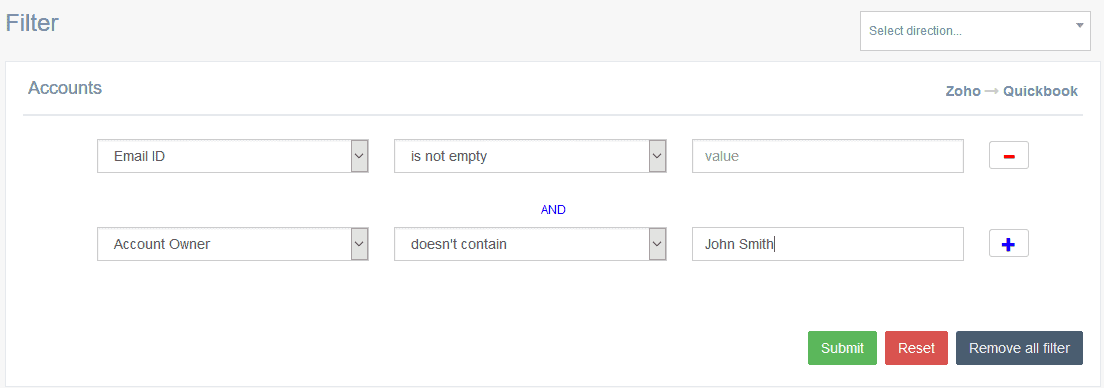
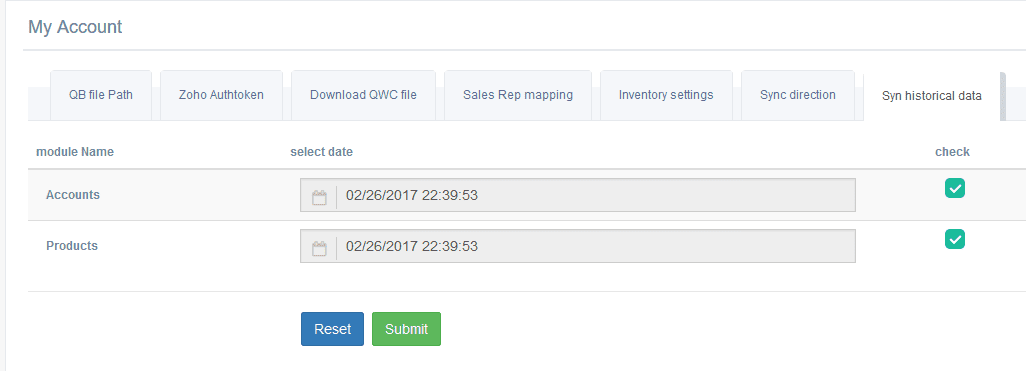






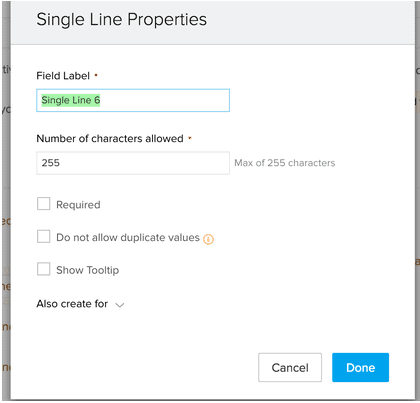

 You don’t want this.[/caption]
You don’t want this.[/caption]
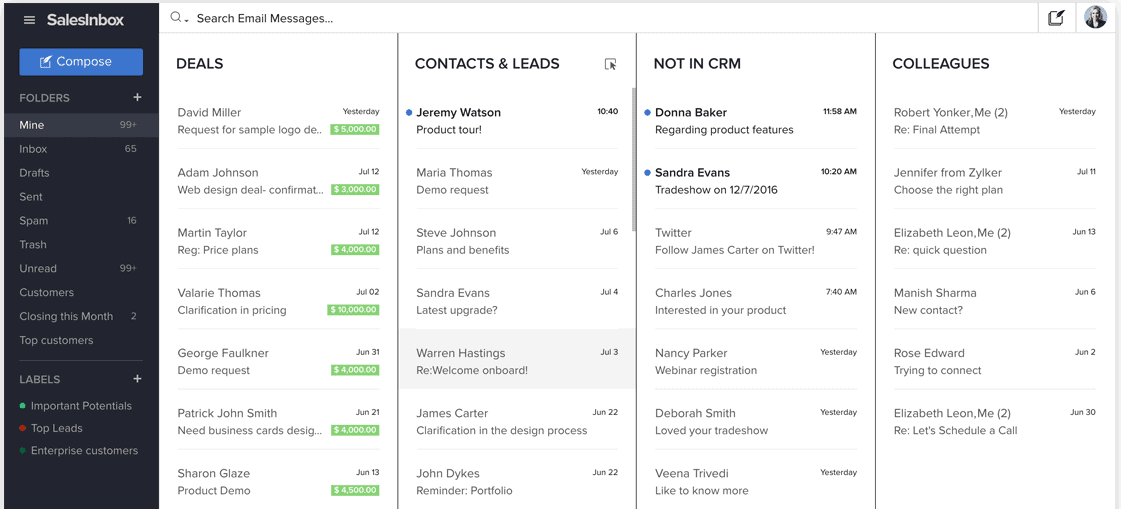
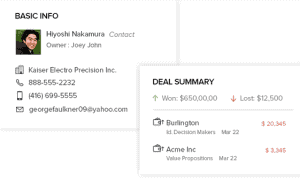
 Okay, maybe overselling it, but I’ll bet this comes in the next build.[/caption]
Okay, maybe overselling it, but I’ll bet this comes in the next build.[/caption]

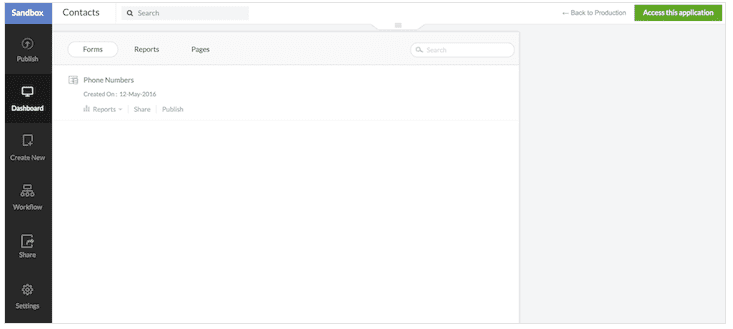
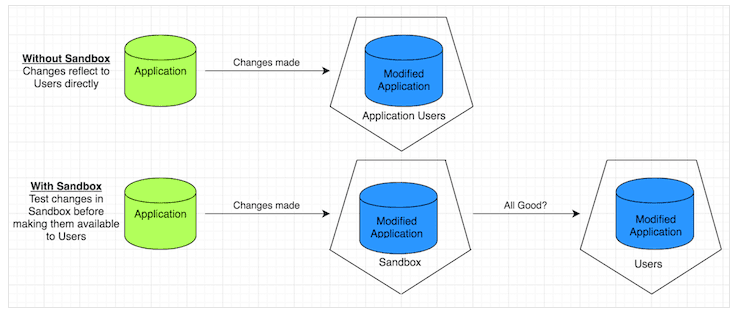
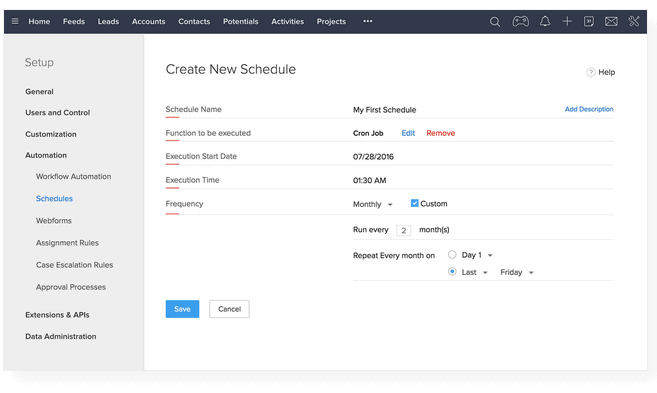
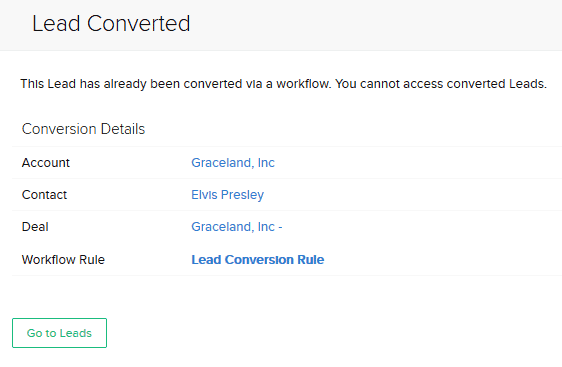
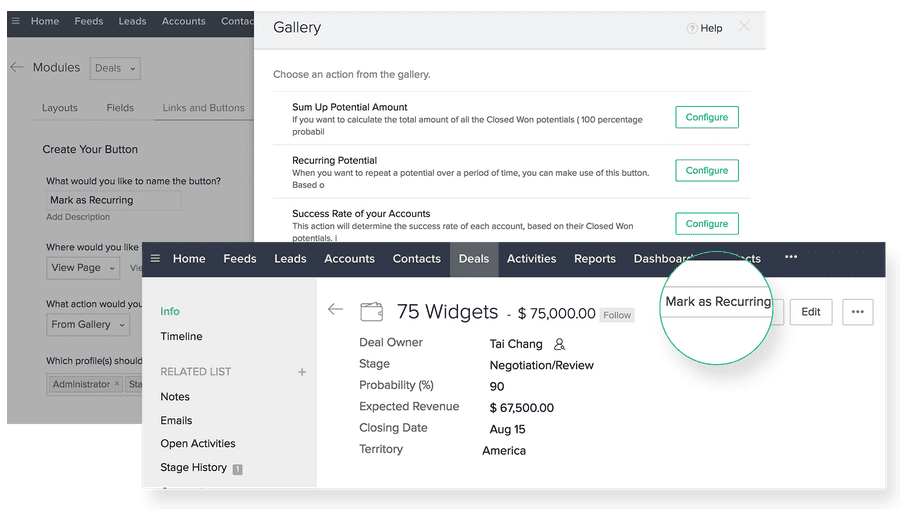
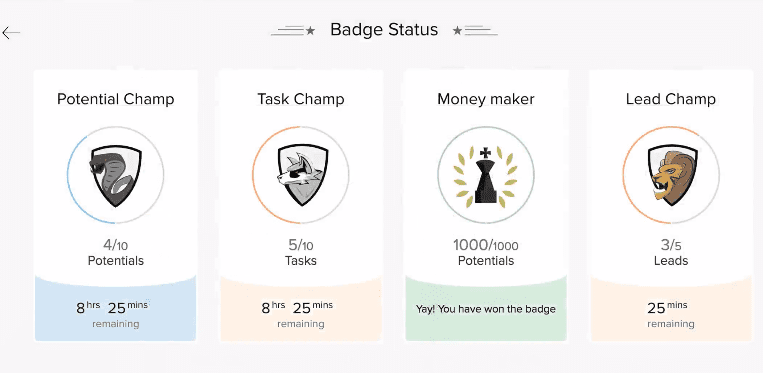
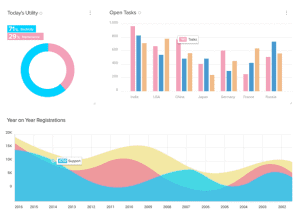
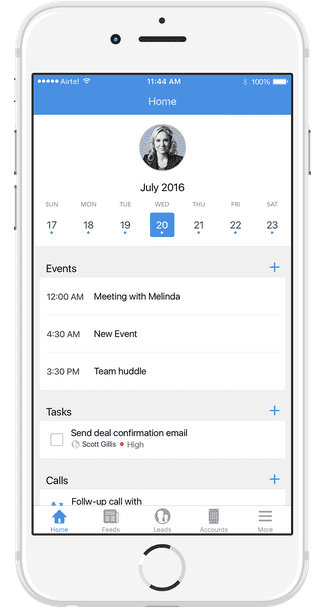
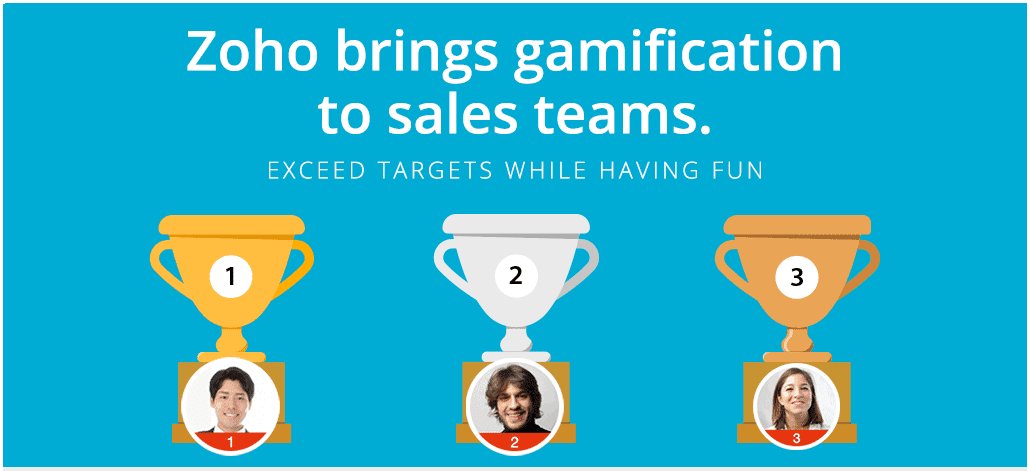
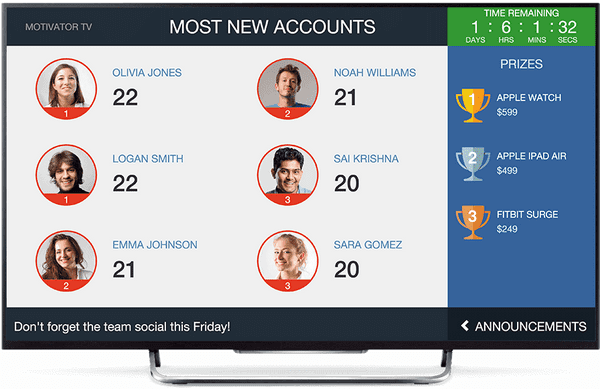

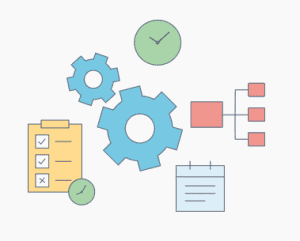
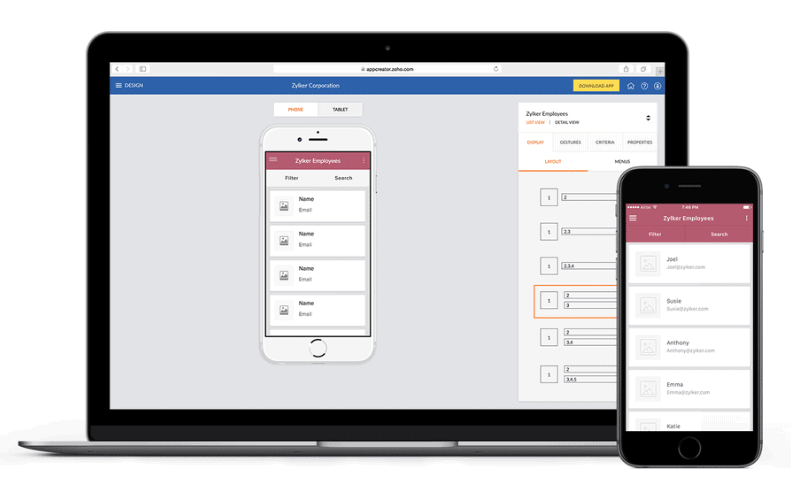
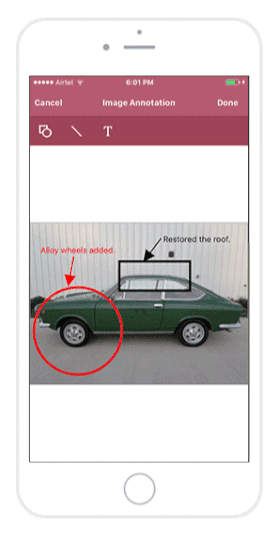
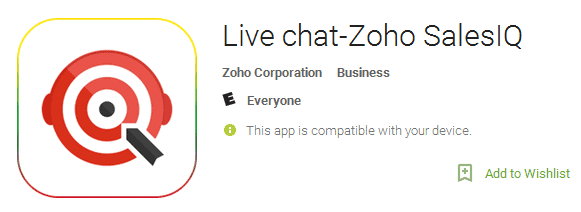
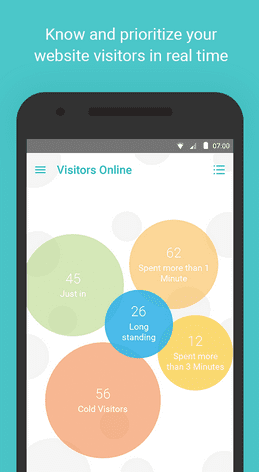
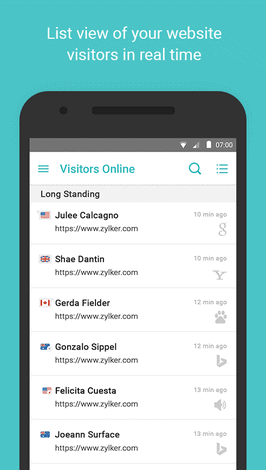 Zoho SalesIQ mobile app features and screens:
Zoho SalesIQ mobile app features and screens: