ZBrains Magento Integration for Zoho Makes Order Management Easier
Zoho CRM is known for its ability to connect multiple aspects of running a business and ultimately employ more automations and integrations. The result is more time for you to do what you do best: run your company. However, sometimes there are gaps between the software you use and the Zoho CRM suite of applications. The ZBrains Magento Integration for Zoho is a perfect example of that, chock-full of significant value. At its core, the most noteworthy benefits of this integration are:
- Syncing customers with account or contacts
- Syncing products and inventory
- Syncing orders and shipments
Streamline Inventory, Products, Shipments, and Customers
We crafted this integration to give business owners greater control and ultimately improve how their business operates. Among the most integral improvements: enhanced reporting through the integration can increase sales, improve delivery time responses, and enable the sales team to sell more accurately with up-to-date inventory. The result? No more combing through your product listings on the website with a fine-tooth comb to confirm sufficient inventory! Updates are made automatically, ensuring your entire team is on the same page.
Common Use Cases for the ZBrains Magento Integration for Zoho
Let’s take a look at three of the most common use cases for the Magento integration:
1. Zoho CRM + Magento (Sales+Operations)
Businesses that use both Zoho CRM and Magento are likely to encounter many head-scratching moments when the two programs fail to effectively communicate. Without a direct connection between the two, you are forced to take multiple steps to sync the information you need. Fortunately, our integration fills this gap, combining the two components. Data integration lets you use Magento for fulfillment while tapping into useful Zoho applications such as Zoho Desk and Zoho Projects.
2. Sales + Magento (Sales)
Other companies are organized without Zoho CRM, relying instead a traditional Sales team equipped with Magento. In this scenario, you are forced to couple the data gathered from the Sales team with information stored on Magento before migrating all of that into Zoho CRM. The key takeaway here is that our integration takes care of that extra manual step to allow all three processes to work in harmony.
3. Zoho + Magento + QuickBooks (Finance Department)
A popular arrangement companies use is a three-pronged approach: Zoho, Magento, and QuickBooks. For example, orders are processed in Magento, approved in Zoho, and the financial details are then synced with QuickBooks.
Our integration effectively eliminates the need for manual input of customer information into QuickBooks, saving your finance department valuable time and effort.
4. Executive Team Benefits
The beauty of this integration is that it benefits so many parts of a company, not least of which is the executive team. But Executive team members and CEOs do not have the luxury of combing through all the details of the business process. Our integration provides the logistics and data in real time to better pinpoint where a problem is impeding the workflow. For example, correcting a delay in shipping by using a different supplier, or ensuring a seasonal sale is properly noted on the website and during sales calls.
Whether you are the CEO of a small business or part of a seasoned executive team, our Magento Integration ensures you see the big picture while also granting access to the vital details that make up your business process.
Additional Benefits of the ZBrains Magento Integration
Our Magento Integration for Zoho saves time and avoids headaches all over your company. It streamlines the checkout process, allowing you to perform checkout both through the Magento store and offline. In addition to saving past orders, your sales team can manage customers and orders through Zoho rather than logging into a Magento admin panel. We developed this integration as a bridge among systems; a unified path of information to benefit you and your employees. It eliminates context switching and manual input. Plus, it gives your Sales team a tool to access data in real time and generate more business.
Magento is not without its own flaws, as evidenced by this list, but when used correctly and in conjunction with Zoho, your business can truly succeed.
In the end, whether you are a Magento user curious about the benefits of Zoho or a Zoho fan looking to connect the dots of your company, we at ZBrains can help. Magento and Zoho are both valuable parts of any business owner’s arsenal, and we make sure they work together. Learn about our other integrations, such as QuickBooks, and Google Drive.


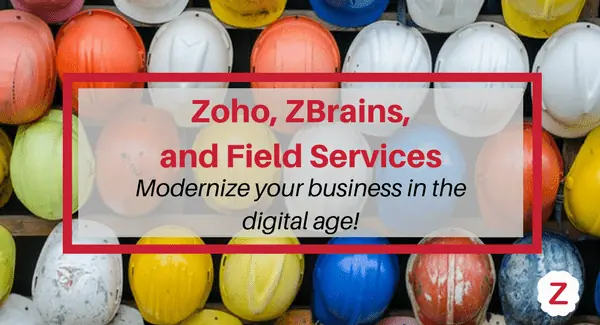



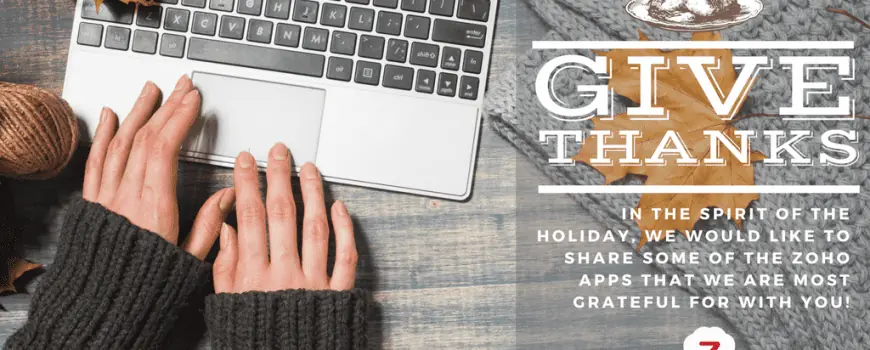
 Zoho Desk
Zoho Desk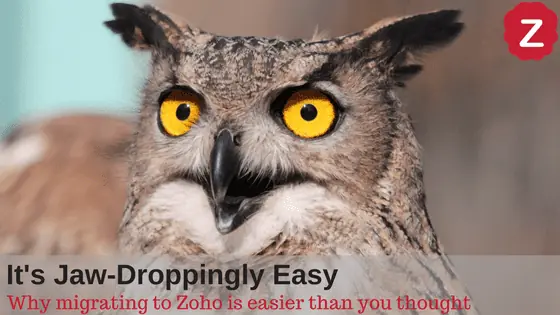

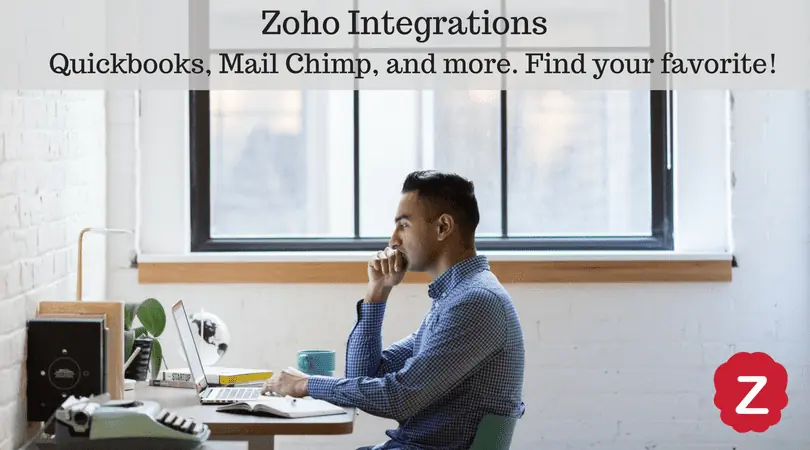

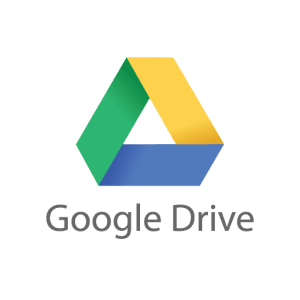
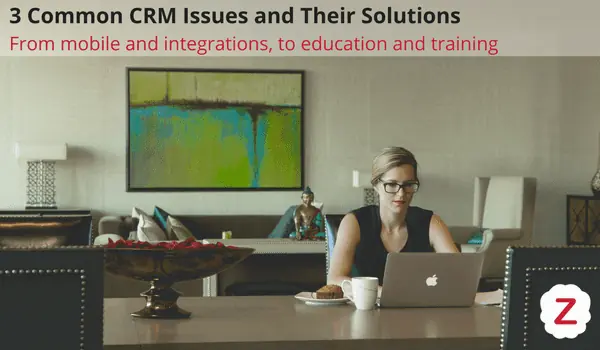
 Challenge: I can’t access my CRM on-the-go.
Challenge: I can’t access my CRM on-the-go.

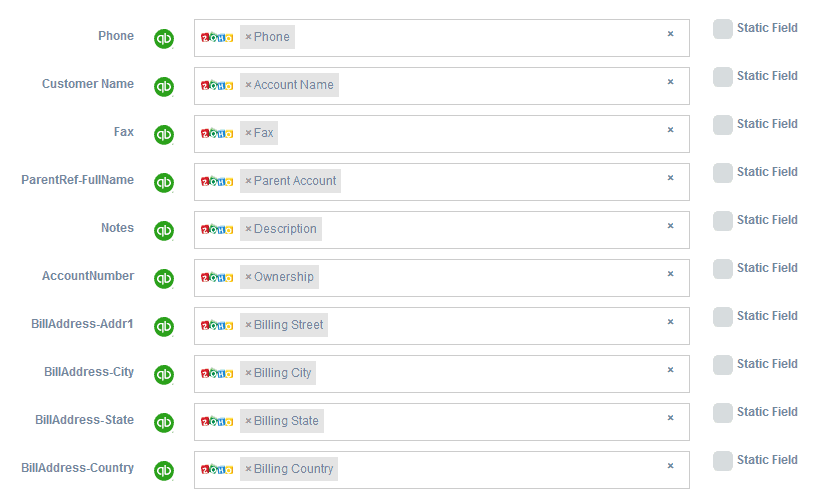
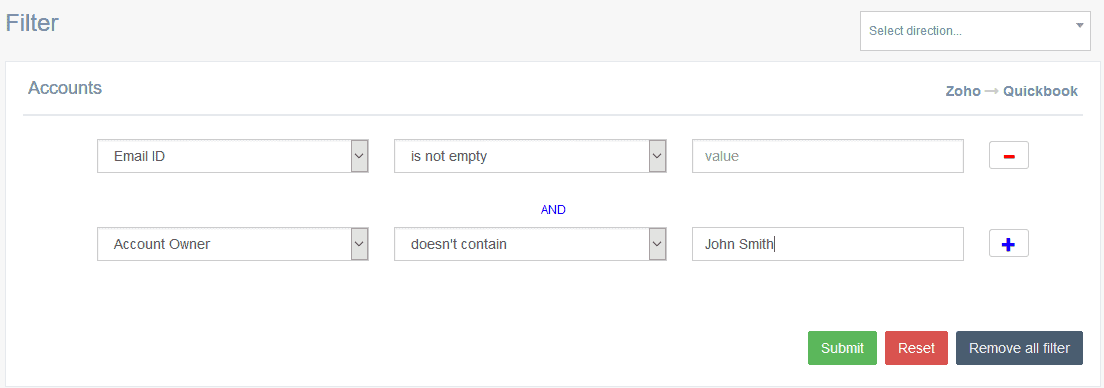
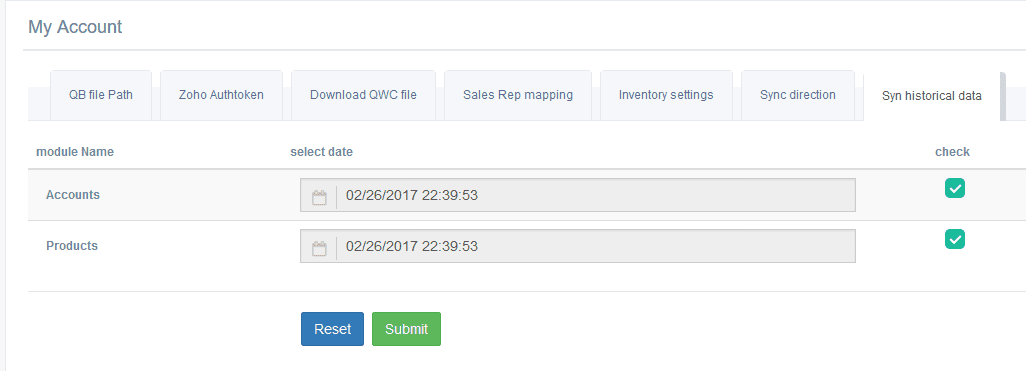
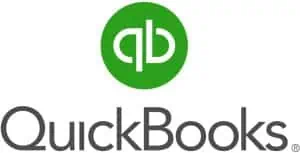


 You know what we say…
You know what we say…



