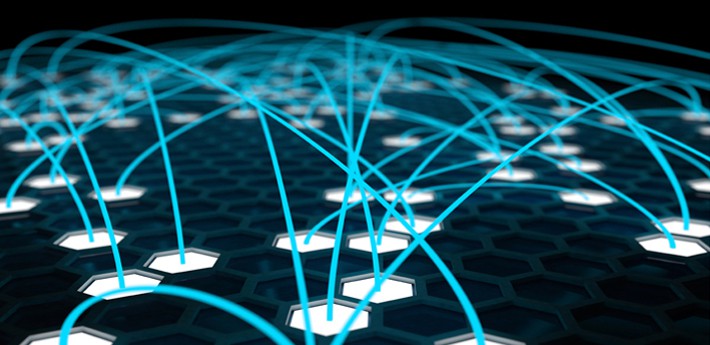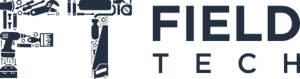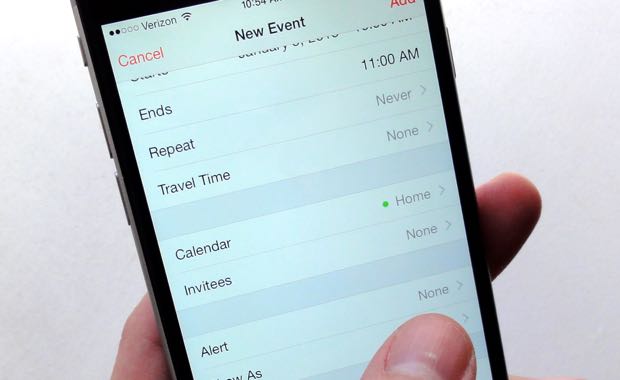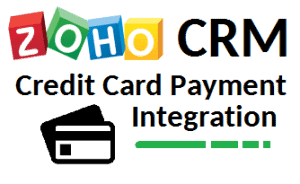 Ever wish you could use Zoho CRM to accept credit card payments?
Ever wish you could use Zoho CRM to accept credit card payments?
…Your wish is our command!
Certain Zoho apps like Creator, Books, and Invoice have accepted credit card payments for some time. But, it hasn’t been possible to process those transactions with a Zoho CRM credit card integration–until now.
We’ve teamed up with Century Business Solutions to bring you a solution that allows for credit card transactions right inside Zoho CRM – without the middleman. The Zoho CRM credit card processing integration allows users to accept and process credit card transactions within Zoho CRM from the Sales Order or Invoice modules.

How Does the Zoho Payment Gateway Work?
Sales Order
- Capture a preauthorized amount
- Capture a deposit
Invoice
- Capture a payment from Sales Order preauthorization
- Charge a card to pay an Invoice directly
- Import a deposit to an Invoice
Payments
Other neat features
- Zoho CRM’s credit card integration stores data securely through tokenization for future use while maintaining top-notch security.
- You can email receipts for credit card transactions instantly from your payment screen.
- Zoho CRM’s custom Payments module enables users to access previous transactions and related invoices or sales orders.

Why use this Zoho CRM credit card processing integration?
Despite being technologically savvy in most areas of business, most B2B companies accept credit cards as if they’re in a retail environment. That is, they do it by punching numbers into a machine, printing a receipt, and saving all those receipts. Those receipts, along with their associated invoices, go to an accountant’s desk at the end of the day for manual entry into another system. It’s a tried-and-proven–and extremely time-consuming–process.
But, if you’re going to enter card information into Zoho CRM at the end of the day anyway, why not accept payments directly inside Zoho CRM with your very own Zoho payments integration?
Chances are you’re wasting time without even realizing it.
Here’s an easy way to tell whether or not you would benefit from this kind of Zoho payment gateway integration.
- Do your salespeople often have to transmit information from their desk to an accounting department to be entered into an ERP system later on?
- Do your salespeople have access to your sensitive financial data in your ERP system, all because one of their job responsibilities is entering credit card details directly into the system?
- Do you have an accounting person – or a team – that works into the night manually processing payments attached to invoices?
If you answered yes to any of these, know that you have other options. Your salespeople don’t have to spend all day running back and forth between their desks and accounting. They don’t need to access your ERP system every day just to enter payment details like an accountant. And, you certainly don’t need to keep a team of accountants behind to process your payments.
Use the Zoho CRM credit card processing plugin to:
- Accept or record credit card transactions inside of Zoho CRM
- Accept credit card payments and then sync those with an ERP integration (for example, QuickBooks, or even an ERP module inside Zoho Creator
- Keep a detailed payment log for your clients inside Zoho CRM
- Save time with payment processing data entry each time you process a transaction
- Increase your bottom line by using the time you’d normally spend entering data to do other tasks you’d been putting off

The Zoho Payment Gateway Protects Your Data
You can use this Zoho CRM payment gateway not only to save time with double-entry, but to become PCI compliant. Businesses these days are trending towards digitization, and as more and more info heads to the cloud, it becomes even more important to protect your own and your clients’ payment information.
Now, rather than having payment info change multiple hands per day or be written down on physical pieces of paper, make it so your salespeople just enter it once – and be done with it. You’ll sleep more soundly knowing your customers’ payment data is completely tokenized, and stored in the cloud, off your own servers.
Best of all, the integration costs nothing to use
For most other companies, adding an integration to accept credit card payments inside a CRM or ERP system costs thousands of dollars, not to mention recurring fees and other hidden charges. It’s enough to make anyone reconsider switching processors. But, we’re trying to buck that trend by offering this Zoho CRM credit card integration completely free of charge. The only thing you have to pay are your regular credit card processing fees. That’s no deployment fee at all.
FAQs about Zoho CRM Credit Card Processing
- What’s the procedure for Zoho CRM credit card processing?
Businesses may safely handle credit card payments within their CRM system using Zoho CRM Credit Card Processing. By integrating with well-known payment gateways, it streamlines the payment collection process and makes it simple for businesses to receive payments from clients.
2. What payment processors does Zoho CRM Credit Card Processing support?
Leading payment gateways including Stripe, PayPal, Authorize.Net, and others are integrated with Zoho CRM. For organizations, these interfaces guarantee adaptability and compatibility with a variety of payment options.
3. Is the credit card processing for Zoho CRM safe?
Yes, data security is a priority for Zoho CRM. Customers’ credit card data is entered into the CRM system, where it is encrypted and safely kept. Compliance with industry-standard security protocols is ensured by the integration with reputable payment gateways.
4. Can I use Zoho CRM Credit Card Processing to automate recurring payments?
Yes, organizations may set up recurring payments for continuous client relationships or subscription-based services using Zoho CRM. By automating the payment collecting process, this tool helps businesses save time and effort.
5. Reporting and analytics are offered by Zoho CRM Credit Card Processing?
Yes, Zoho CRM provides complete reporting and analytics tools for accepting credit cards. To acquire insights into their company’s financial performance, users can follow payment transactions, examine sales trends, and create customized reports.
6. What are the costs involved in processing credit cards using Zoho CRM?
Depending on the chosen payment channel, different credit card processing costs apply in Zoho CRM. For accurate information, it’s crucial to analyze the costs and fees associated with the particular payment gateway coupled with Zoho CRM.
Want to see more? Use our brains – ZBrains! 
What makes ZBrains a cut above the other Zoho consultants you might find around the web? Well, custom enhancements like this one, for starters. ZBrains is the only consultancy that offers an integrated credit card processing plugin for Zoho CRM. This allows you to save time with data entry every time you process a credit card transaction.
All of our Zoho integrations are cut from a similar cloth, actually. They’re designed to save you time you might otherwise spend entering data twice; they’re designed to make Zoho CRM easier to use overall.
Because of our variety of Zoho integrations, custom add-ons, and Premium Partnership with Zoho, we’re one of the most trusted sources of Zoho knowledge. Whether you use us for consulting, support, or training, we’re here to show you the ropes so you can rest easy.
 Start taking payments inside Zoho
Start taking payments inside Zoho
Are you ready to roll? Or, do you have a few questions about how the Zoho credit card processing integration works? We know making a choice like this carries a lot of weight, so we’re happy to speak to you before you make any decisions. We’ll even coordinate with our partners to show you a demo of the plugin. Please use this form to contact us and we’ll be in touch with you to discuss your needs as quickly as possible.
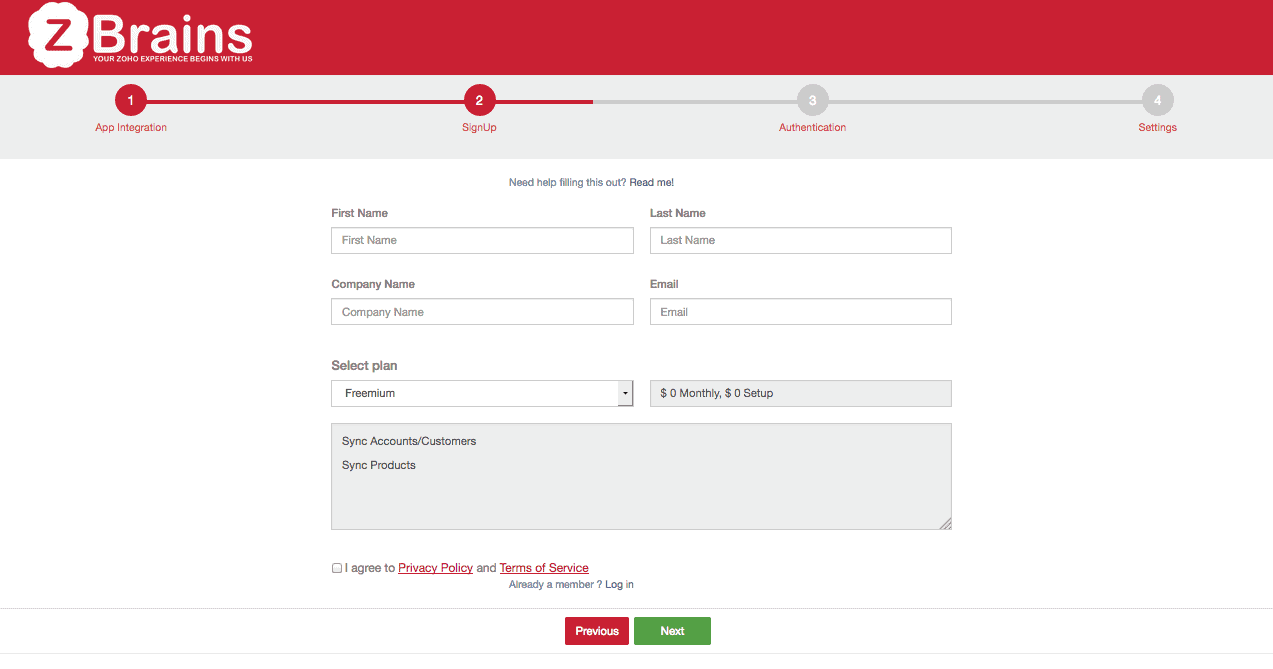
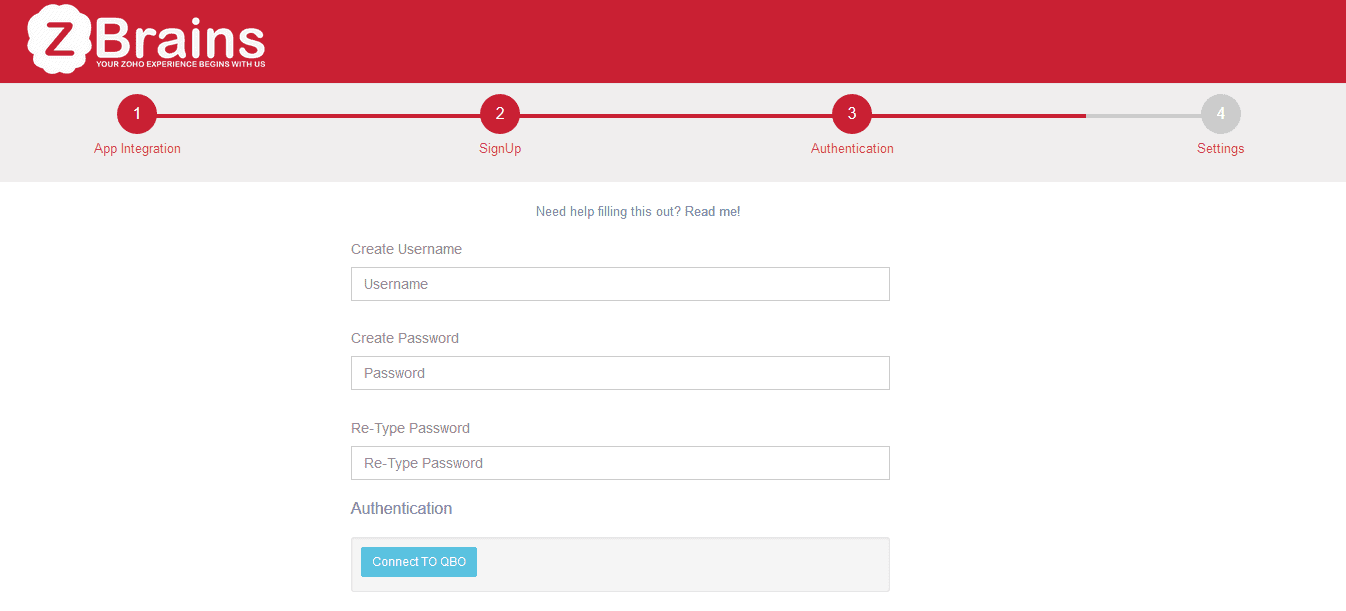
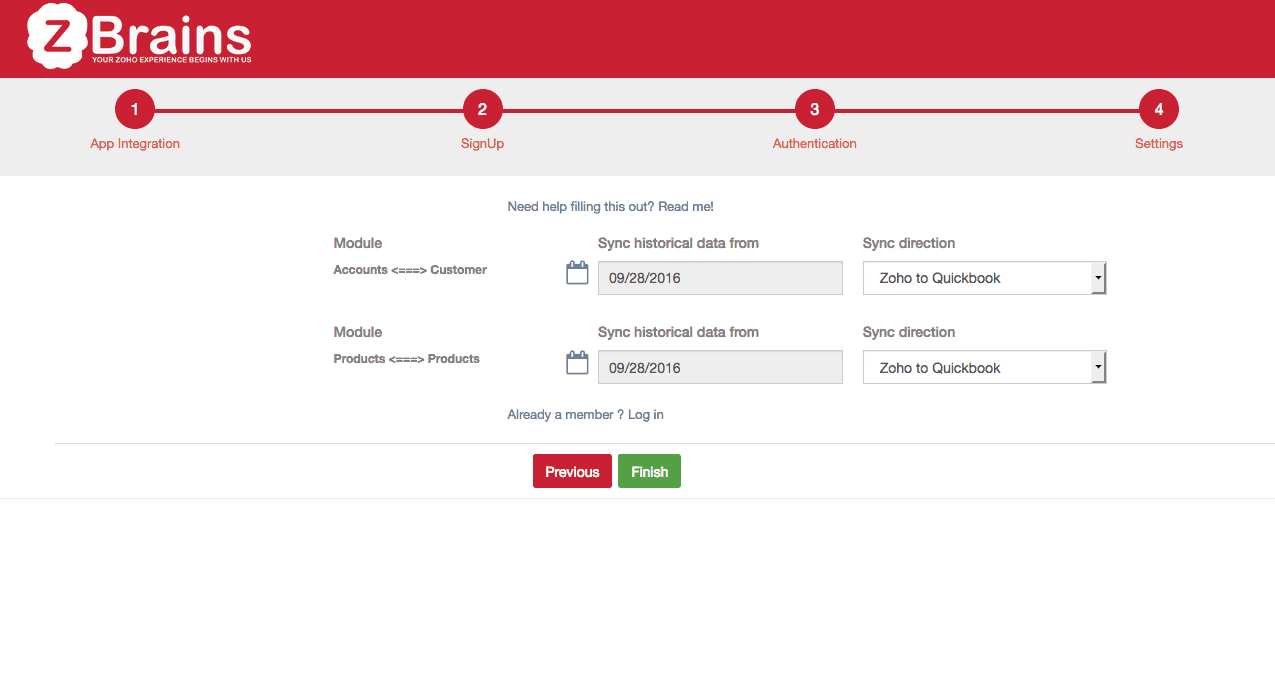



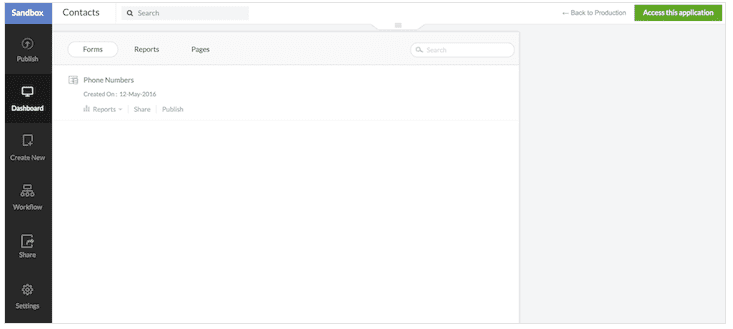
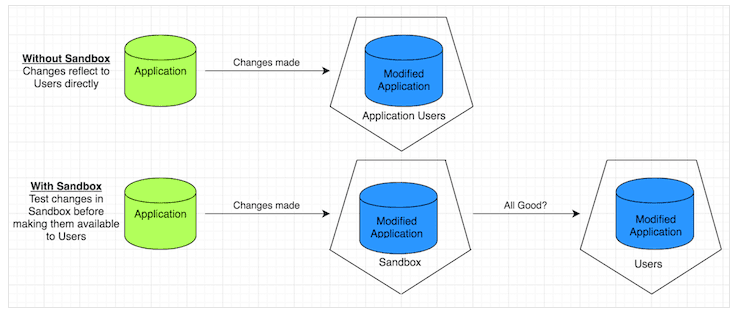
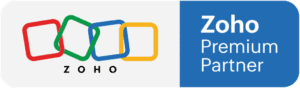


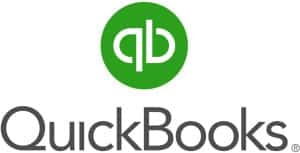
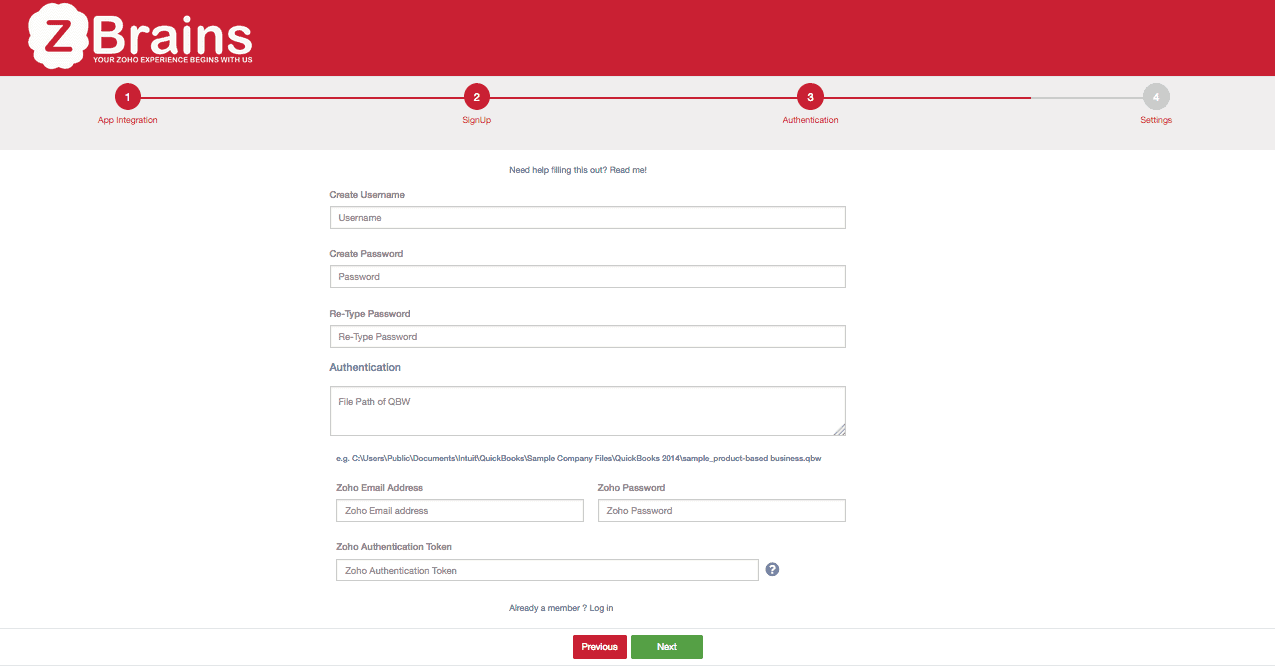







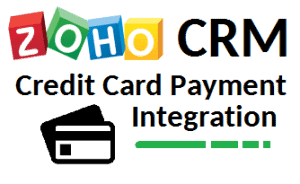



 Start taking payments inside Zoho
Start taking payments inside Zoho