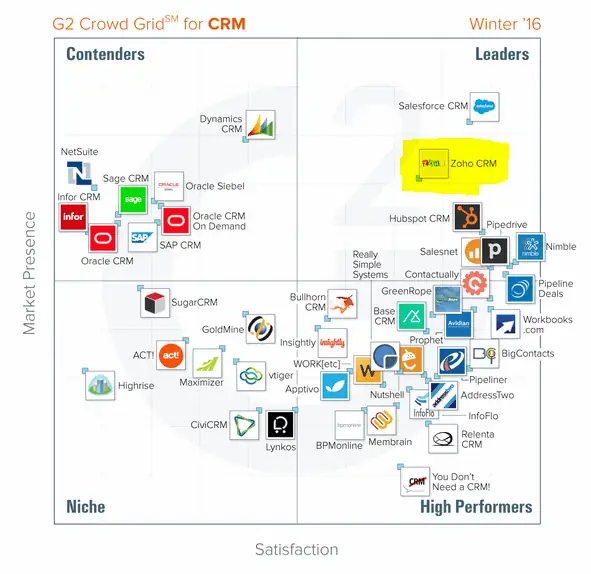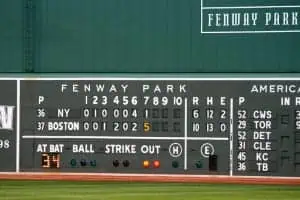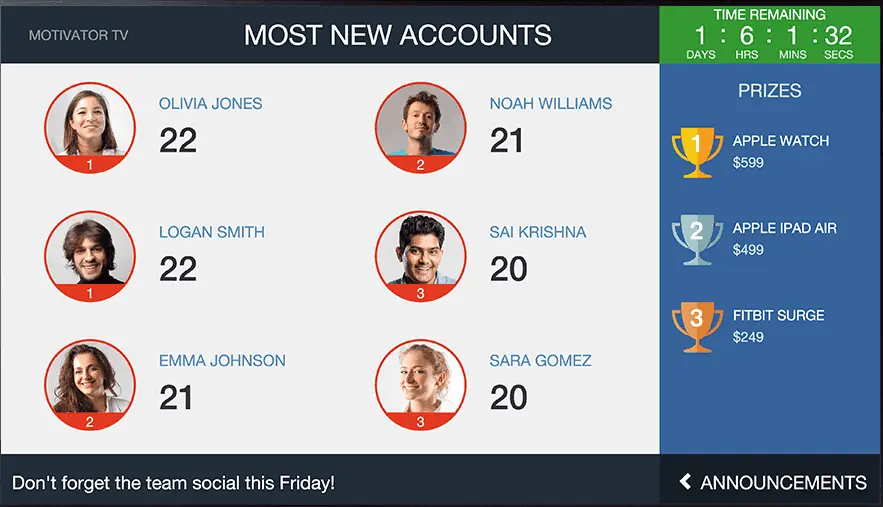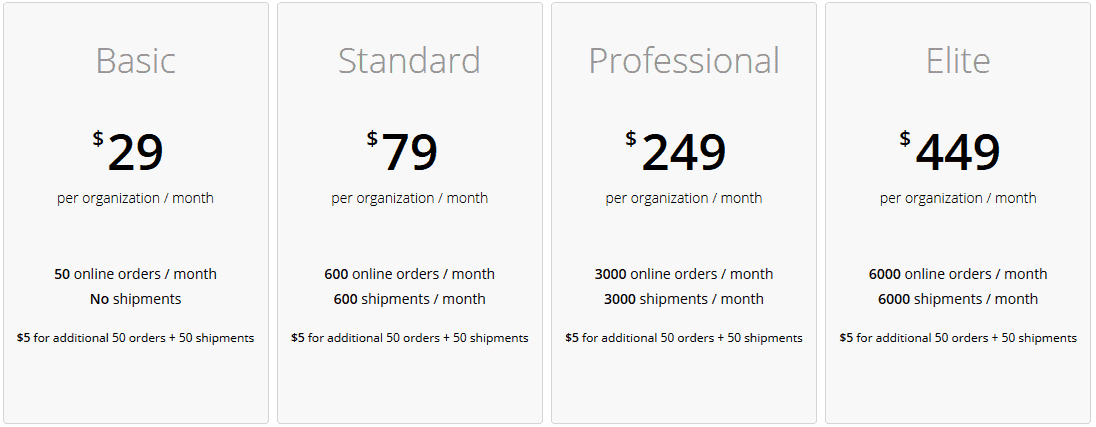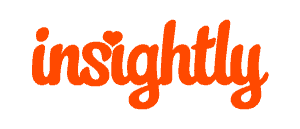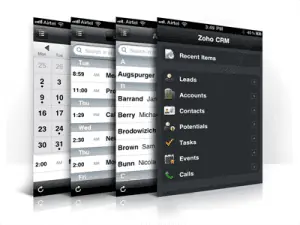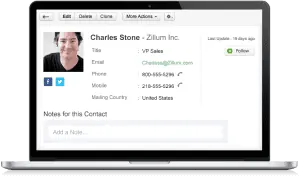These days especially, we live in a society of instant gratification. The examples of this sort of culture are everywhere: paying for goods on credit because it’s faster and easier than cash, watching hours of videos instead of thumbing through bulky books, racing to the hobby shop to get the newest gadget ahead of your friends… But, rather than decry this movement like the majority of these kinds of articles, I’m here to endorse it. For business, it really works.
Zoho is well aware of this and wants to help spread that idea. And, to that end, they’ve decided to add a little gratification to your tedious days behind a computer completing tasks in Zoho Projects in the form of Gamescope.
The idea is this: the payoff that comes with completing a task is great, but some things simply can’t fall into the instant gratification bucket. Things like taking care of customer support tickets, resolving bugs, prioritizing your list of tasks, and the like. All tedious stuff! So, how do you make it fun to do?
By making it into a contest, of course!
[caption id="attachment_1833" align="alignnone" width="635"] Like this, only faster-paced and with a better plotline.[/caption]
Like this, only faster-paced and with a better plotline.[/caption]
Much like Zoho Motivator, Gamescope allows users to create contests out of normal workday scenarios, making the mundane not only more palatable, but even fun for you and your staff. Whereas Motivator focuses on sales goals, Gamescope expands the playing field to engineers and other taskmasters, allowing for time-based awards (how quickly did you get through 5 tasks or solve 5 bugs?), activity-based awards (how many tasks did you complete today? This week?), and even company-wide user profiles complete with badges, perfect for gloating about achievements with teammates. I mean, coworkers.
Based on the kind of work you do, the number and types of games you can set in Gamescope is extensive, and employees don’t have to partake – although, as a team leader, I’m sure you can think of a good prize to go with the virtual badges (team members with the most badges gets free lunch!), or a good punishment for the day’s loser (maybe he has to buy pizza for the whole team!). Hell, I’d even be okay with losing once in a while if pizza were part of the punishment.
Here are a list of the trophies available with Gamescope:
So, we see that there are respective trophies for task-masters and for bug-solvers. Gamescope trophies are awarded for each time a team member does a number of different actions, such as add a task or bug, resolve a task or bug, re-open a task or bug…etc. Everything can be scored, essentially, and games can be won based on total points or number of a certain type of trophy. Of course, the Projects administrator can set the number of points available for each trophy, or whether a given trophy is turned on or off for a certain day – great for getting the team to focus on certain objectives and not others.
Along with trophies, team members can earn badges:
Badges are earned by completing broader, less immediate tasks (completing 10 tasks in a day, for example). As team members earn these over longer periods of time, adding these up is great for determining the winner of a weekly, monthly, or even quarterly contest. And, as with trophies, your administrator can turn badges on or off, or set the requirements for each Gamescope badge.
Custom badges are also available, and you can base awarding those on custom requirements, of course.
So, why use Gamescope?
Well, if the prospect of pizza wasn’t enough, I don’t know what’s going to sway you, but, here’s what I’ve come up with:
- Increase office morale. Even if you like your coworkers, nothing’s worse than coming in to the same battery of assignments or tickets day-in and day-out. Adding the prospect of a reward for achievement to the mix with Gamescope will get people excited to do the tasks they once thought menial because of the potential payoff at the end of the road.
- Increase camaraderie or competition – and fun. Enjoying coming in to work is one thing; pitting your employees against each other (in good fun, of course) is another entirely! With Gamescope, you can add an entire dimension of competition to your workplace by giving prizes only to the top daily or weekly task- or bug-closer. (Scarcity makes us want prizes even more.) Or, pit the taskmasters against the bugcatchers and see who comes out on top!
- Increase productivity. This should go without saying. Adding a spirit of competition and fun to the workday at your office will make people want to do the tasks they’re supposed to do, whether it’s because they get to face off against their friends, help each other towards a common goal, or just earn a merit-based prize because they completed a number of tasks. Either way, you win.
- Increase correct Zoho Projects usage. Often you’ll see that tasks are carried out and customers seem happy enough, but when you run the numbers they look absolutely terrible. This can usually just be attributed to bad record keeping, but when your record keepers are your staff, it can be hard to get them to adopt your method of tracking things. Rewarding your staff in Gamescope for doing things the way you want them to be done – assuming you like when tasks are completed and bugs are resolved, which is what Zoho Projects was meant to track – is a great way to increase correct Zoho Projects usage.
Time to get gaming!
In summary, if your engineers or project managers aren’t using Zoho Projects, go ahead and start! It’s a great way to organize and prioritize tasks and keep everyone on the same page. And now, with Gamescope for Zoho Projects, you have another way to keep your team members engaged and on task (in Zoho Projects and at work in general).
[caption id="attachment_1835" align="alignnone" width="1028"]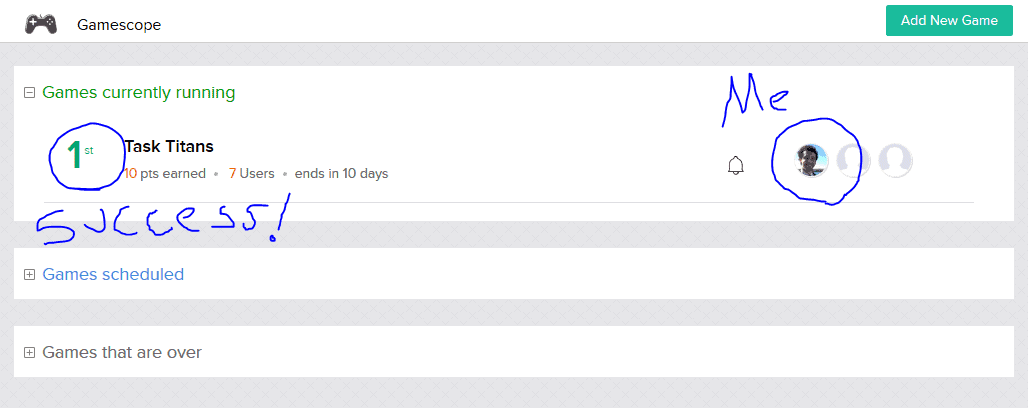 Already more engaged than my teammates.[/caption]
Already more engaged than my teammates.[/caption]
Zoho says they plan to roll Gamescope out in a few more of their apps in the future. I’m thinking Zoho Support, SalesIQ, or even Zoho CRM in general would be good candidates, but we’ll see what they end up doing.
With that in mind, if you need help with Zoho Projects or want to know more about Gamescope, give us a call (888) 207-4111. Or, just contact us and we’ll get back to you.
Cheers,
Jeremy


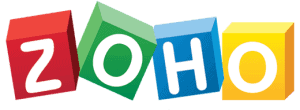
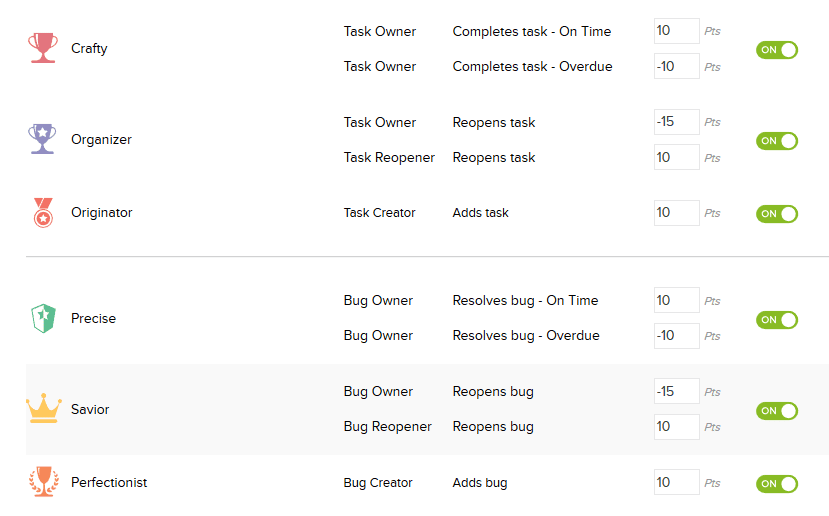
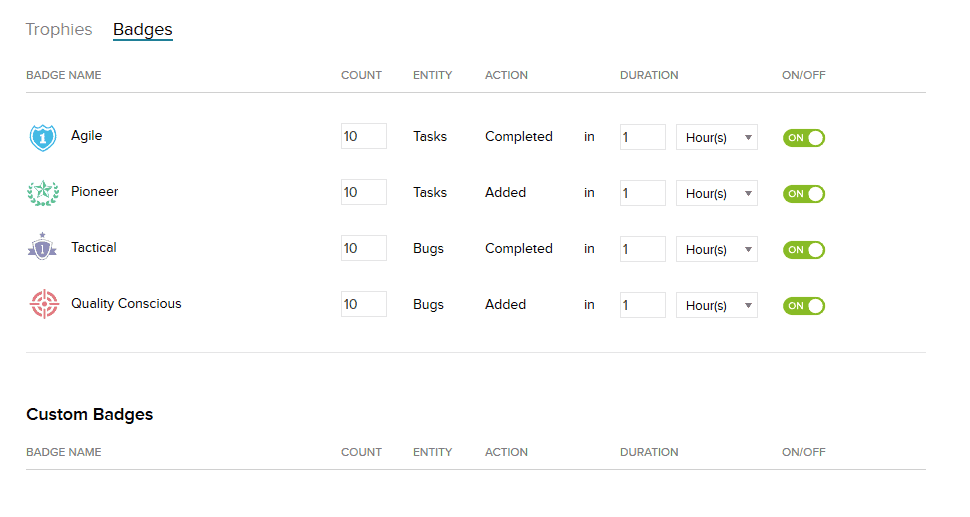
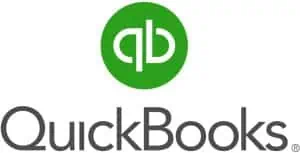

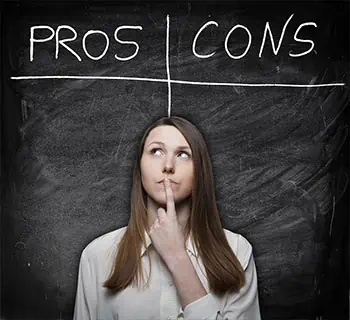




 You know what we say…
You know what we say…