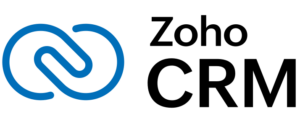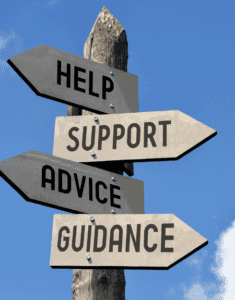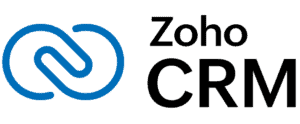With Zoho Creator App you can launch database apps on your own without the help of a developer. Zoho makes it easy to build your own custom apps with the drag- and-drop builder. Workflows that would generally take hours to code out and build can now be done in minutes.
Optimizing Workflow: Zoho & Google Apps CRM Integration
Zoho and Google Apps CRM – 6 Ways to Utilize Both Together
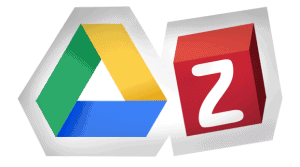
To Pair or Not to Pair?
In this blog, we will cover 2 popular Zoho Google Apps for Gmail and Calendar along with 3 major benefits for Zoho customers using Google Apps. There are also additional Google Apps: Documents, Drive, Sites, and Vault which are described in further detail on our website covering Zoho Google Apps.
3 Powerful Google Apps that Help Zoho Users Save Time and Money:
1.) Gmail Integrated with Zoho
This is one of our Customer’s favorite Zoho Google Apps and one we use heavily in our business. Our Customers find they save money when moving over to Gmail for their daily email correspondence. If you prefer to use Outlook, you can use Gmail for your backend mail exchange. All your emails are safe with Google’s secure online backup. If you need to access emails when you are out of the office or away from your computer, you can now access Outlook anywhere you have a web browser. Feeling bogged down with emails? Easily find what you are looking for with Google’s powerful built-in search functionality. Zoho and Google Apps will work with all Microsoft file types so you can open any documents while on the road.
2.) Zoho Plugged into Google Calendar
Another favorite is the ability to coordinate your schedule with Google Calendar. You can view all events and create multiple calendars from the same interface. This integrates with Zoho CRM so all your events and reminders can be seen in Zoho. Coworkers have visibility on your availability so they can easily work around your schedule. Google Calendar allows you to set permissions so you can set the ability to view and modify your schedule.
3.) Google Drive integration for Zoho CRM
This special connection, developed by ZBrains, allows for CRM record file storage inside Google Drive. The Google Drive integration works by creating and associating new Google Drive folders with Zoho CRM records based on a folder structure or hierarchy that you set. When you create new CRM records – for example, for a client project – an equivalent folder and URL will be created in Google Drive, and that folder’s URL will be automatically linked to the appropriate CRM record.

3 additional ways customers benefit from Zoho Google Apps:
1.) Save money with consolidated technology
Save time and money by using Zoho and Google Apps, processing most data online in the cloud, without costly server maintenance. Integrating Zoho Google Apps also helps save time and money while traveling. Google Apps is an affordable solution to increase productivity for just $5 per user, per month, or $50 per user, per year. Sign up for a Google Apps FREE trial and see for yourself how easy it is to get started.
2.) Increase productivity with easy file storage
Google Apps’ cloud-based productivity suite lets you store files, documents, spreadsheets, and presentations in the cloud. Avoid emailing documents for revisions now that multiple users can access these documents and make edits in a central location.
3.) Secure your data with a cloud-based system
Google maintains your data securely in the cloud with world-class data centers. You don’t have to manage 2 separate passwords since with one point of access and one password to sign on. You simply log into Zoho with your GA login credentials.
Seamless Collaboration with Google Apps:
By integrating Google Apps with Zoho Online CRM, businesses can leverage the collaborative power of Google’s suite of productivity tools. This integration allows teams to seamlessly access and share CRM data, contacts, calendars, and documents stored in Google Drive. For example, sales representatives can easily schedule meetings using Google Calendar, access customer information from Zoho CRM within Gmail, and collaborate on documents in real time using Google Docs. This streamlined collaboration enhances team productivity and ensures everyone is on the same page when it comes to managing customer relationships.
Efficient Data Synchronization:
Integrating Google Apps with Zoho Online CRM enables automatic data synchronization between the two platforms. This means that any updates or changes made in one platform will reflect in the other, eliminating the need for manual data entry and reducing the risk of data discrepancies. For instance, when a sales representative updates a contact’s information in Zoho CRM, the changes will be instantly reflected in Google Contacts, ensuring accurate and up-to-date customer data across both platforms. This seamless data synchronization saves time and minimizes the chances of errors, allowing businesses to focus on nurturing customer relationships.
Enhanced Email Marketing Campaigns:
Effective email marketing is an essential aspect of CRM success. strategies. Integrating Google Apps with Zoho Online CRM provides businesses with a powerful combination of tools for executing targeted email campaigns. With this integration, users can create personalized email templates in Zoho CRM and send them directly from their Gmail accounts. The integration also enables tracking and analytics, allowing businesses to monitor email opens, click-through rates, and conversions. This valuable data can be used to refine marketing strategies and improve customer engagement.
Streamlined Document Management:
Google Apps’ robust document management capabilities, combined with Zoho Online CRM, offer a streamlined approach to document storage and access. By integrating the two platforms, businesses can store and organize customer-related documents in Google Drive and link them directly to corresponding records in Zoho CRM. This integration ensures easy access to important files such as contracts, proposals, and invoices within the CRM system, enabling sales and support teams to quickly retrieve and share relevant documents during customer interactions.
Advanced Reporting and Analytics:
Integrating Google Apps with Zoho Online CRM provides businesses with advanced reporting and analytics capabilities. By combining the data from Zoho CRM with Google Sheets and Google Data Studio, users can create insightful reports and visualizations that offer valuable insights into customer behavior, sales performance, and overall business metrics. These analytics help businesses make data-driven decisions, identify trends, and optimize their CRM strategies to drive growth.
Conclusion:
In summary, Zoho Online CRM is the best cost-effective CRM solution that works with Google Apps for Business available in the market today. Contact us if you are interested in learning more about Zoho Google Apps working for your business. As ERP and Zoho CRM consultants, our team at ZBrains provides Zoho and Google Apps customers with migration services, customizations, support escalation, webinars, knowledge-base access, system integrations, and change management for your business.
Get in touch with us to learn how our team of certified Zoho experts will help you maximize your Zoho CRM solution. Our Zoho CRM training or comprehensive Zoho implementation packages will help get your team equipped and ready to take advantage of all the critical features of Zoho CRM that are essential to help you and your team better manage existing customers and new business opportunities.

Why would you want multiple sales pipelines in Zoho CRM?
Introduction
Zoho CRM is a versatile platform, offering businesses the ability to customize and tailor their customer relationship management processes to fit unique needs. Whether you’re managing leads, closing deals, or optimizing workflows, Zoho CRM allows you to adapt to your specific business requirements, ensuring your sales strategy aligns perfectly with your goals.
At the heart of any CRM system is the sales pipeline. A sales pipeline is a representation of the stages a potential customer goes through, from initial contact to closing a deal. It helps sales teams monitor opportunities at various stages, ensuring that nothing falls through the cracks. A well-structured pipeline gives clarity to the sales process, making it easier to forecast revenue and measure performance.
While many businesses operate with a single sales pipeline, some companies learn that having multiple pipelines can enhance and simplify their sales process. This is particularly true for organizations that sell multiple products, operate across various regions, or have distinct sales strategies for different types of customers. With multiple pipelines in Zoho CRM, you can create customized pathways for each sales scenario, ensuring that every product, service, or market gets the attention it deserves. This level of customization leads to better-organized teams, more accurate reporting, and a more focused approach to closing deals. This article is meant to help you understand the use cases for multiple sales pipelines in Zoho CRM.
Benefits of Multiple Pipelines in Zoho CRM
Tailored Sales Processes for Different Products or Services
Each product or service a business offers can have its own unique sales journey, requiring different stages and approaches. Multiple pipelines in Zoho CRM allow you to customize the sales process for each offering, ensuring that every product or service follows a path that aligns with its specific sales requirements. This customization improves focus, enabling sales teams to manage opportunities more effectively by adhering to a tailored process.
Better Sales Team Organization
Multiple pipelines also help in segmenting sales teams based on their areas of expertise. Different teams often handle distinct types of deals, such as those based on customer type or product category. By organizing teams around specific pipelines, you can streamline workflows and ensure that each team is working on deals that align with their skills and focus. This improves efficiency and ensures a more strategic approach to managing sales.
Customized Stages for Each Sales Pipeline
Businesses that operate in various markets or regions often require different sales processes. Multiple pipelines enable you to create unique stages for each sales scenario, allowing each process to reflect the specific steps needed. This ensures that every pipeline is optimized for its corresponding business model, leading to more efficient deal management and a smoother overall sales operation.
More Accurate Reporting and Forecasting
With multiple pipelines, businesses can improve the accuracy of their reporting and forecasting. Instead of having all deals funneled into one generic pipeline, you can track performance based on individual pipelines, offering a more granular view of sales activity. Zoho CRM’s reporting tools allow you to generate pipeline-specific reports, giving you deeper insights into performance metrics, progress, and revenue forecasts for each area of the business.
Use Cases for Multiple Pipelines
Case 1: Different Sales Processes for Different Product Lines
When a business offers multiple product lines or services, each may require a distinct sales approach. For instance, a company selling both software solutions and hardware products will have different sales processes for each. Software sales may involve detailed demos, subscription models, and ongoing support, whereas hardware sales could focus more on logistics, installation, and one-time purchases. By creating separate pipelines for each product line, sales teams can follow processes tailored to the specific needs of each offering. This ensures that every deal progresses through the most relevant stages, improving efficiency and increasing the likelihood of closing deals.
Case 2: Handling Inbound vs. Outbound Sales
Inbound and outbound sales typically follow different paths and require distinct strategies. Inbound sales often involve nurturing leads who have expressed interest, while outbound sales require proactive outreach and follow-ups. By separating these processes into different pipelines, businesses can optimize their workflows for each approach. Sales teams working on inbound leads can focus on guiding prospects through the pipeline stages tailored for nurturing, while outbound teams can track the progress of their outreach efforts, ensuring that both types of sales activities are managed efficiently and effectively.
Case 3: Managing Sales Across Different Regions
For multinational companies, sales processes can vary greatly by region or country due to differences in market conditions, regulations, and customer preferences. A sales strategy that works in one region may not be as effective in another. Creating separate pipelines for different regions allows businesses to adjust their sales stages to accommodate local nuances, making it easier to manage deals and provide region-specific reporting. With region-specific pipelines, companies can ensure that each market’s unique challenges and opportunities are addressed, leading to a more streamlined and effective global sales operation.
Case 4: Separate Pipelines for New Business and Renewals
New business development and customer renewals are fundamentally different processes. New customers often require more education, trust-building, and negotiation, while renewals tend to focus on maintaining relationships and ensuring satisfaction with the product or service. By creating distinct pipelines for new business and renewals, companies can ensure that each process is managed in a way that maximizes efficiency and success. This separation allows sales teams to apply different strategies and follow-up actions for new and existing customers, ensuring that both areas receive the attention they need.
Case 5: Using Pipelines for Post-Sales Processes
Pipelines aren’t limited to sales alone—they can also be used to manage post-sale activities such as delivery, customer onboarding, or project implementation. By extending the use of pipelines beyond the initial sale, businesses can track the progress of important customer-related tasks after the deal is closed. For instance, a pipeline can be created to manage delivery schedules or monitor the stages of customer onboarding, ensuring that each client’s post-sale experience is handled with care. This approach allows companies to maintain high levels of service, improve customer satisfaction, and strengthen long-term relationships.
Implementing Multiple Pipelines in Zoho CRM
How to Set Up Multiple Pipelines in Zoho CRM
Setting up multiple pipelines in Zoho CRM is a straightforward process, allowing you to customize your sales workflows to fit various business needs. Here’s a step-by-step guide:
-
Access Your Pipeline Settings:
- In Zoho CRM, navigate to the “Setup” icon in the top-right corner.
- Under the “Customization” section, click on “Pipelines.”
-
Create a New Pipeline:
- Click the “+ New Pipeline” button.
- Give your new pipeline a descriptive name that reflects the product, service, or team it will be assigned to.
-
Define Your Pipeline Stages:
- Once the pipeline is created, you can click “Add Stages”. Each stage represents a key step in the sales process, from lead qualification to negotiation to closing.
- You can add or remove stages to align with your unique sales process.
- If you need to rename a stage you can access your stages via “Stage-Probability Mapping” in the Deals module. Simply navigate to Setup > Modules and Fields and click the three dots (…) next to the Deals module in the list of modules. From there you can select “Stage-Probability Mapping” where you’ll have full access to all of the stage editing available in Zoho CRM including renaming stages.
-
Set the Order of Stages:
- After adding stages, arrange them in the order your deals typically progress. You can simply drag and drop stages to customize the flow.
-
Save Your Pipeline:
- After setting up your stages, click “Save” to apply the new pipeline.
- Once you’ve added your pipeline you’ll note that there is a new field in Deals called “Pipeline” that defines which pipeline a given record is in.
- You can change the pipeline for a given record by clicking “Edit” in the upper right corner of the Deal detail page and selecting the pipeline of your choice for that record. You can not switch pipelines in the details screen, you have to make this change from the edit screen.
Conclusion
Incorporating multiple pipelines into Zoho CRM offers several key benefits, including the ability to tailor sales processes for different products, better organize sales teams, customize stages for various business models, and improve both reporting and forecasting. By aligning pipelines with specific sales strategies, companies can enhance focus and efficiency across all aspects of their sales operations.
If you’re looking to maximize your sales effectiveness, it’s worth exploring how multiple pipelines can work for your business. Whether you’re managing different product lines, handling inbound versus outbound sales, or working across various regions, Zoho CRM’s multiple pipelines provide the flexibility needed to optimize your approach.
Ultimately, using multiple pipelines allows for a more tailored and efficient sales process. It gives your sales team the tools they need to manage deals more effectively, track progress accurately, and achieve better results, making it an invaluable feature for businesses of all types and sizes.

Why Choosing a Zoho Premium Partner is Worth the Investment
The Importance of Choosing the Right Zoho Partner
Choosing the right Zoho partner is critical to making the most of Zoho’s platform and resources. Zoho categorizes its partners by experience and capability into several levels, each offering different benefits for businesses. The main levels include Zoho Partner, Advanced Partner, and Premium Partner. This distinction, though subtle on the surface, makes a considerable difference in how well a partner can meet complex business needs and provide ongoing support.
A Zoho Partner is equipped to offer core Zoho services, usually after completing foundational certifications and training. These partners can support standard implementations and provide essential training. While valuable, these partners may lack the specialized experience or resources to handle highly customized or large-scale projects.
Premium Partners, on the other hand, represent the highest tier within Zoho’s partner ecosystem, having completed rigorous certification requirements that validate their expertise across multiple Zoho products. This includes advanced implementation skills, deep product knowledge, and proven experience with complex, customized configurations. Premium Partners are vetted by Zoho to ensure they can support comprehensive implementations and are frequently required to maintain additional certifications and project experience, demonstrating a commitment to excellence and long-term client success.
Beyond technical expertise, Premium Partners often work directly with Zoho, gaining priority access to Zoho’s support teams and resources. This enables them to resolve issues quickly and stay current on Zoho’s latest product updates and features—benefits that are passed directly to their clients. Choosing a Zoho Premium Partner means investing in a higher level of support, expertise, and reliability, making them the ideal choice for businesses seeking a tailored and scalable Zoho solution.
The Unique Value Premium Partners Bring to the Table
Higher Level of Certification and Expertise
Zoho Premium Partners undergo a rigorous certification process that goes far beyond the foundational training required for other partnership levels. This advanced training and certification require extensive product knowledge across Zoho’s suite, covering specialized functionalities, best practices, and troubleshooting for more complex implementations. Due to this rigorous vetting, Premium Partners offer a higher level of technical and functional expertise, enabling them to deliver nuanced, high-quality solutions for businesses with unique requirements.
As a result of their comprehensive training, Premium Partners are prepared to handle multifaceted implementations involving customized workflows, advanced integrations, and strategic automations across Zoho’s applications. This expertise translates directly into better service quality, as they can anticipate and resolve potential challenges swiftly, minimize implementation delays, and ensure that clients achieve seamless performance with their Zoho applications.
Specialized, Industry-Specific Knowledge
Many Zoho Premium Partners have specialized experience in particular industries, such as healthcare, finance, manufacturing, or retail, allowing them to understand and address unique business needs within these sectors. This specialization not only speeds up the implementation process but also enhances the relevance of the solutions provided. For example, a Premium Partner with a background in healthcare will know how to configure Zoho CRM to support regulatory compliance, patient privacy requirements, and secure data handling.
Premium Partners often back their industry-specific expertise with case studies or success stories from past projects. This experience supports not only faster setups but also tailored configurations that ensure the solutions provided align with operational goals and compliance requirements.
Strategic, Long-Term Collaboration
One of the standout benefits of working with a Zoho Premium Partner is their commitment to long-term collaboration. Premium Partners typically offer ongoing consultation, strategic planning, and scalability support, making them invaluable for businesses that aim to grow and evolve with their Zoho solutions. Unlike standard partners, who may only provide support through the initial implementation phase, Premium Partners continue to act as trusted advisors well after launch.
Premium Partners regularly update their clients on new Zoho features and best practices, proactively guiding them on how to leverage Zoho’s latest innovations to enhance productivity and efficiency. This sustained collaboration allows businesses to stay competitive, adapt to market changes, and continuously optimize their Zoho setup in alignment with strategic goals. With Premium Partners, clients aren’t just investing in a one-time solution—they’re partnering with experts committed to their long-term success.
Expanded Services Only Available Through Premium Partners
Enhanced Customization and Integration Capabilities
Zoho Premium Partners excel in offering highly tailored customization and integration services that go beyond standard implementations. With advanced knowledge of Zoho’s APIs and integration tools, they can seamlessly connect Zoho with other applications, such as ERPs, specialized CRMs, or industry-specific software, creating a unified system that fits the client’s unique workflow. Premium Partners handle complex customizations, from creating multi-step workflows to setting up automated processes, ensuring that Zoho adapts fully to the business’s operational needs. This approach minimizes the need for future modifications, reducing disruptions and increasing the Zoho platform’s adaptability and long-term value.
By customizing Zoho to fit each client’s processes precisely, Premium Partners optimize data flow, reduce redundant work, and maximize efficiency. Their technical expertise allows them to design and implement these integrations smoothly, even in highly specialized setups, where standard partners may lack the experience to support effectively.
End-to-End Project Management
Premium Partners bring structured project management methodologies to every stage of implementation, offering clients a clear roadmap from initial planning through to project completion. This end-to-end management includes defining project timelines, setting budgets, and establishing measurable deliverables that align with the client’s goals. Premium Partners often employ advanced project management tools and techniques to track progress, address challenges promptly, and ensure accountability.
With this structured approach, Premium Partners can reduce project delays and unforeseen expenses, which is particularly valuable for large-scale implementations that require strict adherence to timelines and budgets. The client gains peace of mind knowing their Zoho deployment will be managed by experts who can oversee every detail and keep the project on track.
Higher Level of Dedicated Support and Troubleshooting
A significant advantage of working with Premium Partners is their priority access to Zoho’s internal resources and dedicated support teams. This privileged access enables them to resolve issues quickly and efficiently, as they can directly escalate critical issues to Zoho’s in-house specialists when necessary. This access is particularly beneficial during complex implementations or in the face of technical challenges that require expert intervention.
The support provided by Premium Partners extends beyond simple troubleshooting. They offer proactive monitoring, identifying potential issues before they impact the client’s system, and continually updating the Zoho setup to reflect the latest best practices and security updates. Clients can trust that their Zoho environment is backed by a dedicated team with unparalleled access to resources, providing smoother implementations and long-term reliability.
In summary, Zoho Premium Partners offer services that go beyond standard capabilities by delivering highly specialized customization, comprehensive project management, and elevated support levels. This ensures that clients receive not only an optimized Zoho platform but also a partner committed to their ongoing success.
When Working with a Standard Partner Might Fall Short
Handling Complex Project Needs
Standard Zoho Partners are equipped to implement Zoho’s core features and support standard business requirements, but they may lack the advanced technical expertise required for complex, high-stakes projects. For instance, a business looking to integrate Zoho with another CRM system or with custom-built software could encounter challenges if working with a standard partner. Such integrations often require knowledge of APIs, extensive customization, and rigorous testing to ensure data flows seamlessly between systems. Without the high-level technical knowledge and experience that Premium Partners possess, these integrations can lead to disruptions, data silos, or inconsistencies in information.
Similarly, projects involving large data migrations, advanced automation, or cross-platform integrations may be beyond the scope of many standard partners. Premium Partners, on the other hand, have the skills and tools to tackle these challenges head-on, ensuring a smoother and more reliable integration process. Their familiarity with Zoho’s extensive APIs and third-party applications, along with their direct access to Zoho’s development teams, makes them uniquely equipped to handle such high-complexity projects effectively.
Scaling for Multi-Location or Enterprise-Level Needs
Scaling Zoho across multiple business locations or adapting it for an enterprise-level organization is another area where Premium Partners bring substantial value. Standard partners may struggle to configure Zoho in ways that meet the varied needs of a large, multi-location company, such as accommodating distinct regional workflows, synchronizing data across locations, or maintaining uniformity in user permissions. Premium Partners can not only configure Zoho to support these complex requirements but also advise on the best practices for scaling, security, and compliance in large organizations.
For example, a Premium Partner might help a retail chain with dozens of stores by setting up Zoho to centralize inventory management while allowing each store to handle local stock control and customer data independently. This level of nuanced configuration requires an understanding of how to balance centralized control with localized flexibility—a balance Premium Partners are trained to achieve. As the business grows, Premium Partners can further help with advanced reporting, ensuring management has real-time visibility into performance across locations.
In sum, while standard partners can support basic Zoho implementations, Premium Partners offer the depth of knowledge and hands-on experience necessary for complex projects, high-level integrations, and large-scale rollouts. Working with a Premium Partner enables businesses to fully leverage Zoho’s capabilities, providing a scalable, resilient, and highly customized system that supports both present and future needs.
Investing in Expertise for Long-Term Growth
Choosing a Zoho Premium Partner is much more than an added cost; it’s an investment in expertise that enhances strategic growth and ensures a maximum return on your Zoho solutions. Premium Partners bring a higher level of knowledge, customization capabilities, and access to Zoho’s resources that allow for smoother implementations, fewer disruptions, and more tailored configurations. By working with a Premium Partner, businesses gain not just a service provider but a trusted advisor committed to their success over the long term.
As companies look toward their future growth, partnering with a Premium Partner allows them to make decisions that won’t just meet their needs today but will scale as they expand. With the ability to handle advanced integrations, industry-specific customizations, and multi-location support, Premium Partners make sure Zoho remains a valuable asset that evolves with the business. In short, investing in a Zoho Premium Partner is a strategic choice that empowers organizations to make the most of their Zoho platform.
ZBrains is a Zoho Premium Partner with over 12 years experience analyzing business challenges and implementing Zoho solutions. From large complex implementations to simple rollouts ZBrains knows what to do to ensure your business has what it needs to thrive with Zoho.
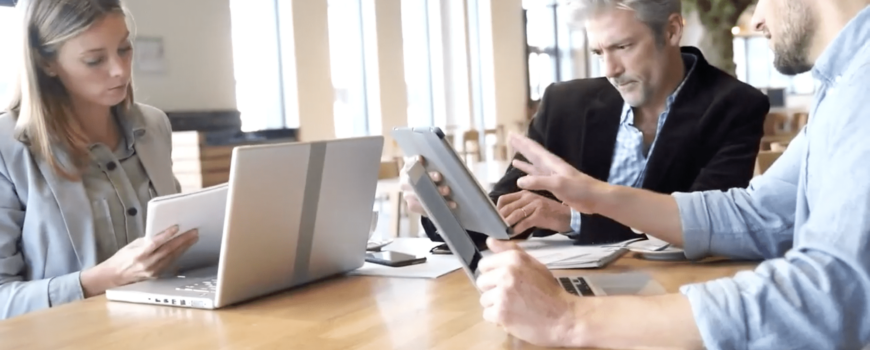
How to Create a Sales Pipeline with Zoho CRM
How to Create a Sales Pipeline with Zoho CRM
All business leaders have at one time or another felt the pain of missed opportunity. The difference between maximizing potential and letting some of them get away is in the details. Zoho CRM, a powerful tool for businesses of all sizes, can help you create a sales pipeline that ensures no potential opportunity falls through the cracks. In this guide, we’ll walk you through how to build and customize a sales pipeline using Zoho CRM.
Understanding the Sales Pipeline
Before diving into the practical steps, it’s essential to understand what a sales pipeline is and why it’s critical for managing your sales process. A sales pipeline is a visual representation of where prospects are in the sales process, from lead generation to closing a deal.
The power of a well-defined sales pipeline cannot be overstated. It allows you to track prospects, forecast revenue, and allocate resources effectively. Typically, sales pipelines consist of stages such as:
- Lead Generation: The initial stage where leads are captured.
- Qualification: Determining whether a lead is a good fit for your product or service.
- Proposal: Presenting an offer to the lead.
- Negotiation: Finalizing the terms of the deal.
- Closing: Sealing the deal and converting the prospect into a customer.
One of the key advantages of Zoho CRM is the ability to customize the pipeline to suit your business’s unique needs. Different companies have different sales processes, and your CRM should reflect that. At ZBrains, we help businesses tailor their sales pipeline to their specific workflows, whether they need multiple sales pipelines or specific customization.
Customizing the Sales Pipeline
Customization is the heart of making Zoho CRM work for your business. From customizing lead data capture, to a strong, tailored dashboard within Zoho CRM that provides you with real-time insights into your sales process, a properly customized pipeline ensures that nothing is missed. Below are the key steps to set up and customize your sales pipeline:
Setting Up Pipeline Stages
- Assess Business Requirements: Begin by identifying your unique sales stages. For some businesses, this might mean only three or four stages, while others might have many more.
- Define Stages: Clearly define each stage based on the steps your sales reps typically follow to convert a lead to a customer.
- Customize Stages in Zoho CRM:
- Within Zoho CRM navigate to Setup > Customization > Module and Fields
- Hover over the three dots (…) next to the Deals module and select Stage-Probability Mapping.
- From here, you can add, modify, or remove stages to match your sales process.
- As you create stages be sure to attribute a probability and a contract category. These settings help the system know if a deal is open or won and what revenue percentage to use in sales forecasting.
- You can also drag and drop stages to ensure they are represented in the proper order.
Custom Fields and Modules
In many cases, you’ll need to collect specific information about your leads and deals that standard CRM setups don’t cover. Zoho CRM allows for extensive customization through custom fields and modules.
- Identify Necessary Data: Determine which key data points your team needs to track to ensure effective sales management.
- Create Custom Fields: Zoho CRM makes it easy to create custom fields that capture this information.
- Within Zoho CRM navigate to Setup > Customization > Module and Fields
- Select the module within which you’d like to add or modify fields.
- Select the layout within which you’d like to modify fields
- Generally modules only have one “Standard” layout but if your CRM has been in service for some time other admins may have added other layouts.
- Modify Existing Modules: In addition to adding fields, you can also modify existing modules or create new ones if your business requires more complex tracking.
Mapping Your Sales Process
Once you’ve customized your pipeline and modules, it’s time to map out your entire sales process:
- Analyze Your Sales Process: Break your sales process into actionable steps. This is the foundation of an effective pipeline.
- Establish Workflows: Use Zoho CRM’s automation features to create workflows. These workflows will help automate repetitive tasks, such as sending follow-up emails or assigning leads to sales reps.
- Within Zoho CRM navigate to Setup > Automation > Workflow Rules
- Click Create New Rule
- Select the module your rule will operate within and give your rule a name.
- Select a trigger for your rule (Creation, Editing, Date/Time, etc).
- Set the criteria for your rule.
- Select an action that your rule will trigger (Email Notification, Create a Task, Assign a New Owner, etc)
- Test your rule
- Integration: One of the most powerful features of Zoho CRM is its ability to integrate with other apps, such as email marketing platforms, invoicing systems, or customer service tools. This ensures seamless data flow across different business functions.
Sales Pipeline Management Automation
Once your pipeline is built, automation becomes key in managing it effectively. Zoho CRM offers several features to help you automate and optimize your sales process.
Lead Generation and Capture
Zoho CRM simplifies the process of capturing leads from multiple channels and automatically assigning them to sales reps based on predefined criteria. This ensures that no lead goes unassigned or ignored.
Lead Scoring
To help prioritize which leads to focus on, Zoho CRM allows for lead scoring based on various factors such as interaction with your brand or fit with your target customer profile. This helps your sales reps focus their efforts on leads most likely to convert.
Sales Activity Tracking
Tracking sales activities is essential for accountability and performance evaluation. Zoho CRM’s logging capabilities make it easy to track calls, meetings, and emails. The system keeps a record of all interactions, so your team stays aligned and you can easily monitor progress.
Sales Rep Performance
With all activities logged, Zoho CRM provides reports and insights into individual and team performance. This allows you to track key metrics and make data-driven decisions to improve your overall sales strategy.
Forecasting and Deal Closure
With your sales pipeline in place, Zoho CRM gives you the tools to track deal progress and create sales forecasts based on real-time data. You’ll know where each deal stands and can predict future revenue more accurately.
Zoho CRM also fosters better communication and collaboration among team members, so everyone is on the same page when it comes to deal management and customer relationships.
Conclusion
Building an effective sales pipeline is crucial for growing your business and streamlining your sales process. With Zoho CRM’s robust customization options, workflow automation, and reporting features, you can create a tailored sales pipeline that reflects your business’s unique processes. At ZBrains, we specialize in helping businesses unlock the full potential of Zoho CRM through custom solutions that enhance productivity and drive results.
Whether you’re starting from scratch or looking to optimize your current setup, Zoho CRM has the tools to help you succeed.

When to Use Zoho CRM for Sending Emails vs. Zoho Campaigns
For people working in sales and marketing, email is the water we swim in. Email communication is an essential component of nearly any business’s marketing and customer engagement strategy. Among the dizzying array of tools available to help with the challenges of email communication, Zoho provides two robust options—Zoho CRM and Zoho Campaigns. Each of these options cater to different aspects of email communication. While both platforms are designed to help you reach your audience effectively, understanding when to use each will improve the impact of your communication efforts. In this article, we’ll explore the key differences between Zoho CRM and Zoho Campaigns, and provide guidance on when to use each tool.
Understanding Zoho CRM for Email Communication
Zoho CRM Overview
Zoho CRM is a customer relationship management tool designed to help businesses manage one to one interactions with customers and prospects. You can send emails directly from the CRM, allowing sales and customer service teams to communicate quickly with leads and customers. Zoho CRM integrates email communication with customer records, creating a comprehensive view of each contact’s email history.
When to Use Zoho CRM
- One-on-One Communication: Zoho CRM is ideal for personalized, one-on-one email interactions. If you’re a sales representative nurturing a prospect or a customer service rep responding to an inquiry, Zoho CRM enables you to send personal emails directly from the contact’s profile. This ensures that all communication is tracked and accessible in one place, making it easier to manage ongoing relationships
- Small-Scale Personalized Campaigns: If you need to send emails to a small group of contacts or specific segments, Zoho CRM can handle this effectively. The ability to send a number of emails at once, directly from the CRM, coupled with features like templates, merge tags, and automated workflows, allows sales teams to consistently communicate with groups of customers. This is especially useful for sending timely follow-up emails in bulk, scheduling meetings, or sharing custom offers merging in personalized details from the customer record. You can create a segment of leads who have expressed interest in a particular product and send them a personalized email. Zoho CRM’s email capabilities are well-suited for these targeted, smaller-scale campaigns.
Understanding Zoho Campaigns for Email Marketing
Zoho Campaigns Overview
Zoho Campaigns is a dedicated email marketing platform designed for creating, managing, and analyzing large-scale email campaigns. It provides tools for designing professional emails, segmenting audiences, automating email sequences, and tracking campaign performance. Zoho Campaigns is built to handle high-volume email sends and offers features that ensure compliance with email marketing regulations.
When to Use Zoho Campaigns
- Large-Scale Email Campaigns: Zoho Campaigns excels at managing mass email marketing efforts. If you need to send newsletters, promotional emails, or announcements to thousands of recipients at once, this is the tool to use. Zoho Campaigns allows you to design visually appealing emails using its drag-and-drop editor and offers a range of templates to suit different needs. Additionally, you can schedule campaigns to be sent at optimal times, ensuring maximum engagement.
- Advanced Email Marketing Features: For marketers who require advanced features, Zoho Campaigns offers a suite of tools that go beyond basic email sending. You can set up A/B testing to determine the most effective subject lines, email content, or call-to-action buttons. Automation features allow you to create drip campaigns, trigger emails based on specific actions or behaviors, and set up autoresponders. Zoho Campaigns also provides detailed analytics, enabling you to track open rates, click-through rates, and overall campaign performance.
- Compliance and Deliverability: Zoho Campaigns includes built-in features to help you comply with email marketing regulations such as GDPR and CAN-SPAM. It offers tools for managing subscription preferences, handling opt-outs, and ensuring that your emails are delivered to recipients’ inboxes. The platform also provides insights into bounce rates, spam reports, and other metrics that can affect deliverability, allowing you to take corrective action if needed.
Key Differences Between Zoho CRM and Zoho Campaigns
1. Purpose and Focus
– Zoho CRM: Primarily designed for managing customer relationships, Zoho CRM is focused on individual interactions with leads and customers. Its email features are integrated with contact management, making it ideal for personalized communication.
– Zoho Campaigns: Zoho Campaigns is a specialized email marketing tool built for designing and executing large-scale campaigns. Its focus is on mass communication, offering advanced features for campaign management and analysis.
2. Email Volume and Scale
– Zoho CRM: Best suited for low to moderate email volumes, especially when emails are part of a broader customer relationship management strategy. It’s perfect for sending emails to small groups or specific segments.
– Zoho Campaigns: Designed to handle high-volume email sends, Zoho Campaigns is ideal for businesses that need to reach large audiences with their email marketing efforts. The platform is optimized for sending thousands of emails at once.
3. Customization and Personalization
– Zoho CRM: While Zoho CRM offers some customization options, such as templates and merge tags, its email capabilities are more focused on personalization at the individual level. This is beneficial when you need to tailor messages to specific contacts based on their history and interactions.
– Zoho Campaigns: Zoho Campaigns provides more extensive customization options, allowing you to design visually appealing emails with advanced formatting, images, and dynamic content. The platform also supports extensive personalization, enabling you to send targeted emails to specific segments of your audience based on various criteria.
4. Integration and Automation
– Zoho CRM: Integration with other Zoho apps and third-party tools is a key strength of Zoho CRM. It allows for seamless data flow between your CRM and other platforms, including Zoho Campaigns, Zoho Analytics, and external email services. Automation features in Zoho CRM are primarily focused on sales workflows, lead nurturing, and customer engagement.
– Zoho Campaigns: While Zoho Campaigns integrates with Zoho CRM and other Zoho apps, its automation capabilities are more focused on email marketing. You can set up complex email sequences, trigger emails based on specific actions, and automate responses to subscriber behavior, or even create a follow up task in CRM based on customer interaction with a campaign email.
Use cases for Zoho CRM vs. Zoho Campaigns: Scenarios and Examples
1. Nurturing Leads and Managing Sales Pipelines
When managing leads and sales pipelines, Zoho CRM is the preferred tool. For example, if a sales representative is nurturing a prospect who has shown interest in a specific product, they can send personalized emails directly from Zoho CRM. These emails can be tracked, and follow-ups can be scheduled based on the recipient’s engagement. The CRM’s integration with other sales tools ensures that all interactions are recorded, helping the sales team move leads through the pipeline efficiently.
2. Launching a New Product or Service
If you’re launching a new product or service and want to reach a large audience, Zoho Campaigns is the better choice. You can create a visually engaging email campaign, segment your audience based on their interests or previous purchases, and send the campaign to thousands of recipients simultaneously. Zoho Campaigns also allows you to analyze the performance of the campaign, track which recipients opened the email, clicked on links, or took specific actions, and adjust future campaigns accordingly.
3. Conducting Customer Satisfaction Surveys
For customer satisfaction surveys, the choice between Zoho CRM and Zoho Campaigns depends on the scale. If you’re conducting a survey with a small, targeted group of customers, Zoho CRM’s email features may suffice. However, for large-scale surveys where you need to send emails to a broad audience and analyze the results comprehensively, Zoho Campaigns offers more advanced tools and better reporting capabilities.
4. Sending Regular Newsletters
Zoho Campaigns is the ideal platform for sending regular newsletters to your subscribers. You can design newsletters that are visually appealing, include multiple sections, and feature dynamic content tailored to different segments of your audience. The platform’s scheduling and automation features ensure that your newsletters are sent at the best times, and the analytics tools help you measure their impact and effectiveness.
5. Managing Event Invitations and Registrations
For managing event invitations and registrations, both Zoho CRM and Zoho Campaigns can be used, again, depending on the scale of the list. For small events, Zoho CRM allows you to send personalized invitations and track RSVPs directly within the CRM. For larger events, Zoho Campaigns can be used to send invitations to a wide audience, manage registrations, and follow up with attendees through automated email sequences.
Conclusion
Choosing between Zoho CRM and Zoho Campaigns depends on your specific needs and the scale of your email communication efforts. Zoho CRM is best for personalized, one-on-one communication, small-scale campaigns, and managing sales and customer relationships. On the other hand, Zoho Campaigns excels at handling large-scale email marketing campaigns, offering advanced features for designing, automating, and analyzing email campaigns at scale.
By understanding the strengths of each platform and selecting the right tool for the right job, businesses can improve their email marketing strategy and personal customer engagement.
And remember, they integrate with one another so it’s not a “either/or” situation, it’s a “both/and”. You can use Zoho Campaigns to warm up your audience and then feed hot leads to Zoho CRM for a more personal touch as you usher them through your sales pipeline.

How to Set Up a Custom Zoho CRM Integration
Custom Zoho CRM integrations with other apps and services give new meaning to the term “empowerment” by allowing organizations to streamline operations and maximize the value of their technology solutions.
Integration requirements can vary widely and may include business applications for marketing, collaboration, telephony, messaging, customer support, finance, events, social media, storage, live chat, and more.
What is a Custom Zoho CRM Integration?
In simplest terms, a Custom Zoho CRM Integration is a project that results in Zoho CRM being able to fluidly communicate with other applications and vice-versa. The integration lets you take advantage of the best features of both software applications and eliminates any need for duplicated data entry or processes.
If there is no pre-existing integration tool available for the software you want to integrate with Zoho CRM, or the tool doesn’t handle the modules or datasets you want to sync, custom integration is the answer.
What are the benefits of Custom Zoho CRM Integrations?
Zoho CRM is designed to address the primary needs of companies across countless industries including education, finance, insurance, life sciences, non-profits, real estate, software, technology, and start-ups. With such a wide scope, it’s not possible to meet the needs of all customers.
By integrating with other tools in your workflow, or building custom applications that expand the basic Zoho CRM functionality, you can maximize the value of Zoho CRM for your business.
Why would I want to pursue a Custom Zoho CRM Integration?
The Zoho suite of products can do just about anything, but in some cases, companies need to continue using legacy software for business purposes.
Zoho recognized this when building its product and created several ways to integrate its CRM with other applications, including built-in integrations, the Zoho Flow migration tool, and other pre-built integration engines like Zapier.
Common applications to integrate with Zoho CRM include:
- Google Workspace
- PandaDoc
- Microsoft 365
- RingCentral
- Twilio
- Knowlarity
- SMS-Magic
- BurstSMS
- Klenty
- GoToWebinar
- GoToMeeting
- Eventbrite
- Zoom
- Quickbooks
- Zero
- Saasu
- Proposify
- QuoteWerks
- iQuoteXpress
- DocuSign
- Adobe Sign
- Leadfeeder
- Address Locator
- Google Ads
- MailChimp
- ActiveCampaign
- Facebook Ad Manager
- Dropbox
- Google Drive
- Box
- Google Sheets
- Slack
- Kanban Board
- Mail Parser
- Front
- Idle Deal Alert
- Lead Queue
- Get Response
- Pie Sync
- Zapier
- SurveyMonkey
- Chatbot
Don’t see yours on that list? Don’t worry. Using ZBrains’ expertise, experience, and integration tools, practically any third-party legacy software or system can be integrated with Zoho CRM.
Preparing for Your Custom Zoho CRM Integration
- Identify pain points
Why do you need a custom integration? What functionality are you missing that you’d like to build? Understanding these “requirements” is essential to determining the integration tools and processes best suited to achieving the outcome you’re investing in.
- Define business needs
Determine your scope, defining which modules or data needs to be synced, the sync direction, and the sync interval (Is it enough to sync once per day in batches, or do you need immediate sync every time data is undated?).
This information is necessary to determine which type and how many API calls will be needed (REST APIs, Bulk APIs, Notification APIs, and Query APIs). The number and type of API calls needed directly impacts the project budget.
- Define goals and objectives
Set and define goals and the objectives needed to reach them regarding the integration timeline and budget.
Steps To Setting Up a Custom Zoho CRM Integration
- Set up and enable basic CRM features, including organizational details, user roles and profiles, data security, and data visibility rules
- Customize fields and modules, creating a detailed mapping plan for the two applications
- Establish workflow automation processes, including email notifications, field updates, record creation, actions defined through functions, and webhooks.
- Decide on an integration method, including Zoho Flow, built-in CRM integrations, or another pre-built integration engine such as Zapier.
- Execute the integration
- Troubleshoot any problems encountered
- Test to confirm accurate migration and syncing
- Refine and optimize, an ongoing process post-integration
How ZBrains Can Help with Custom Zoho CRM Integration
Zbrains is a top Zoho Premium Partner for business solutions. Since 2012, we’ve built end-to-end solutions to transform organizations through technology.
Advantages of working with ZBrains
-
Expertise/experience
Simply stated, our experience and expertise save our clients time and money. We provide consulting, training, customization, development, and other services related to the Zoho suite of apps. Our clients include organizations of all sizes in practically all industries, although we primarily serve companies in field services, construction, manufacturing, distribution, technology, and SaaS.
-
Tailored solutions
Zbrains is not your “normal” Zoho consulting shop. We offer tailored solutions.
AgilitySync is our proprietary ETL (extract-transform-load) platform for connecting Zoho apps to third-party ERP apps, connecting Zoho CRM, Finance, and Creator to programs like QuickBooks and Sage 100 ERP, among others.
Conclusion
Organizations don’t have to forego the benefits of Zoho CRM because they aren’t ready to let go of their other systems. Custom Zoho CRM integrations with other apps and services allow you to streamline operations and maximize the value of your technology solutions.
Ready to explore a custom Zoho CRM integration? Reach out to Zbrains, a trusted partner, to understand what will be the fastest, most reliable, and most economical way to integrate your third-party application with Zoho CRM.
At ZBrains, we understand what it takes to get your system up and running, and we know how to save you time and money. Contact our team for guidance and support.
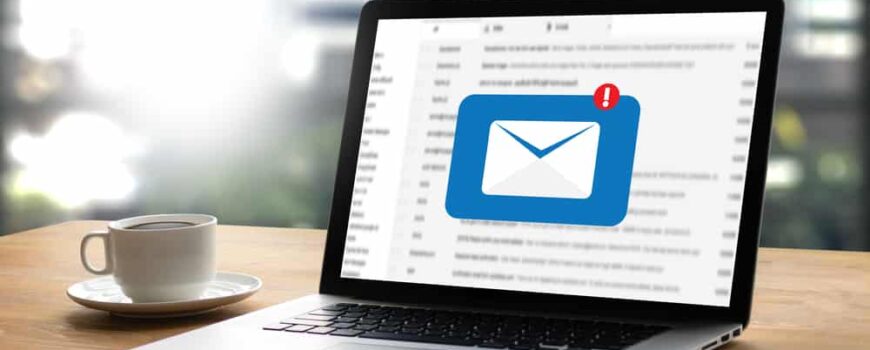
How to Integrate Your Email with Zoho CRM
Zoho CRM is sales force automation software for enhanced productivity that lets you generate and manage leads, see your pipeline, manage account details, engage with contacts, automate routine tasks, and route leads automatically, all from a single location. Powerful forecasting and analytics tools let you spend your time negotiating opportunities rather than trying to calculate where they may lie.
Imagine getting immediate alerts when customers and prospects respond to emails, enabling your sales team to reply instantly, add follow-ups, and take notes, all from one integrated location.
By integrating your email with Zoho CRM, incoming and outgoing emails are automatically associated with customer records, saving time and ensuring important details aren’t missed.
What Are the Benefits of Integrating Email With Zoho CRM?
1. Streamlined communication
Even though the CRM is a salesperson’s primary tool, most communication with customers and prospects happens through email. Without email integration, a lot of time is wasted switching between CRM and email to read incoming, send follow-ups, and update details.
2. Improved tracking/management of emails
Zoho CRM confirms when your email was delivered, if it has been opened, and when it was read. Advanced filters identify leads who don’t respond within a certain period – and, conversely, those who are responsive and ready to close – so you can plan follow-ups strategically. Through individual scheduling or a one-time automated workflow setup, personalized follow-up emails can be scheduled to send at the most beneficial time.
3. Higher productivity
Regardless of which email client you integrate with Zoho CRM, incoming messages will be organized according to the CRM pipeline, helping you stay on top of high-value deals. Through individual scheduling or a one-time automated workflow setup, personalized follow-up emails can be scheduled to send at the most beneficial time.
4. Better management of customer relationships
Built-in analytics provide deeper insights into customer accounts. View customer activity, associated contacts, pending deals, ongoing projects, and more from a single location. Communicating with multiple decision-makers is much easier when you take advantage of Zoho CRM’s parent-child feature to set them up as separate accounts under the same parent.
Steps to Integrating Your Email With Zoho CRM
-
Define business email requirements
Zoho CRM can integrate email through API (Gmail), exchange (Outlook), or other service providers through IMAP and POP protocols. In this article, we will outline the process for IMAP and POP protocols.
The IMAP email protocol allows email activity to remain in sync across multiple devices (computers, laptops, mobile phones, and tablets). Emails stay on the email server rather than downloading onto a device.
The POP3 email protocol downloads emails from the server to a specific device. Unless configured to “keep messages in the server,” downloaded emails are automatically deleted after downloading. If your business email requires POP#, Zoho CRM will sync and display the emails in the Zoho SalesInBox.
2. Check compatibility with your business email provider
Zoho CRM is compatible with popular business email clients – including Outlook, Gmail, and Yahoo – in addition to Zoho Mail. If you use a different email client, check with your provider regarding its compatibility with Zoho CRM. As noted above, Zoho CRM can accommodate any email client that uses the IMAP or POP3 protocol.
3. Access email settings in Zoho CRM
- In Zoho CRM, navigate to Setup > Channels > Email > Email Configuration. Then, under the Email tab, click “Get Started” and select Popular Email Service.
- Under Choose the Protocol to Configure, select either IMAP Integration or POP Integration. Click Configure.
- Enter the email account’s Display Name, Email Address, and Password. Click Configure.
- In the Import Filter popup, click Import. (This can be skipped and done later.)
- Under Email Sharing Settings, choose the desired sharing permission level from the drop-down list.
- In the More From Address, the Default Address field should display the email account’s display name that you entered above.
- Click Add Email Address to enter more “From” email addresses, if needed.
- IMAP users only – Under Folder Mapping, select the folders from your custom mailbox to map with the appropriate folder in the Zoho SalesInbox.
- Click Server Details to view the incoming and outgoing server settings. These are automatically populated by selecting one of the popular IMAP integrations.
- Under Email Sharing, select Private, Public, or Custom record sharing as required.
- Click Update
4. Validate the email account
Adding A Signature In Zoho CRM (and Other Customizations)
How to add a signature
- In Zoho CRM, navigate to Setup > Channels > Email > Email Configuration. Then, under the Compose tab, you’ll find the Email Signature section.
- Name your signature and assign the email address associated with your signature. If you’ve set up other organization emails or from addresses you can associate signatures with these addresses in this section as well.
- Click Save. Now that you have configured an email signature, it will automatically insert into the body of any email sent from Zoho CRM.
How to create an email template
- Navigate to Setup > Customization > Templates > Email.
- Click + New Template.
- Select the module for which the email template is being created (Zoho CRM) from the drop-down list and click Next to be taken to the Template Gallery page.
- You then have the option to create an email template from scratch, choose a predesigned template, or insert HTML code.
- To create an email template from scratch, choose the Blank template from the Template Gallery. Drag and drop required components from the All Components section onto the template and customize as needed. Set the Name and Subject of the template and Save the template to the appropriate folder. Thereafter you can customize the template using the template builder.
- To choose a predesigned template, view those included in the Template Gallery. Select any available template and customize using the drag-and-drop template editor.
- To insert HTML code, navigate to Setup > Customization > Template. In the Template Gallery, select the link titled Insert HTML code/Plain text. Click on the HTML icon, paste your HTML code, and click Insert. Then click Save.
How to create autoresponders
You can set a maximum of 3 autoresponders and a maximum of 5 follow-ups per autoresponder.
- Click the Leads/Contacts tab. On the Leads/Contacts Home page, select Actions > Autoresponders. On the Autoresponders page, select Create Autoresponder.
- On the New Autoresponder page, enter the autoresponder’s Name. Select the owner of the record from the Assigned To list. (By default, this field will display the name of the user creating the autoresponder unless you change it.) Select Custom View to choose the autoresponder recipient list.
- Select a Folder for the autoresponder, then select whether the folder is Static or Dynamic. (Static folders are for autoresponders where the follow-up happens on a fixed date; for Dynamic folders, the follow-up happens on predefined intervals you set.)
- You can add follow-ups at this time if needed. After selecting the email template for the follow-up, you will be prompted to enter the From and Reply-To email addresses from the drop-down list.
- Click Save.
How to create email workflows
If you have IMAP configuration enabled in your account, you can set up workflow rules for incoming emails. There are three parts to the process:
- Rule execution – When the rules should be executed for incoming and outgoing emails, such as Received, Unreplied, and Opened and Unreplied for incoming emails and Sent, Bounced, Opened, Clicked, Opened and Unreplied, and Unreplied for outgoing emails.
- Specify condition – Once you’ve defined when to execute, you need to specify the condition(s) that should be met for the rule to execute. Conditions can be set for a specific email field (attachment name, CC, sender, sent to, has attachment, and subject) or a module (leads, contacts, unknown, or custom). For example, you could set a condition that if the email has an attachment that contains the word “Proposal” in its file name, then execute the rule.
- Specify the immediate action – Once conditions are met, you must specify the action. These can include task, create record, webhook, function, or notify.
The step-by-step process is as follows:
- Go to Setup > Automation > Workflow Rules. Click Create Rule.
- On the Create New Rule page, select the Email module from the drop-down list, enter the rule name and description, and click Next.
- Under When do you want to execute the rule?, select Incoming email or Outgoing email from the drop-down list. Click Next.
- Under Would you like to set conditions for email fields?, select Yes or No. (If you choose Yes, specify the field names you want to set conditions for.)
- Under Apply this rule to, choose a module.
- Under Which do you want to apply this rule to?, select All or Specify the conditions. Click Next.
- Under Instant actions, select an action. Click Save.
How ZBrains Can Help with Zoho CRM Email Setup
Zoho software can do almost anything. But to do that, it has to be configured for your needs. As outlined above, it’s possible to configure your Zoho CRM email integration independently. But if you’d rather not take that on, or you need troubleshooting help while doing it yourself, call Zbrains.
Zbrains is a full-service Certified Zoho Consultant and offers numerous integrations. We can plan and manage the entire process for you, including field and screen customization, permission settings, workflow automation setup, converting data from your former email system, training your team, providing support, and more.
Conclusion
With most customer and prospect communication coming through email, you don’t want to miss the many advantages of integrating your email with Zoho CRM.
Regardless of which email client you integrate, Zoho CRM organizes incoming messages according to the CRM pipeline, helping you stay on top of high-value deals, and provides you with analytics that can help build more effective and profitable relationships with customers and prospects.
When you’re ready to begin integrating your email with Zoho CRM, consider whether you want to do it yourself or have Zbrains complete the process. Either way, we invite you to contact our team for guidance and support.

When Should You Use Zoho Writer vs. Zoho Contracts?
How often have you wanted to generate a document from your CRM with fields automatically populated, ready to send for review and signature? Whether that document is a letter, email, brochure, proposal, or contract, Zoho has you covered.
With the Zoho Writer, you can craft well-written documents with ease, collaborate in real-time, and seamlessly integrate with popular platforms. When creating legally binding documents, Zoho Contracts provides valuable tools such as compliance tracking, digital signature, and more.
At their very core, Zoho Writer and Zoho Contracts are both word-processing applications. While Zoho Writer is a good choice for basic document needs, Zoho Contracts provides advanced functionality for more complex contract processes. Here’s how to know which is best suited for your projects and workflow.
What is Zoho Writer?
Zoho Writer is a powerful cloud based word processor for all devices. Users can collaborate with teammates in real-time to create accurate, elegant documents. In addition to producing native documents, the application can open and edit documents created in other word-processing applications and save files in many popular file formats.
Who is Zoho Writer for?
If you do a lot of writing and content creation – personally or professionally – Zoho Writer is for you. Use of Zoho Writer’s desktop, tablet, mobile, or extension app is free of charge.
To gain storage space, the ability to upload documents, share with multiple users, etc., plans start at $2.50/user per month (minimum 3 users). Automation features can be accessed in exchange for credits, which range in price from $0.01 to $0.05 per credit.
When Should I Use Zoho Writer?
With its powerful word processing, AI, collaboration, and automation capabilities, Zoho Writer enables you to create well-written business correspondence, resumes, business forms and reports, charts and graphs, simple agreements, brochures and flyers, posters and invitations, emails, labels, personal documents, and more.
However, unlike Microsoft Word, Google Docs, Grammarly, and similar applications, Zoho Writer lets you take things a step further. This application has the power to generate proposals and other documents merging in information from the Zoho CRM using templates. If you’re a small business looking to streamline your front office efforts, these additional features are key.
Why Zoho Writer?
- Collaboration
- Customization
- Versatility
- Integration with CRM, WordPress, Blogger, and more
Where Zoho Writer Shines
1. Creative and general writing tasks
Zia is Zoho Writer’s AI-powered assistant, trained to help you write better. As you write, Zia constantly monitors readability and sentence structure, alerting for common issues such as run-on sentences, polysyllabic words, sentence length, wordy phrases, passive sentences, cliches, and overuse of adverbs.
2. Collaboration
Rather than trying to incorporate changes into a document based on discussions held elsewhere, Zoho Writer lets you engage right inside the document. Make and respond to comments, track changes, hide sensitive content from specific collaborators, and lock text blocks that you don’t want anyone to alter.
3. Managing, tracking, and auditing documents
Pre-built, ready-to-use workflows route your documents through parallel and sequential review and approval processes. Collect feedback from peers and in-house SMEs and get documents approved by managers and process owners. See who changed what and when with Zoho Writer’s comprehensive workflow history and detailed audit trails.
Features:
- Zia writing assistant
Zia makes suggestions to improve grammar, punctuation, spelling, and writing style and knows English, Spanish, and French. You can also add Zia as a browser extension for proofing anywhere you’re writing on the internet.
- Collaborative review & approval
Zoho writer’s review and collaboration features were created with both authors and editors in mind. You can receive and manage feedback while keeping a document’s essence intact. In addition to inserting comments and tracking changes, you can lock sections of a document to prevent editing or pause collaboration altogether to lock the entire document.
- Document workflows
Choose from four ready-to-use workflows with due-date options that trigger an email reminder to reviewers to act before the deadline.
-
Offline use
Although web-based, Zoho Writer lets you create and edit documents offline. Once you’re back online everything is automatically saved and synced to your account.
-
Merge documents
Zoho Writer lets users create a template, select a data source, choose the desired output, and track merges. Users can also specify merge conditions and add personalized attachments per recipient.
-
Sign documents
Built-in e-signing options allow documents to remain digital (paperless) from creation through signature. Set deadlines and reminders, track progress, and automate what happens after signatures are collected.
-
Fillable documents
Whether creating a new document or using an existing one scanned in, Zoho Writer lets you create fillable documents and then manage, embed, and handle responses. Auto-populate field values from selected data sources without having to create macros.
-
Fillable PDFs
Any static PDF document can be converted into a fillable form online using Zoho Writer’s interactive PDF creator.
-
Workflow automation
Create integrated experiences using Zoho Writer’s merge APIs, such as automatically generating custom documents for new leads added to Zoho CRM, and pulling information from any product in the Zoho CRM database.
-
WordPress Integration
Automatically publish content directly from Zoho Writer to a WordPress blogging site or publish manually with just a few clicks. Properties such as the blog title, category, and tags can be set in Zoho Writer before publishing.
What is Zoho Contracts?
Zoho Contracts is a cloud-based, contract lifecycle management (CLM) app that helps individuals and businesses streamline their contract processes at scale. Users can conquer common challenges such as long contract cycle times, high operational costs, missed renewal opportunities, and poor compliance.
Who is Zoho Contracts for?
Zoho Contracts is for individuals and businesses seeking to manage the entire contract lifecycle and automate contract workflows all in one place.
Here are a few of the benefits you can expect with this kind of contract life management (CLM):
- Quickly generate compliant contract agreements and have standard clauses that can be inserted into agreements
- Redline and keep track of document changes quickly and easily
- Accurately tracking term durations keeping your business protected once agreements are reached.
Subscription-based pricing ranges from $50 to $60 per user per month for the Standard plan, which applies to customers who process up to 25 contracts per user per month and do not need the CRM integration, obligations management, and audit log functionality.
For the Professional plan, which includes unlimited contracts, counterparties, and workflows each month, along with CRM integration, obligations management, and audit log functionality, pricing ranges from $65 to $78 per user per month.
There is also a Free plan for up to 3 users at the same entity. This plan allows up to 10 contracts, 5 counterparties, 1 approval workflow, and 2 built-in contract templates per month.
When Should I Use Zoho Contracts?
Common types of contracts and agreements that Zoho Contracts are used with include, but are not limited to:
- Product sales agreements
- E-commerce vendor agreements
- Reseller agreements
- Data sharing agreements
- Master services agreements
- Investor rights agreements
- Employee stock purchase plans
- Executive employment agreements
- Independent contractor agreements
- Severance agreements
- Non-disclosure agreements
- Licensing agreements
- Catering service agreements
- Subscription agreements
Why Zoho Contracts?
- Comprehensive contract lifecycle management
- Security
- Compliance
- Integration
Where Zoho Contracts Shines
1. Contract creation and management
Zoho Contracts provides a built-in document editor (Zoho Writer) and industry-standard, time-tested contract templates and clause language that significantly accelerate the contract lifecycle. In addition to faster authoring, templates provide language consistency across all contracts, easy incorporation of organization-wide policy changes, accelerated revision, and approval, improved compliance, reduced legal dependence and costs, and reduced incidence of human error.
2. Tracking and reporting of compliance
With the fast-growing emphasis on risk mitigation and improved compliance, the contract approval process is crucial. Manual processes are too slow, hard to keep up with, and challenging to audit. Zoho Contracts allows for complete control over approval while promoting informed decision-making and internal transparency.
3. E-signature feature
Legally recognized and enforceable globally for most situations, digital signatures empower effortless contract signing from anywhere at any time. In addition to reducing contract execution costs and turnaround times, they enhance security through data integrity.
Features:
-
Predefined templates
Pre-approved templates allow all users (even those with no legal background) to provide relevant information quickly, tweak clauses to suit the engagement or counterparty, and roll out the contract for speedy execution.
- Instant content creation
Add the contract and counterparty information in a form for generating contracts with all the right details in place. Templates empower all team members to create contracts that include consistent language regardless of the creator.
-
Built-in document editor
The document editor built into Zoho Contracts features many of the same powerful features found in Zoho Writer.
- Digital signatures
Not to be confused with an electronic signature, digital signatures include protective features which make them legally valid worldwide.
-
Zoho CRM integration
When a new sale is imminent, salespeople without an integrated system must email, call, or directly message Legal to request the contract be drafted. Zoho Contracts integrates with Zoho CRM to hasten the contract lifestyle.
-
Leegality integration
Leegality is a digital stamping, e-signing, and document workflow platform. After paying Indian stamp duty, you receive stamp paper that must be affixed to the contract document to be legally valid. With Zoho Contracts, this process can now be done online, digitizing stamp papers in a legally-compliant manner.
-
Contract templates and authoring
Zoho Contracts automatically generates a contract document based on the contract template and the other details entered in the New Contract form. Existing contract drafts can be imported and manipulated using the built-in document editor. Changes by collaborators are tracked, and older versions can be restored if desired.
-
Approval workflows
Zoho Contracts allows for complete control over approval while promoting informed decision-making and internal transparency. Approval workflows are customizable, with effortless collaboration, granular visibility, and analytical insights.
-
Negotiation and review
Negotiation strategy and process set the tone for business relationships. Seamlessly negotiate entirely online, improve the quality of your negotiations, and reduce operational costs with Zoho Contracts.
-
Obligation management
Zoho Contracts streamlines obligation management and helps you avoid oversights, improve compliance, mitigate business risks, and enhance performance.
-
Change management
Evolving technologies, uncertain geopolitical environments, and regulatory changes keep the business landscape in flux. Using clause-based reports from Zoho Contracts, companies can effectively assess the impact of changes across all of their business deals.
-
Analytics and reporting
Zoho Contracts offers advanced analytical capabilities and over 30 standard reports, transforming contracts into strategic assets which help companies increase revenue, improve governance, and mitigate risks.
-
Data protection
To achieve data security, Zoho has built robust internal mechanisms into all of its software, many of which are incorporated in Zoho Contracts. PII information and contract data remain encrypted at rest.
-
iOS mobile app
The Zoho Contracts iOS app gives users a high-level overview of business contracts, enabling them to make informed decisions on a daily basis.
Zoho Writer vs. Zoho Contracts: Which Should I Use?
Zoho Writer is a powerful word processor that goes far beyond just creating documents. It is commonly used for proposals and mail merges directly from CRM while also offering simple and easy integration with other apps in the Zoho system and other common digital signature platforms. On top of that, it boasts great collaboration features that make it appropriate for all individuals and businesses that want to be able to create well-written, effective documents that work well with other applications.
Most companies that currently use Zoho Writer instead of Zoho Contracts are classified as Small-to-Medium Businesses (SMBs) with 50 employees or less. Their legal obligations are comparatively easy to pinpoint and manage, with little need for day-to-day variability in their legal documents or widespread collaboration across multiple locations.
On the other hand, Zoho Contracts is for businesses whose operations include frequent or complex legal agreements, especially when multiple parties or locations are involved in document creation and approval. Most companies that currently use Zoho Contracts have up to 250 employees.
These companies typically have an internal legal team to ensure compliance. The complexity of their operations and legal agreements require extensive monitoring, and failure to maintain compliance can result in substantial monetary, relationship, and/or reputational damages.
Conclusion
Zoho Writer can create all types of business documents and includes templates for simple legal agreements such as basic human resource documents, non-disclosure agreements, and credit memos. Pricing is very low, making it affordable for practically anyone.
Larger entities with more complex operations and multiple collaborators and approval processes will find Zoho Contracts a powerful tool for saving time and money. From basic requirements like document creation and processing to more complex and technical needs like reducing risk from inconsistent document preparation and non-compliance with deadlines and other legal obligations.
Still need help deciding which one is right for you? Ready to begin integrating Zoho Writer or Zoho Contracts with your current systems? Contact our team for guidance and support.
Zoho One vs CRM Plus in 2024
Introduction
Zoho offers a couple of app bundles that are worth closer examination, Zoho One and CRM Plus. Determining which to choose is often a question of how to choose. When looking at these two options it can be difficult to know what elements to consider and how to make this important decision. This article is meant to help with that challenge.
Use Cases
It is often best when making decisions about new business systems to think about your use cases.
- What departments and roles in your organization are going to use the system?
- What do they need the system to do?
Maybe your users are your Sales and Marketing team and they need a system that helps them manage prospect and customer communication and track progress in a sales pipeline. Maybe your users are your Finance team and they need to be able to generate and send invoices electronically as well as produce monthly financial reporting. Maybe your users are in the field and need to know where they are in a given project and what the next steps are. Maybe your users are the whole org, front to back, and all of the above need to be considered in the solution.
When evaluating use cases for Zoho One vs. Zoho CRM Plus, consider the scale and scope of your business needs.
Zoho CRM Plus is ideal for companies that prioritize customer-centric operations, with its strong focus on sales, marketing, and customer support. If you need an integrated solution specifically for managing customer relationships, CRM Plus might be the best fit.
Zoho One, however, is more comprehensive, covering multiple business functions beyond CRM, such as finance, HR, and project management, making it suitable for organizations seeking full digital transformation across all departments.
CRM Plus
Zoho CRM Plus is an integrated suite designed to streamline customer-facing operations. Its focus is more limited and narrow as compared to Zoho One. Key features include advanced CRM capabilities for managing sales pipelines, Zoho Desk for customer support, and Zoho Campaigns for marketing automation. It also offers real-time analytics through Zoho Analytics, seamless collaboration tools like Zoho Projects, and social media engagement via Zoho Social. The platform’s focus is on delivering an enhanced customer experience by enabling unified team collaboration across sales, marketing, and support, making it ideal for businesses aiming to boost customer engagement.
Zoho One
Zoho One is an all-encompassing business operating system that offers over 45 integrated applications to manage various aspects of your business. Zoho One has an app for nearly any business use case making it ideal for that end to end solution that meets an entire org’s needs.
Key features include:
- Zoho CRM, Zoho Desk, and Zoho Campaigns for sales and marketing
- Zoho Finance Suite for accounting
- Zoho People for HR
- Zoho Projects and Zoho Sprints for project management
It also includes apps for marketing, inventory management, and collaboration tools. Zoho One’s unified interface and deep app integrations allow seamless data flow between departments, providing comprehensive control over business operations while automating workflows and enhancing productivity across multiple business functions.
Pricing
When it comes to pricing if you review the below list, it begs the question why would anyone use CRM Plus?? For $69/User/Month you can get 14 apps or for $45/User/Month you can have 45 Zoho apps. The caveat is that with Zoho One, Zoho expects you to buy a license for every employee in your org. If, in your use case, only some of your employees need access to Zoho, it may make more sense to buy them CRM Plus licenses. If all of your employees are using Zoho then it’s a no-brainer, buy Zoho One for everyone. If you have a subset of employees who need more than the 14 apps on offer in CRM Plus, Zoho does offer what they call Flexible User Pricing which is simply Zoho One for fewer than all of your employees.
Here again use cases are important and should be considered carefully.
- Do all of your employees need access to Zoho?
- What apps and features will they need?
- Do they need more than what is on offer in CRM Plus?
- Billed Monthly: $69/User/Month
- Billed Annually: $57/User/Month
All Employee Pricing
- Billed Monthly: $45/User/Month
- Billed Annually: $37/User/Month
Flexible User Pricing
- Billed Monthly: $105/User/Month
- Billed Annually: $90/User/Month
New Features
Zoho is constantly developing and releasing new features and integrations in all of its applications. Since we last wrote about CRM Plus vs Zoho One, in 2019, Zoho has announced hundreds and hundreds of updates in CRM alone. The same is true of Zoho Desk, the Zoho Finance suite, Zoho Projects and all of the other apps featured in these two product bundles. Changes too numerous to do justice in this article but too many to ignore as well. This is well developed, enterprise grade, real world tested and proven software that is constantly improving.
Conclusion
The decision CRM Plus vs Zoho One comes down to a few questions:
- What are your use cases?
- What will you be using the software for? Just sales and marketing? Other processes outside sales and marketing?
- From your use cases you should be able to answer the following: What specific Zoho apps are required by your users?
- Will all of your employees use the apps or some subset of employees?
If you can answer these questions, it should be a simple matter of reviewing the above pricing and determining the best option for your organization. That said, there can be complicating details such as third party software integrations or light users who only need access to reporting etc. We at ZBrains are available to help you to make the right decision given all the details. From deciding which bundle is best, to planning your implementation, to managing the change in your organization and optimizing the system after rollout, we’ve helped hundreds of companies over the past 12 years and we’d love to help yours. Please contact us anytime with questions about choosing the right Zoho bundle, how to integrate your other business systems, or anything else Zoho. Remember, Your Zoho experience begins with us!
Zoho Integrations
Unlock the Full Potential of Zoho with our Expert Assistance: Connect, Customize, and Grow Your Business
Get Started with Zoho CRM: Ultimate Guide for New Users
Zoho Trial
Professional Zoho Consultants for Customized Business Solutions
Zoho CRM Consulting | Zoho Integrations | Zoho ERP | ZBrains
Expert Zoho CRM Consulting by ZBrains, A Zoho Premium Partner
Get a Zoho Support Package
Get a Zoho Tuneup