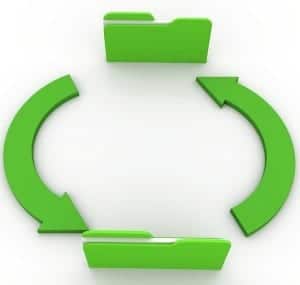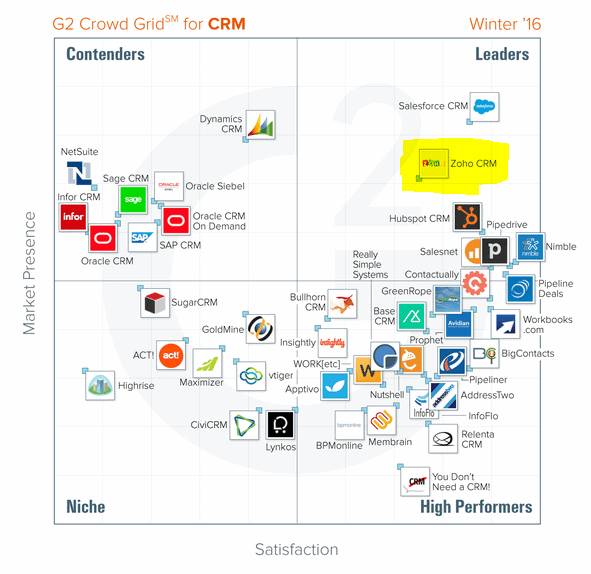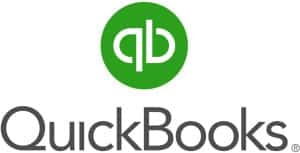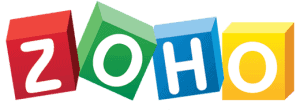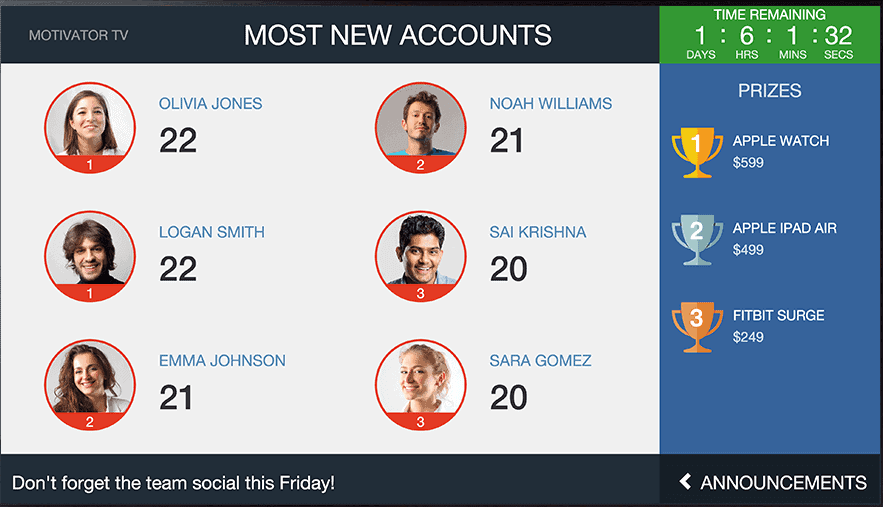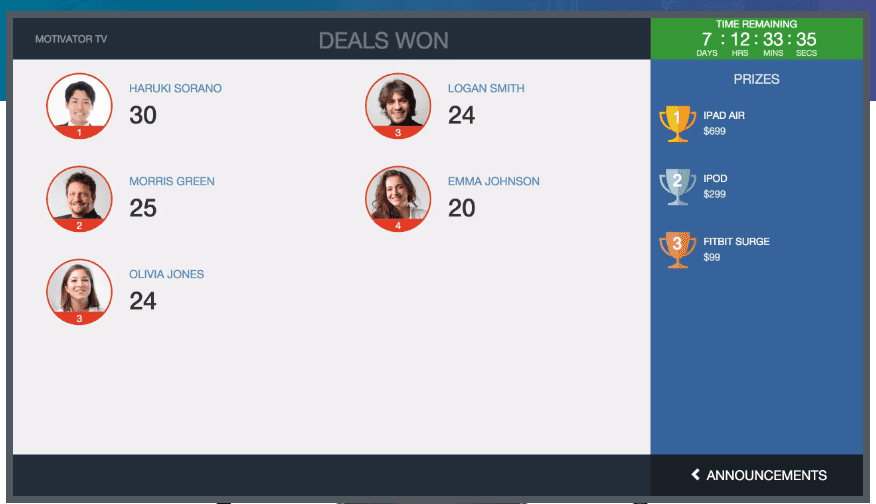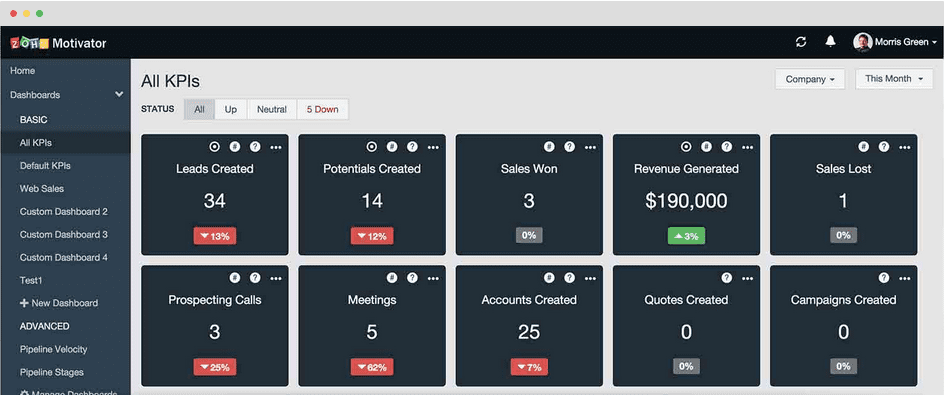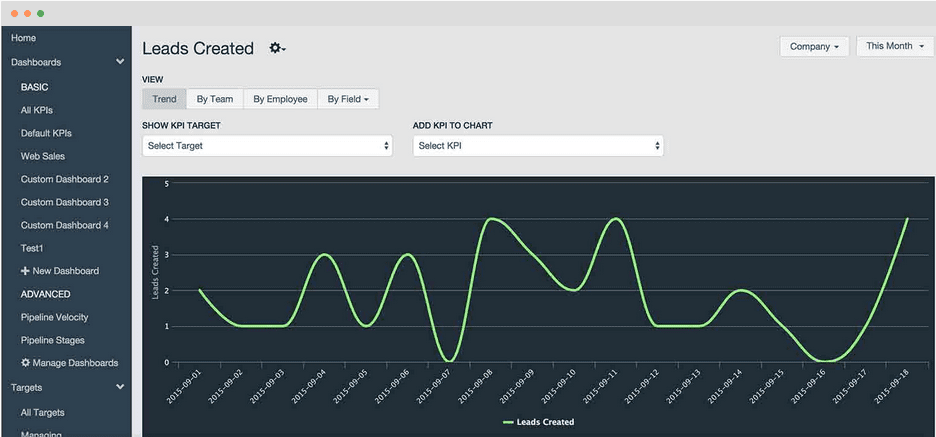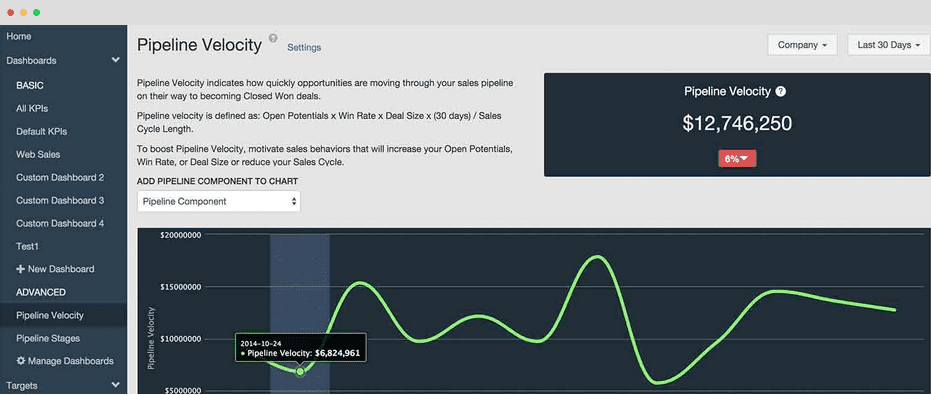This personal assistant won’t even ask for a raise
If you’re a field service or construction business owner using Zoho CRM, dropping everything you’re doing to set appointments for your technicians or crews is a hassle – and, it’s even more bothersome when scheduling involves coordinating with someone else. At the end of the day, you probably do set all your appointments, but all the time you spend doing so can really put a damper on daily productivity. For most people, this is just the reality one faces when setting any kind of appointment. But…with Zoho SmartScheduler™, you don’t have to do any of that extra work.

It’s almost like hiring a personal assistant to make appointments for you – only less finicky and definitely less talkative. Here’s exactly what Zoho SmartScheduler™ does:
Zoho SmartScheduler™ makes setting sales appointments a breeze
Rather than sift through your roster of employees and sort them by expertise, location, availability, or any other quality that might be necessary to set an appointment or schedule a job, the Zoho SmartScheduler™ does that for you. Search through employees by:
- Calendar availability
- Proximity to client
- Area of expertise
- Predefined territory (if different than location)
- Any other data that can be collected in your CRM
Using parameters you set, the Zoho SmartScheduler™ will then recommend possible appointment times for you or you staff. What’s more. the SmartScheduler™ is part of the FieldTech suite of apps, so you can do even more with Zoho, from quoting to scheduling to managing your entire field service or construction operation from one software suite.
SmartScheduler™ Pricing Plans
[easy-pricing-table id="2073"]
Note: You must use a paid version of Zoho CRM for this product to work, as it uses API calls.
Schedule Field Service or Construction Work Orders, too
The SmartScheduler job dispatch software uses a the same engine you use to set sales appointments to schedule work orders, too. And, that goes for individual technicians or even entire crews. Some features of the work order scheduling software:
- Schedule techs or crews to jobs, or vice-versa, all via drag-and-drop functionality
- Schedule equipment or inventory to accompany your crews or techs, such as trucks, surveying equipment, and more.
- Crews and technicians can clock into/out of jobs automatically by starting their work orders.
- Just like sales appointments, all work order scheduling activities are written back to the CRM as events.
- Integrates with Field Service Management software, plus a host of other field service/construction apps.
Part of a whole suite of Field Service software – all integrated with Zoho
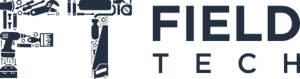
The Zoho SmartScheduler is just one component of a whole suite of apps called FieldTech. FieldTech is built on Zoho Creator, so it can integrate with many different Zoho apps, including CRM, Desk, and the Finance suite.
The FieldTech suite, including the SmartScheduler, is designed to fit easily into the daily routines of your service staff in the form of mobile apps, and your administration in the form of handy reports. All team members on FieldTech have mobile access, as with any other standard Zoho app.
FieldTech’s apps include scheduling, work orders, inventory management, job costing, commission calculation, and even more specific apps like manufacturing orders, RMA, and MRP.
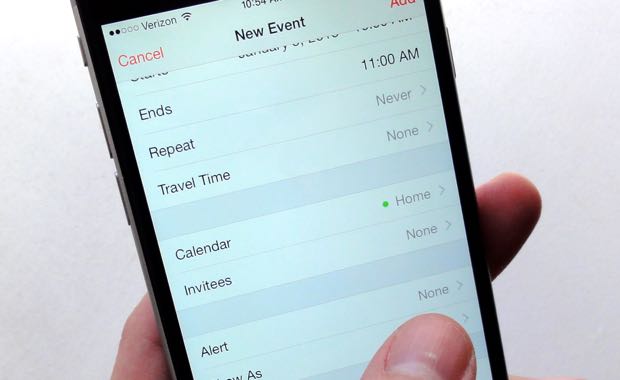
Why choose ZBrains?
Zoho, although framed as a do-it-yourself product, can be pretty complex depending on the type of business you operate. It’s a good idea to use a consultant or firm like us to help you get the job done while you manage your business.
But, with a plethora of other Zoho consultants available, why work with us? We set ourselves apart from the pack as a Zoho Alliance Partner and Zoho Certified Consultancy. That means we’re one of Zoho’s top partners, and that we develop custom add-ons for Zoho, products you won’t find anywhere else.
Developing working programs that work in tandem with or inside of Zoho requires a pretty extensive knowledge of Zoho and all its apps, so, you can be assured we know the ins and outs of all of those products as well. The Zoho SmartScheduler™ is just one component of an assortment of add-ons that can make any B2B company leaner, meaner, and just better overall.
Some other great Zoho ERP options for businesses:
- Configure-Price-Quote tool for bundling and configuring quotes
- Commission Calculator for computing payouts instantly
- Executive Dashboards for completely customized data reports
- Document Assembly for generating complex documents that Zoho Docs can’t accommodate
- Job Costing for assessing the overall cost (and profitability) of jobs by considering all labor costs and material costs
Or, what if you need an existing system to work with Zoho? We do that as well:
- QuickBooks Desktop
- Google Drive integration for easy file storage and tracking
- Twilio (SMS) integration for pushing messages to clients and employees
Get started today
Ready to see how the Zoho SmartScheduler could work for you and your operation? We’re ready to show you around, in that case. Let us know any way we can help you, from scheduling to work orders to anything else under the sun–related to Zoho, that is. Our service gurus will be happy to help.
FAQ (Frequently Asked Questions) about Zoho SmartScheduler™
- Q: What is Zoho SmartScheduler™?
- A: Zoho SmartScheduler™ is a powerful scheduling tool for field service and construction businesses. It acts as a personal assistant, automating setting appointments for technicians or crews, optimizing resource allocation, and streamlining daily operations
- Q: How does Zoho SmartScheduler™ make appointment scheduling easier?
- A: Zoho SmartScheduler™ eliminates the manual effort of sifting through employee rosters and coordinating schedules. It intelligently searches and filters employees based on criteria such as availability, expertise, location, and predefined territories. The tool then recommends suitable appointment times, simplifying the scheduling process.
- Q: Can Zoho SmartScheduler™ handle work orders as well?
- A: Yes, Zoho SmartScheduler™ can schedule work orders alongside sales appointments. Whether it’s assigning individual technicians or entire crews to jobs, the same scheduling engine handles both. You can use drag-and-drop functionality to schedule techs or crews, include necessary equipment or inventory, and track clock-in/out times. All work order activities are seamlessly integrated with your CRM.
- Q: Is Zoho SmartScheduler™ part of a more extensive suite of apps?
- A: Yes, Zoho SmartScheduler™ is part of the FieldTech suite of apps. FieldTech, built on Zoho Creator, offers a comprehensive set of tools for field service management. Alongside SmartScheduler™, the suite includes scheduling, work orders, inventory management, job costing, commission calculation, and other specialized apps like manufacturing orders, RMA, and MRP.
- Q: Can Zoho SmartScheduler™ integrate with other Zoho apps?
- A: Absolutely! Zoho SmartScheduler™ integrates seamlessly with Zoho CRM, Desk, and the Finance suite. It also provides mobile app access, allowing service staff to stay connected and access information on the go. The FieldTech suite is designed to fit into your daily routines, providing a unified experience across Zoho’s ecosystem.
- Q: What makes ZBrains a recommended choice for Zoho SmartScheduler™?
- A: ZBrains is a Zoho Alliance Partner and Certified Consultancy, distinguishing itself as one of Zoho’s top partners. With extensive knowledge of Zoho and its apps, they offer custom add-ons and expertise that set them apart. By working with ZBrains, you benefit from their deep understanding of Zoho’s capabilities and ability to develop tailored solutions for your business needs.
- Q: Are there other Zoho ERP options available for businesses?
- A: Yes, Zoho offers a range of ERP (Enterprise Resource Planning) options to enhance business operations. Some notable options include Configure-Price-Quote (CPQ) tool for bundling and configuring quotes, Commission Calculator for instant payout computations, Executive Dashboards for customized data reports, Document Assembly for generating complex documents, and Job Costing for assessing overall job costs and profitability.
- Q: Can Zoho integrate with QuickBooks, Google Drive, or Twilio?
- A: Yes, ZBrains can help integrate Zoho with various systems. They specialize in integrating Zoho with QuickBooks Desktop for seamless financial management. They can also incorporate Zoho with Google Drive for file storage and tracking purposes. Additionally, ZBrains can enable Twilio integration for sending messages to clients and employees via SMS.
- Q: How can I get started with Zoho SmartScheduler™?
- A: To explore the capabilities of Zoho SmartScheduler™ for your business, reach out to ZBrains for a demonstration. Their service gurus will guide you through the functionalities and help you determine how Zoho SmartScheduler™ can benefit your operations. Contact them for assistance